Package Customisation and Configuration
Some packages in Pia allow for additional configuration or customisation of the package itself. This is typically for one of two reasons:
- Further automation of a task by the package
- The package requires additional information to provided to function
By default, most packages in Pia will be ready to use without any additional configuration/customisation required.
Optional means you may want to carry out some of the additional customisations below on the package.
Mandatory means that if you want to use the particular packages, further configuration is required as per the steps below so the packages function correctly.
Below is a list of packages, split into "Optional" and "Mandatory" sections.
Optional
Our Staff Onboarding and Staff Offboarding packages allow for additional configuration to be entered to further customise and automate their processes. This configuration is applied at a per Client level, allowing you to customise packages to an individual Client's environment.
The full list of these packages is below:
- Staff Onboarding (Cloud Only)
- Staff Onboarding (Cloud Hybrid)
- Staff Onboarding (Semi-Hybrid)
- Staff Onboarding (On Prem)
- Staff Offboarding (Cloud Only)
- Staff Offboarding (Cloud Hybrid)
- Staff Offboarding (Semi-Hybrid)
- Staff Offboarding (On Prem)
- In the Pia Tenant, click on Clients and select a Client you want to customise either of these packages for.
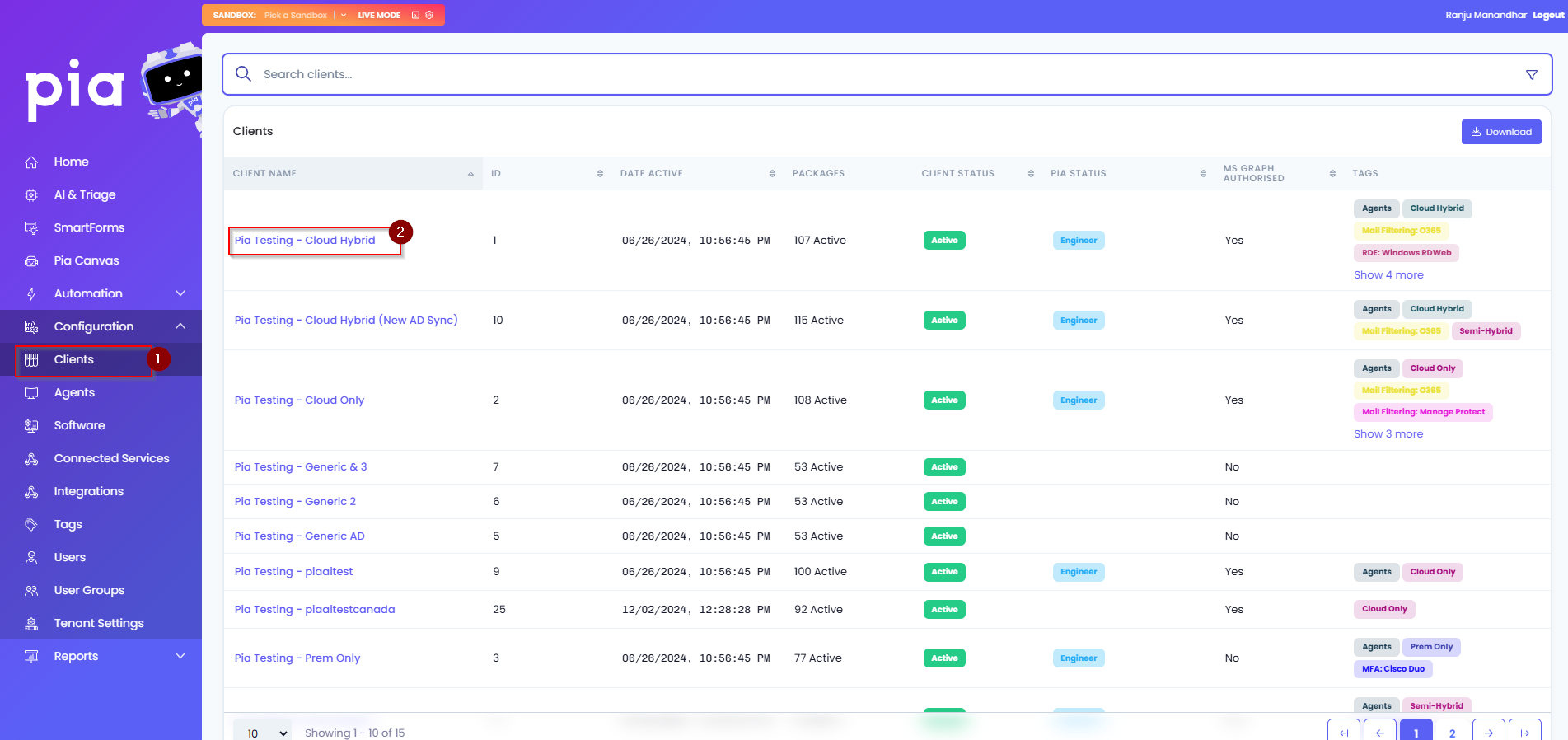
- On the Client Dashboard, you will see a "Packages" section.
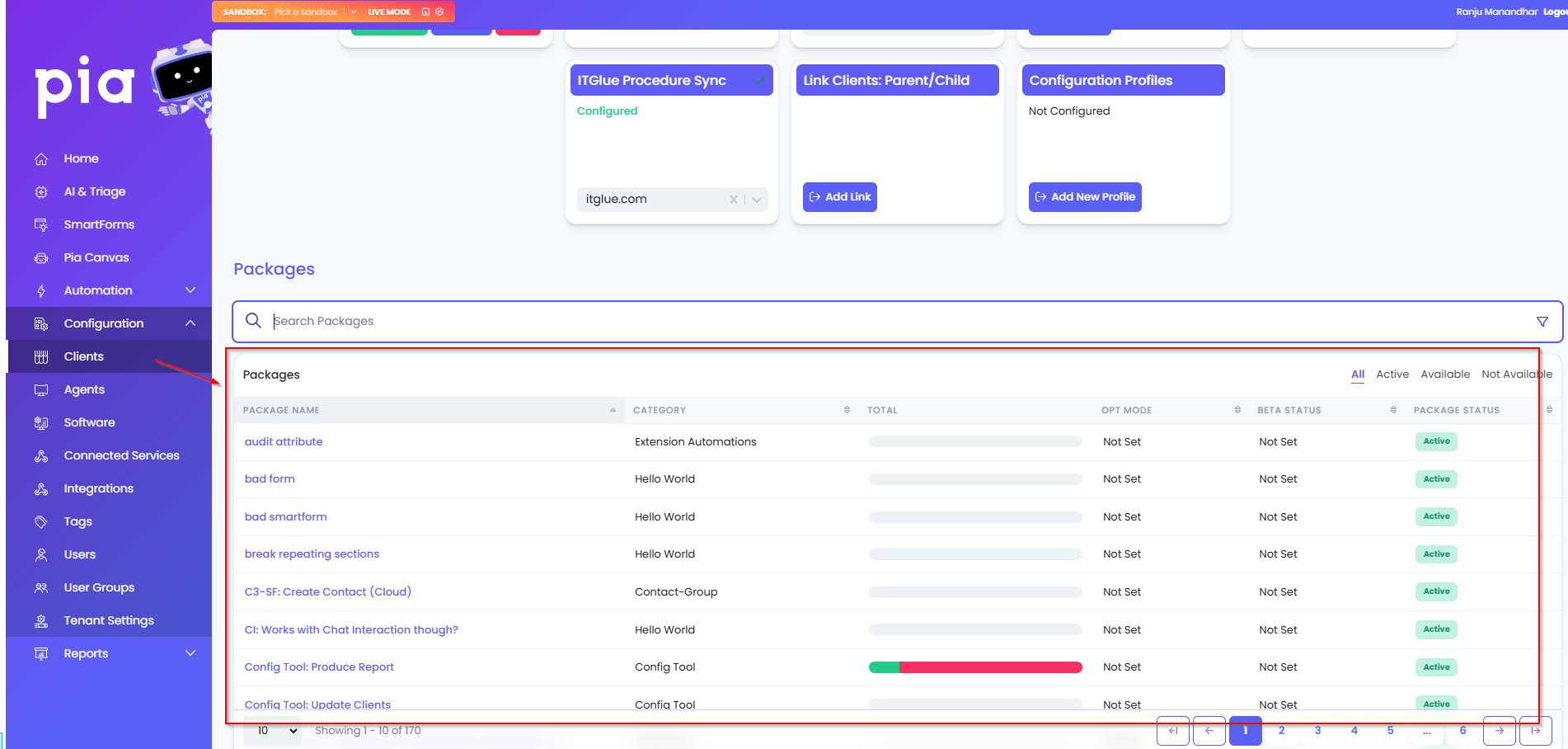
Look through the "Active" section of the packages to find the Staff Onboarding or Staff Offboarding package you want to customise, it should have the environment type ie. "(Cloud Hybrid)" at the end of the name. In our example below, we'll be looking at the "Staff Onboarding - (Cloud Hybrid)" package.
Left-click on the package name.
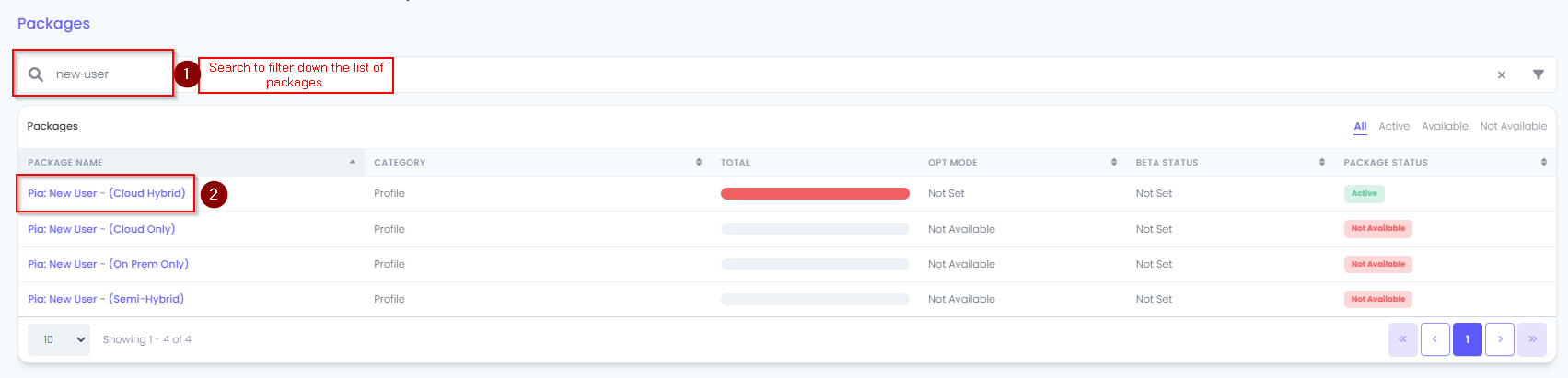
- A page will load detailing information relating to the selected package, click the "configuration" button in the "Applies To" section.
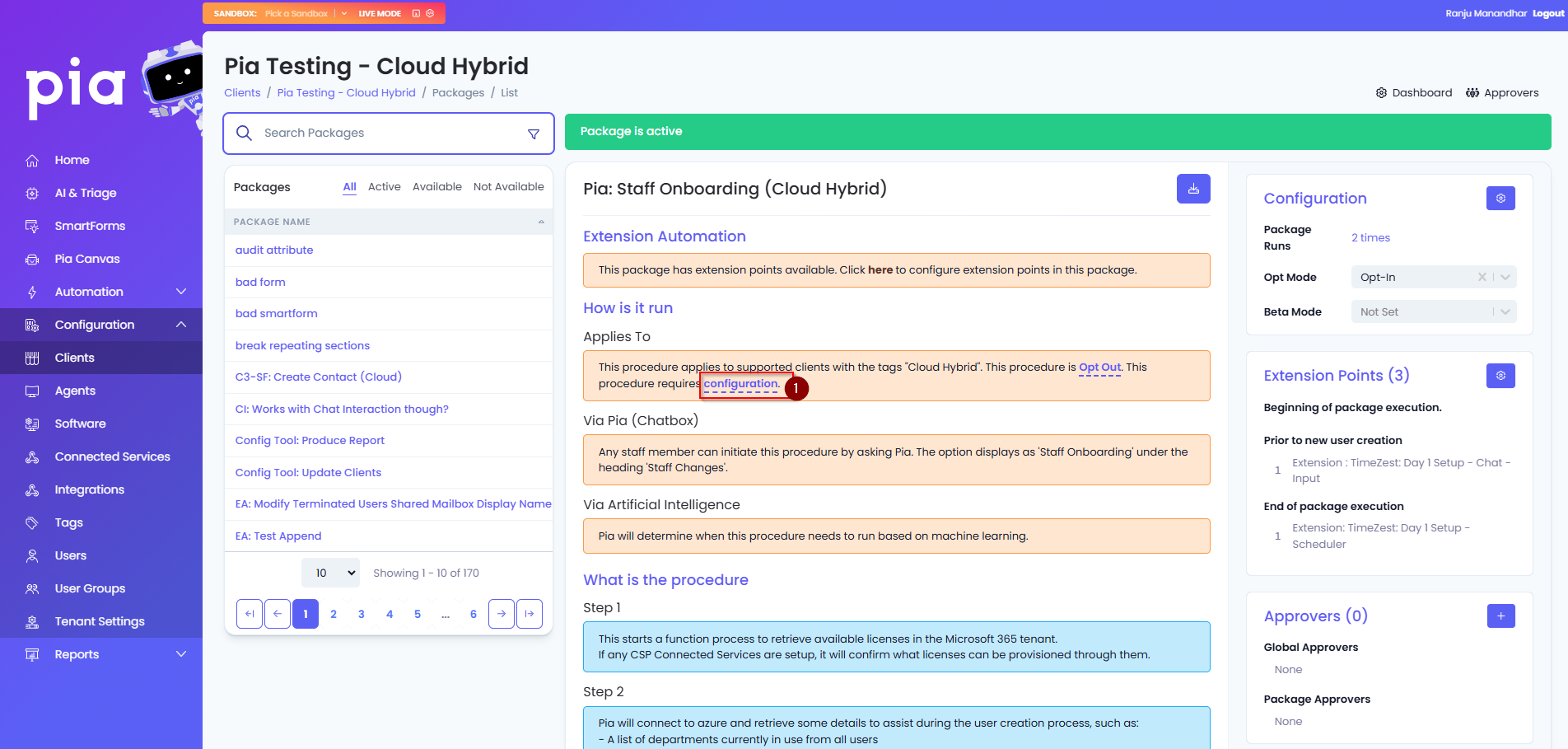
- A Procedure Configuration menu will appear on the page with options for the package.
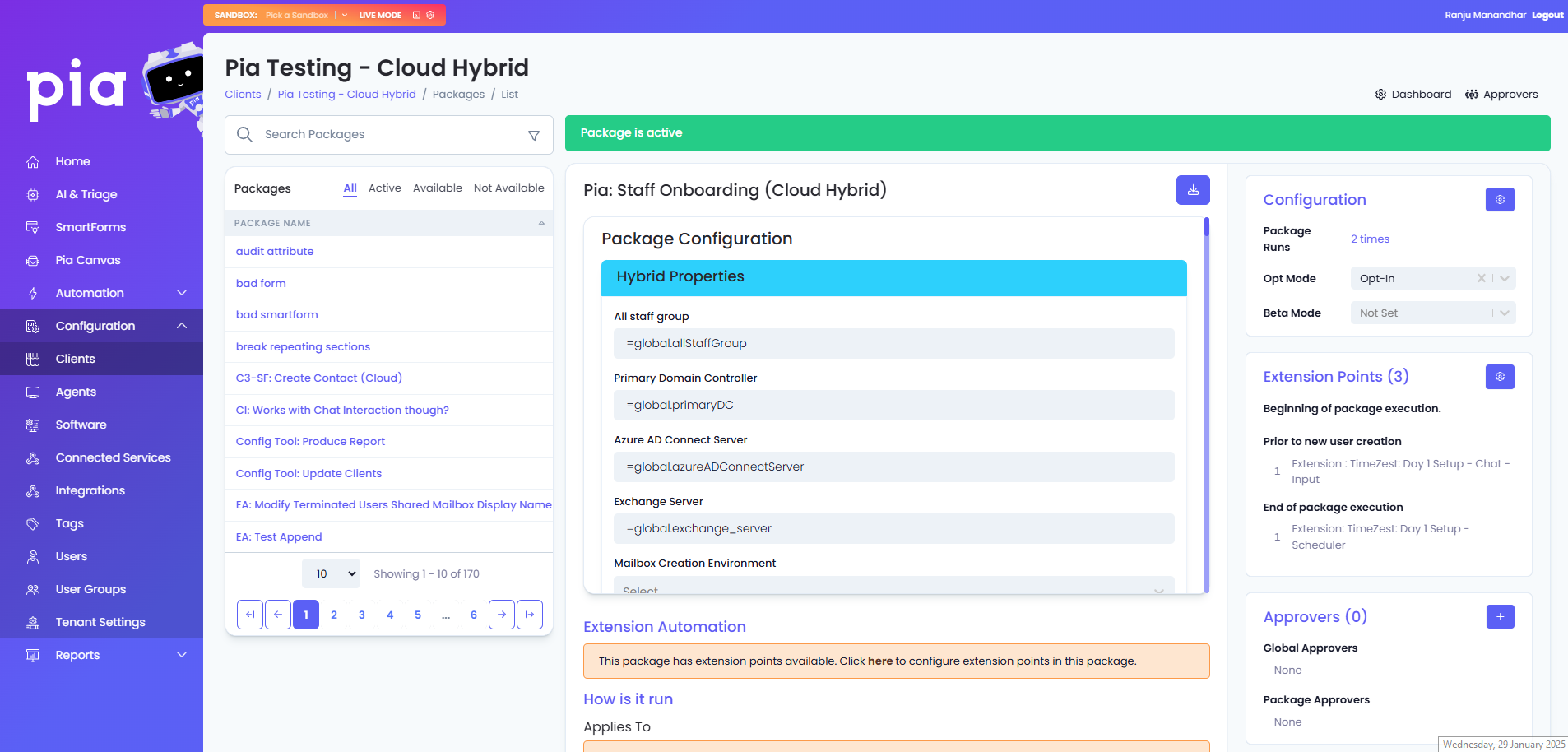
Below is a breakdown of each section and the options available.
Hybrid Properties
Note: The text in the headings may differ slightly depending on the environment type the package is for.
You will notice the first 4 fields in this section are pre-filled with an "=global." prefix. This means that the value for this field is being pulled from the Global Configuration Form. The text continuing on in the field indicates which field on the Global Configuration Form the value is being pulled from. We recommend you do not change these values on the individual package configuration and instead modify them on the Client's Global Configuration Form if required.
Mailbox Creation Environment
In the scenario where your Client has an Exchange Hybrid Office 365 environment, you can use this option to statically specify which of the two environments(Exchange On-Premise or Exchange Online) the Staff Onboarding's mailbox will be created in. If no environment is selected(default setting), the mailbox will be created in the location with the most existing mailboxes.
Username Format
Pia as part of the Staff Onboarding package will suggest the username(samAccountName) for the Staff Onboarding. You can modify the naming convention used by Pia with this setting. Pia's default naming convention is "firstname.surname".
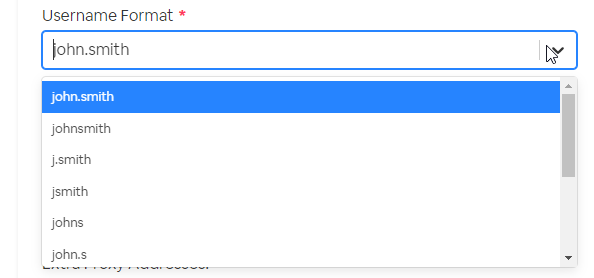
UPN Format
Same principle as the Username format above.
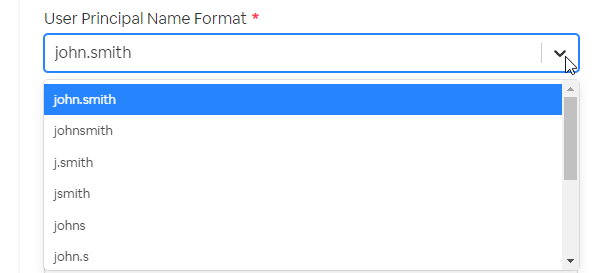
Default Microsoft 365 Licenses
The Staff Onboarding package will present to you an option to select which licenses will be allocated to the Staff Onboarding. You can use this option to automatically select license(s) if a Client always has the same licenses assigned to a Staff Onboarding account. Default licenses will show as being selected when running the Staff Onboarding package.
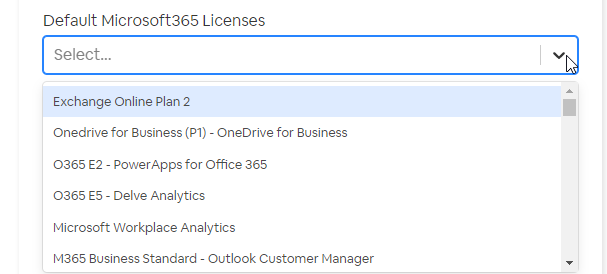
Extra Proxy Addresses
If the Client has a standard that all Staff Onboardings receive additional proxy addresses, they can be added into this field from the "@" symbol onwards. The text before the "@" will be automatically generated from the UPN format.
Extra AD Attribute Settings
Pia allows for stamping of Active Directory Extended/Custom attributes as part of the user account creation process. They can be added in the format of "attribute name" pipe symbol (|) "value". The text you pre-fill into this field will be editable in the same field on the Staff Onboarding's form while running the package.
Extra Features
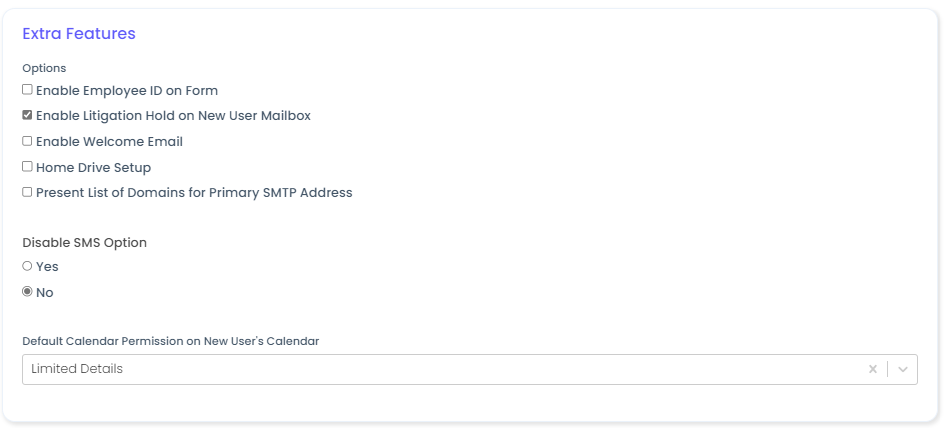
Adds a field on the Staff Onboarding package form to specify the Employee ID. The text entered into this field will be input into the employeeID attribute on the Staff Onboarding's Active Directory object.
Enable Litigation Hold on Staff Onboarding Mailbox
As the name suggests, the Staff Onboarding's mailbox will have Litigation Hold enabled after the mailbox is created.
Adds a welcome email to send as part of the Staff Onboarding process. An email template will appear in the Procedure Configuration window if this option is ticked and can be modified.
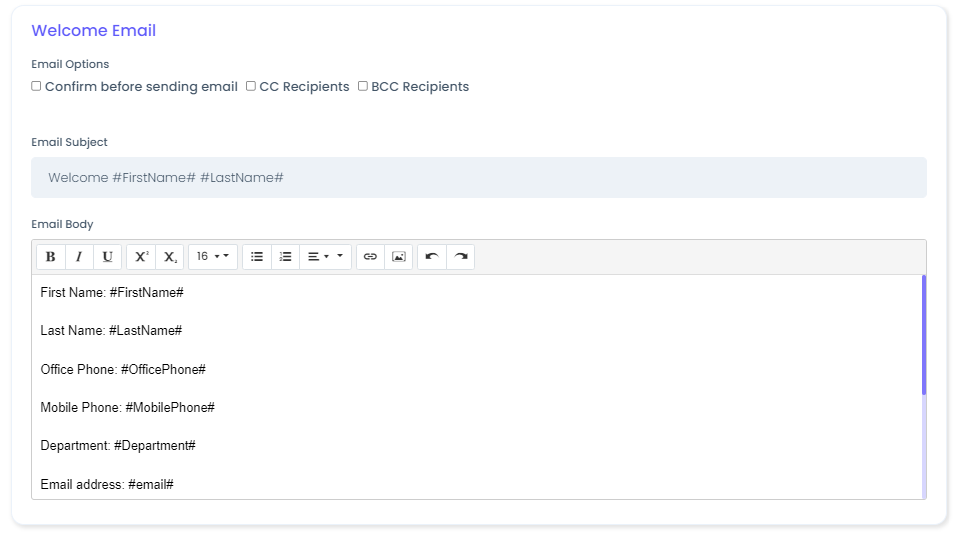
Allows you to configure the home drive configuration which will be added onto the Staff Onboarding's Active Directory object.
Present List of Domains for Primary SMTP Address
Allows you to choose from the list of FQDNs in the Client's environment to use as the Staff Onboarding's Primary SMTP Address.
Default Calendar Permission on Staff Onboarding's Calendar
If the Client has a different permissions standard than "Limited Details" aka Free/Busy for staff members viewing each others calendar, you can use this setting to align with their standard.
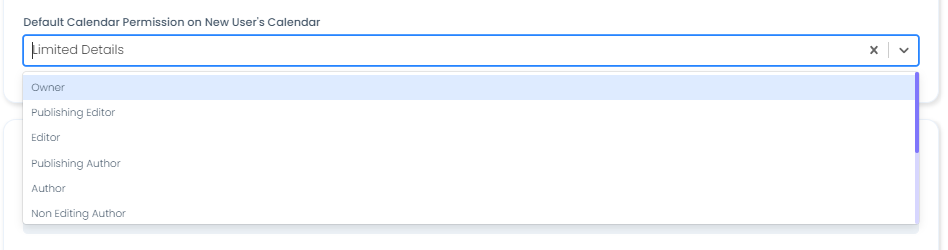
This section refers to the random generation of the Staff Onboarding's password. As per the screenshot, these values are pulled from the Global Configuration Form.
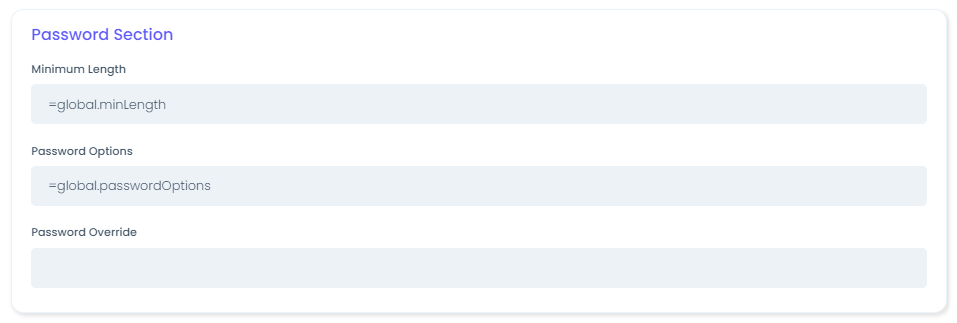
Access Level
An Access Level should be considered equivalent to Department/Role permissions where every user in that Department/Role has the same permissions.
You are able to specify Groups(on-premise AD) and Microsoft 365 Groups that the user should be added to if the access level is selected.
You are also able to specify Extra AD Attributes that which should be added to the user's account.
You can specify based on an access level which OU the user object should be placed into in Active Directory.
Use the "insert" button to add in subsequent access levels if you need to specify multiple.
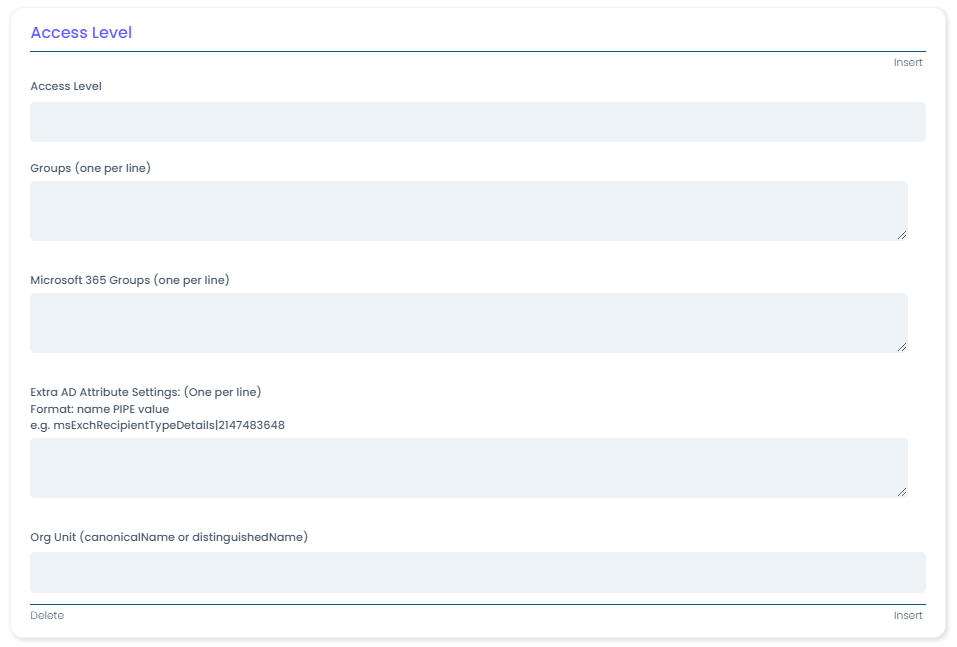
Adding manual tasks will prompt the Service Desk Engineer at the end of the Staff Onboarding package that there are manual tasks which need to be completed. In your ticketing system, a manual task will be added as a "Task" in ConnectWise Manage and a "To-Do" in AutoTask.
Use the "insert" button to add in subsequent manual tasks if you need to specify multiple.
- Click "Save" once you have finished making changes.
We will now review the Staff Offboarding package.
- Look through the "Active" section of the packages to find the Staff Offboarding package you want to customise, it should have the environment type ie. "(Cloud Hybrid)" at the end of the name. In our example below, we'll be looking at the "Staff Offboarding (Cloud Hybrid)" package. Left-click on the package name.
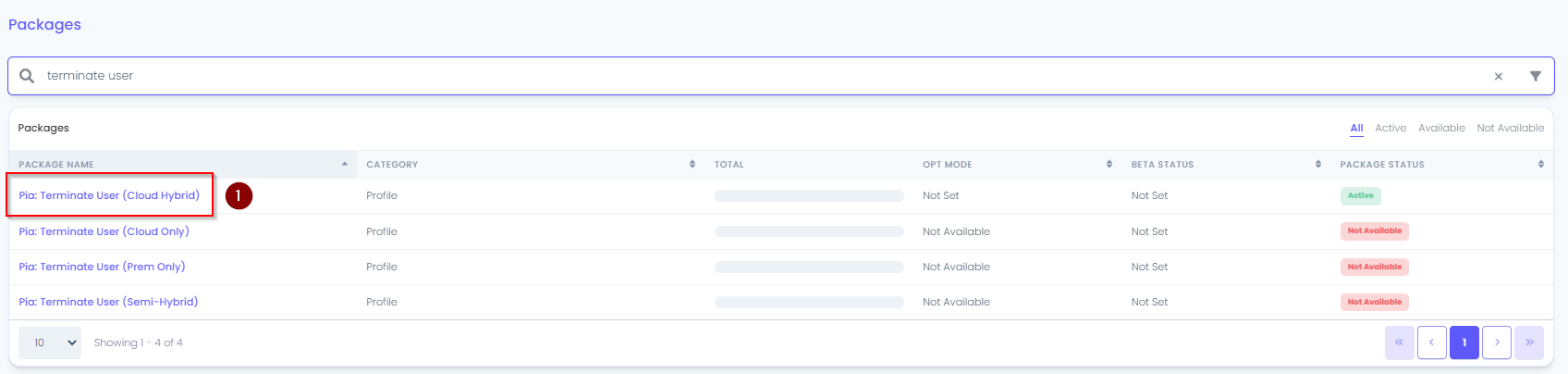
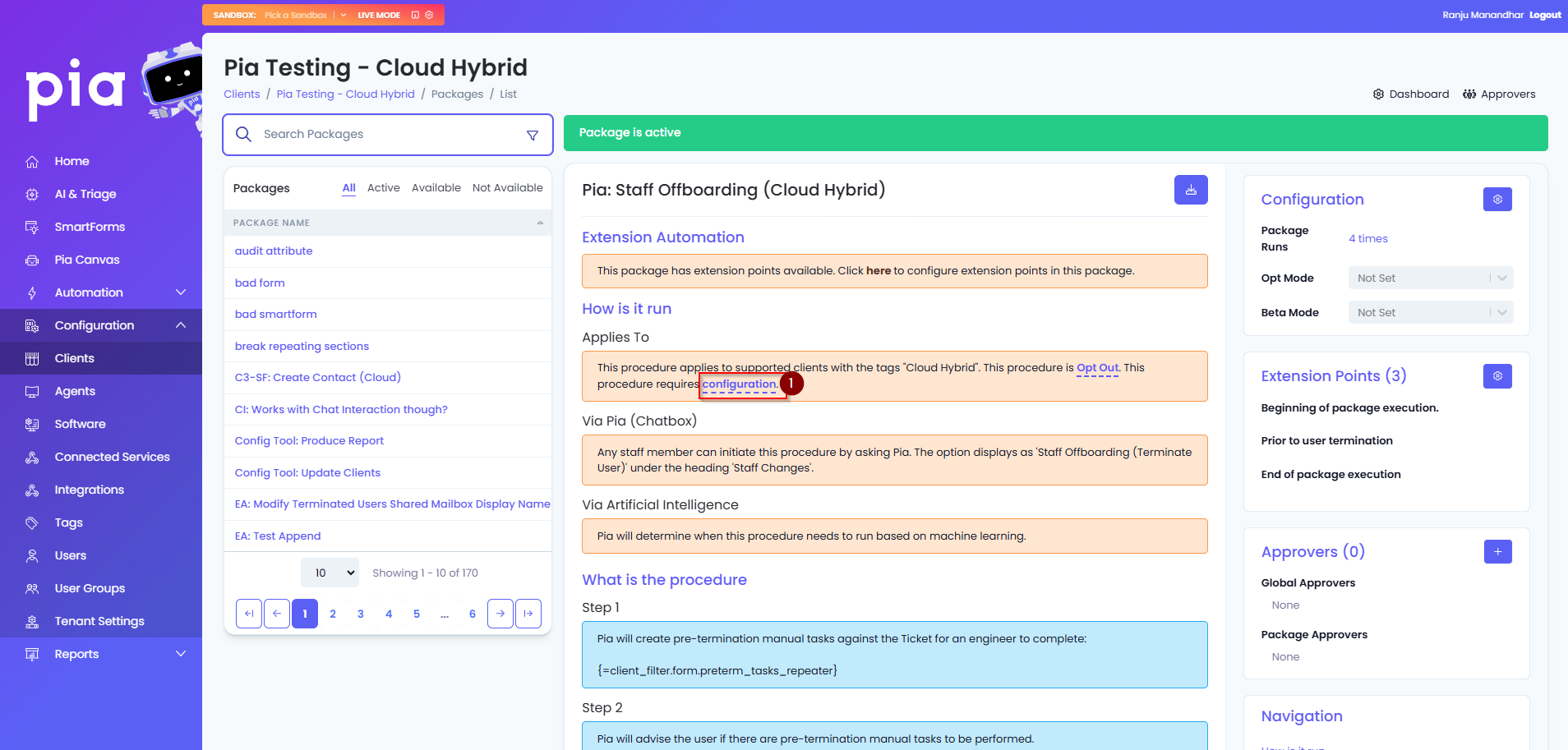
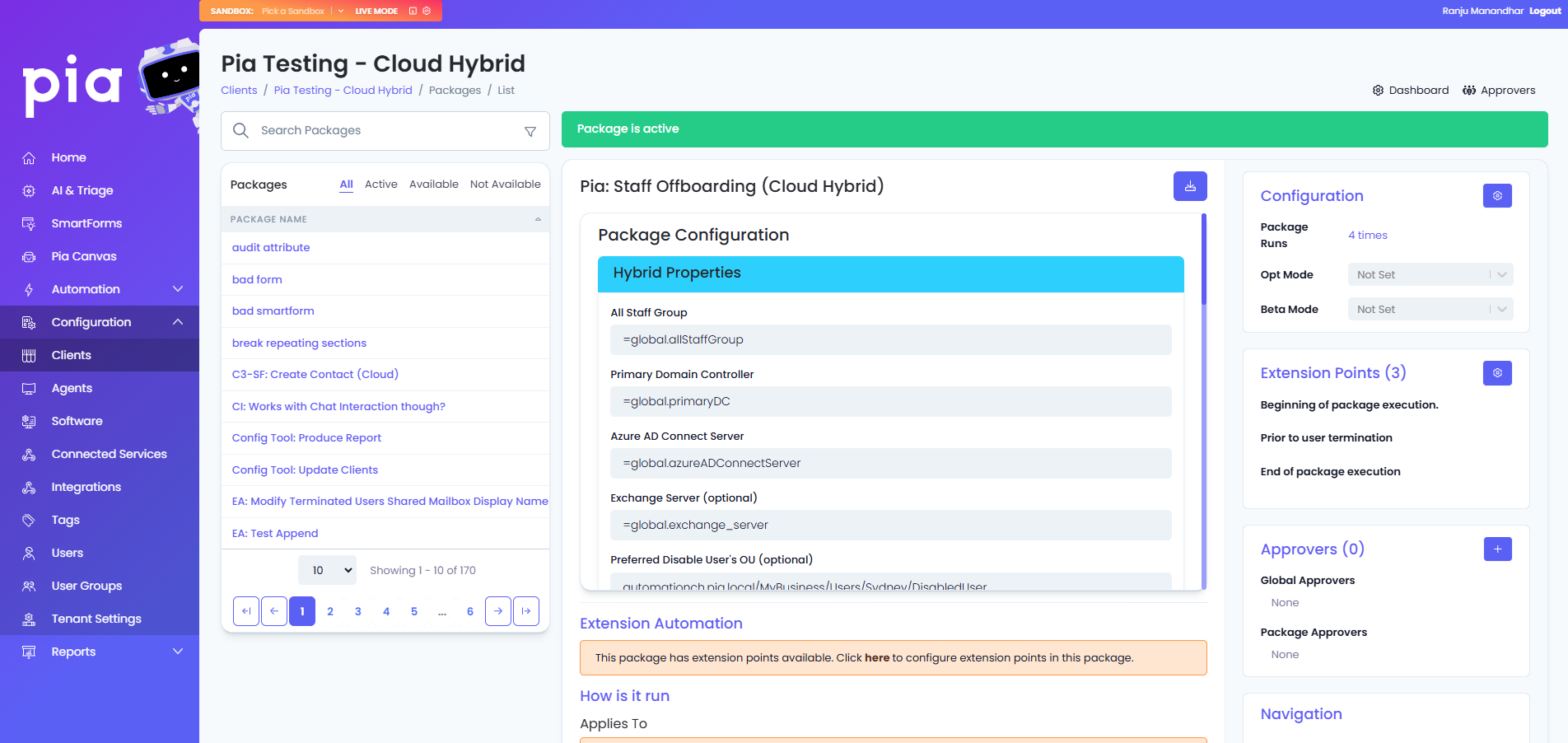
Below is a breakdown of each section and the options available.
Hybrid Properties
Note: The text in the headings may differ slightly depending on the environment type the package is for.
You will notice the first 4 fields in this section are pre-filled with an "=global." prefix. This means that the value for this field is being pulled from the Global Configuration Form. The text continuing on in the field indicates which field on the Global Configuration Form the value is being pulled from. We recommend you do not change these values on the individual package configuration and instead modify them on the Client's Global Configuration Form if required.
You can specify the OU to move the Active Directory user's object to as part of the Staff Offboarding package. The field will accept Distinguished Name or Canonical Name format.
Pia allows for stamping of Active Directory Extended/Custom attributes as part of the user account termination process. They can be added in the format of "attribute name" pipe symbol (|) "value". The text you pre-fill into this field will be editable in the same field on the Staff Offboarding's form while running the package.
If you have a requirement to not remove a user from certain groups when they are offboarded, you can specify these groups here.
Pre-Termination Manual Tasks and Manual Tasks
Adding manual tasks will prompt the Service Desk Engineer at the end of the Staff Offboarding package that there are manual tasks which need to be completed. The pre-termination manual tasks will prompt the Service Desk Engineer prior to terminating the user account that there are manual tasks which need to be completed first. In your ticketing system, a manual task will be added as a "Task" in ConnectWise Manage and a "To-Do" in AutoTask.
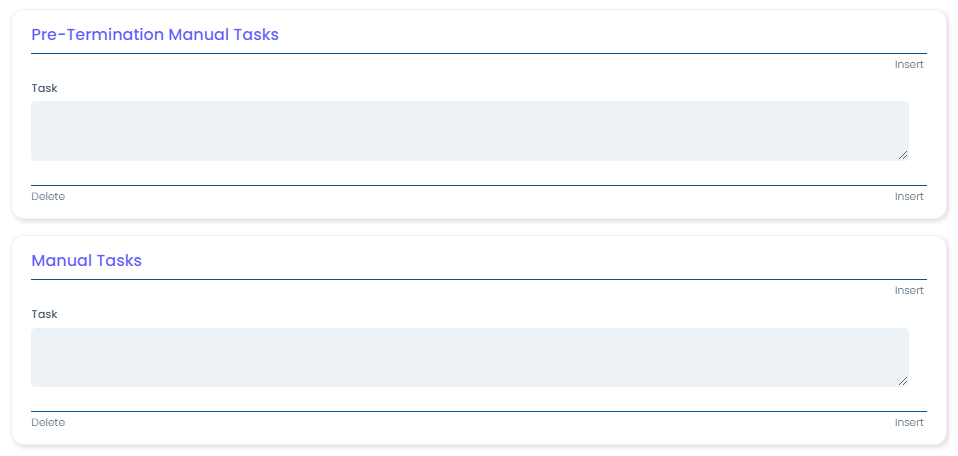
Mandatory
Packages relating to VPN and RDP setup or troubleshooting have mandatory configuration requirements, due to the properties for these technologies being unique per Client. The principle for configuring both VPN and RDP packages is essentially the same so the instructions below can be used for packages(setup and troubleshooting) for both.
The full list of these packages is below:
- Deploy SonicWall VPN
- OpenVPN Setup/ReInstall
- Troubleshoot Windows VPN Configuration
- VPN Setup (Cloud Hybrid)
- VPN Setup (Cloud Only)
- Remote Desktop Setup
- Remote Desktop Troubleshooting
- Log Out User from Windows RDS
- In the Pia Tenant, click on Clients and select a Client you want to customize either of these packages for.
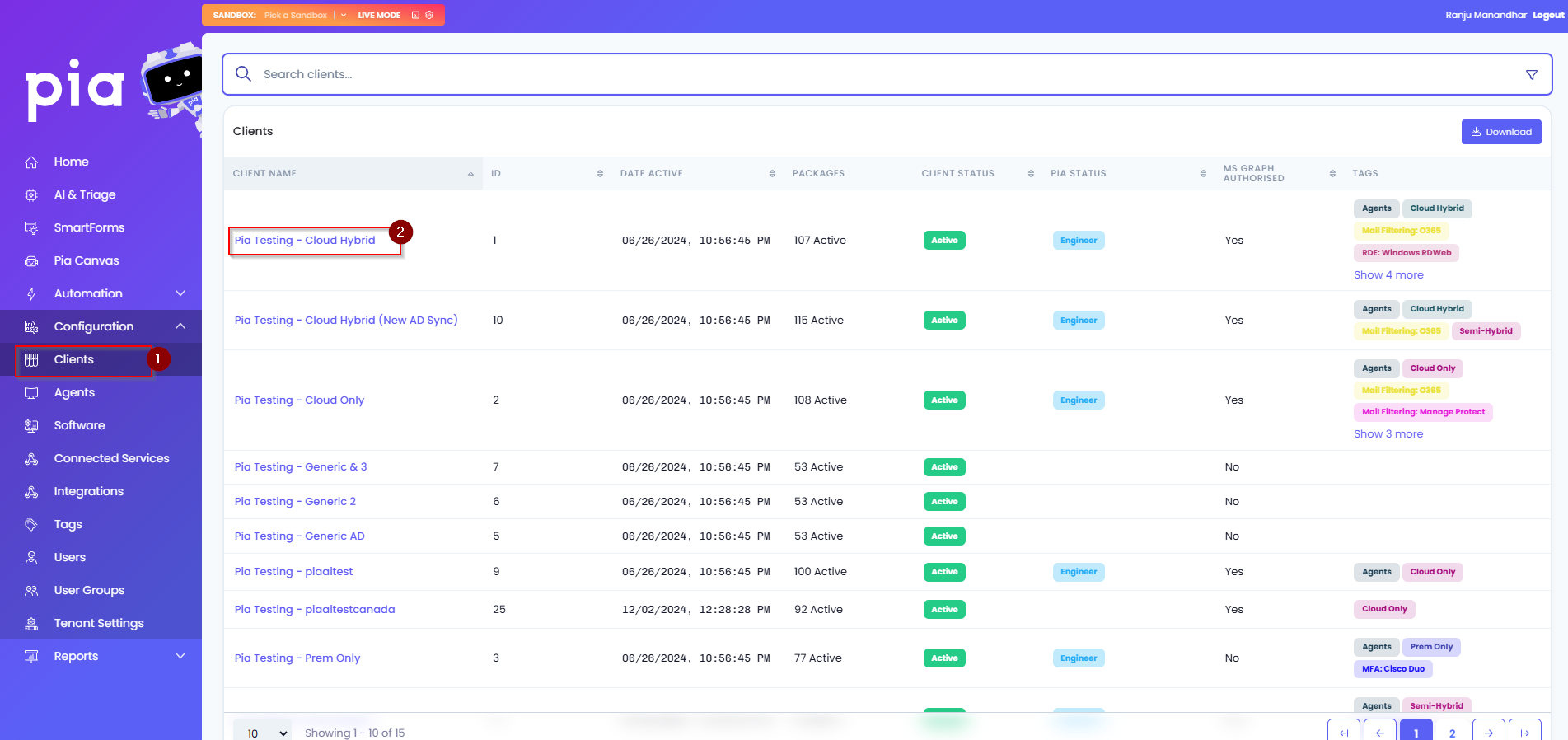
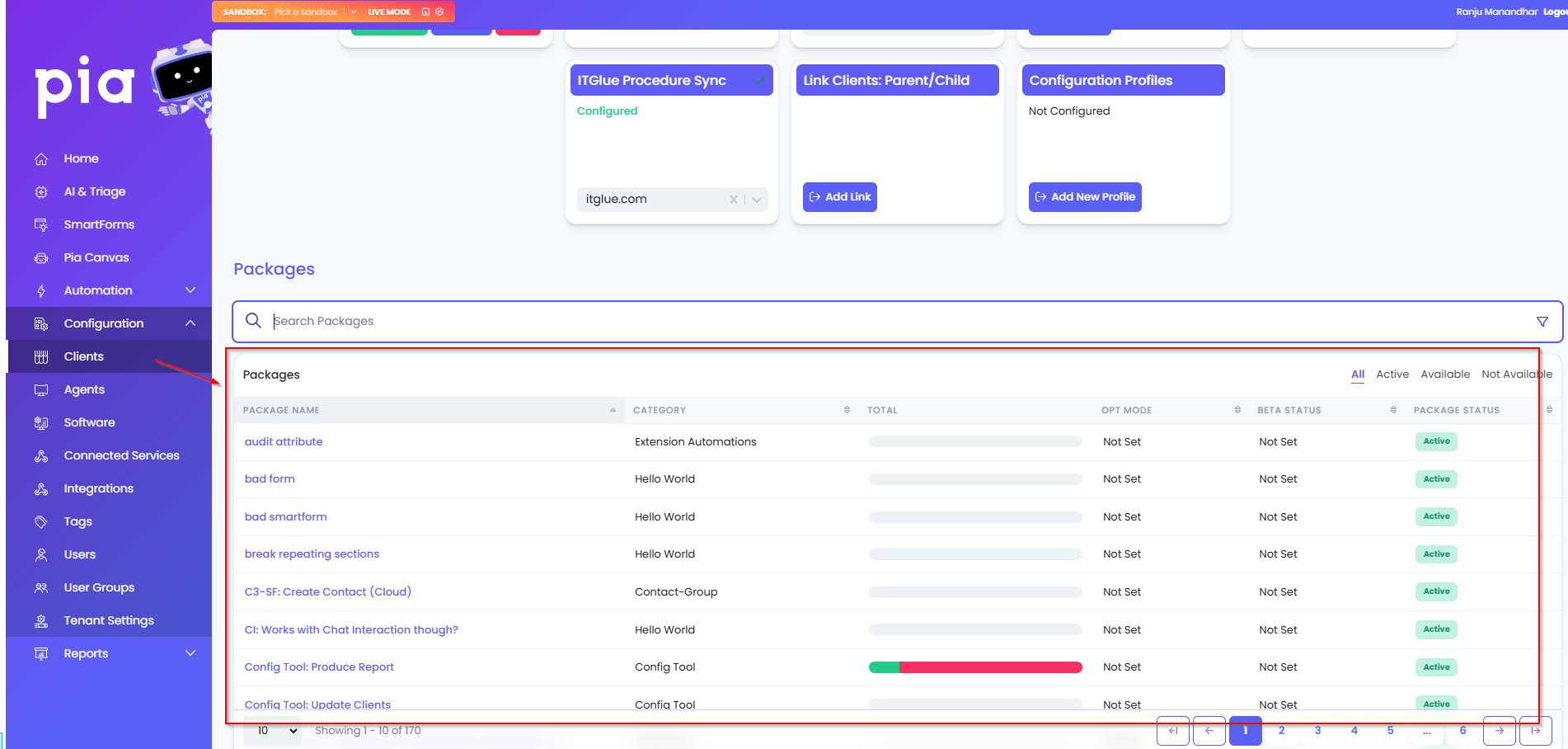
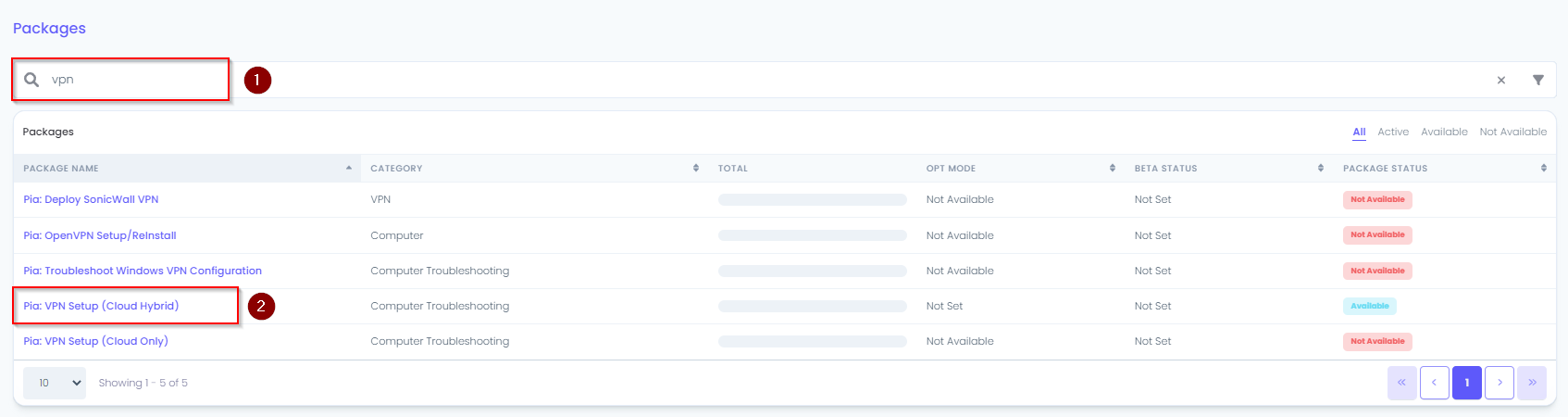
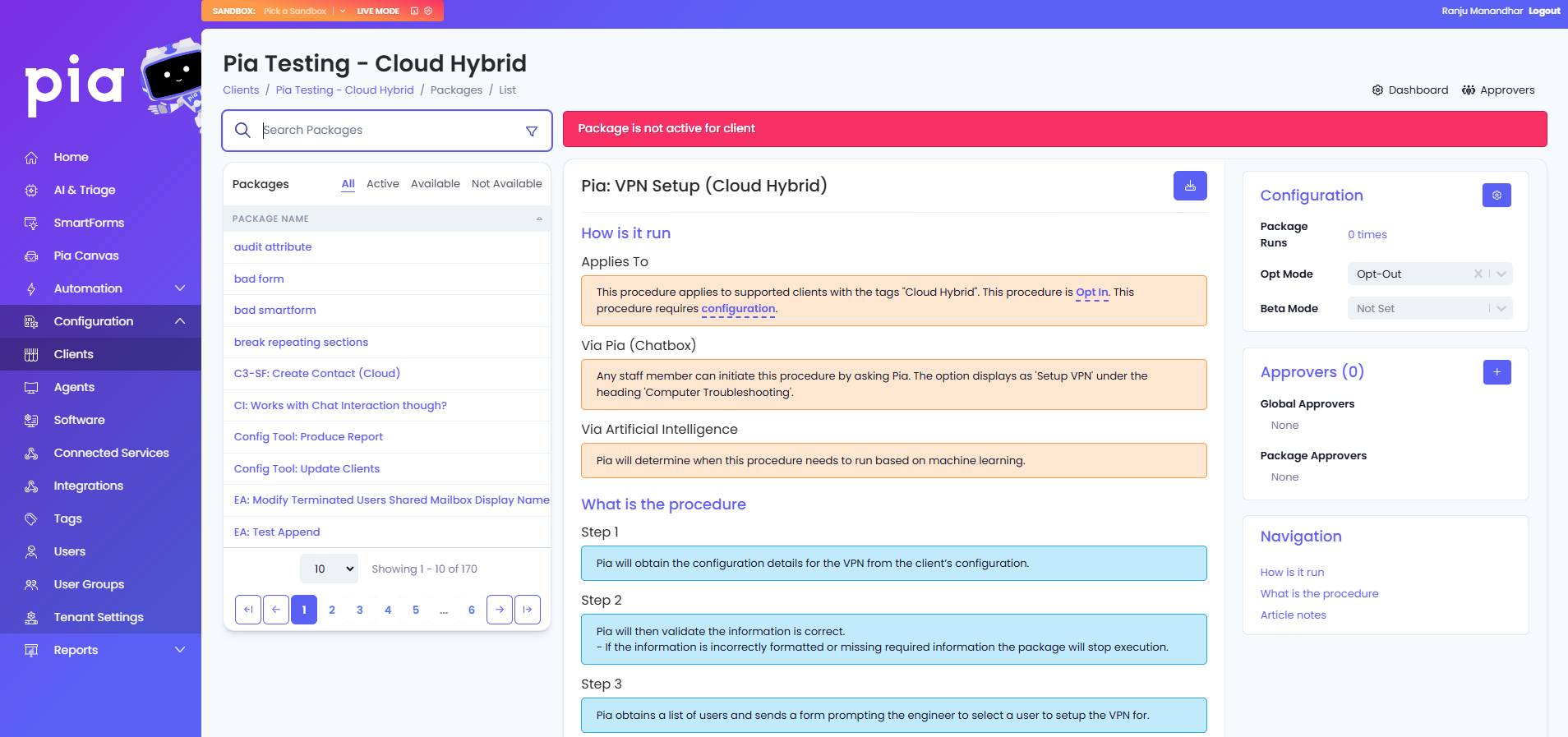
- The package is not active for the selected Client
- The package applies to Clients with the tags "Cloud Hybrid"
- The procedure is "Opt in"
- The procedure requires configuration
- The first step in configuring the package for a Client is to ensure the Client has the correct tags against them. If a package requires multiple tags, the commas(,) between tag names mean the package requires both tags on either side of the "," to be tagged for a Client. If the list of tags has an equals symbol(=) between two tags, then one of the tags on either side of the "=" symbol is required. If a package's tag requirements has tags separated by both commas(,) and the equals(=) symbol, both requirements must be met. See the Tagging section on the Clients page here for reference on how to tag Clients.
The below example is from the RDP setup package. In this example, the client requires the following combination of tags:
- Either "RDE: Windows RDP" or "RDE: Windows RDWeb" AND
- Agents AND
- Either "Prem Only" or "Cloud Hybrid" Or "Cloud Only"
In this context, a client who is tagged with "RDE: Windows RDP", "Agents" and "Prem Only" would have the appropriate tags to continue with the steps below.

- After you have successfully tagged your Client the next step is to review the configuration of the package by clicking on the "configuration" link in the "Applies To" text.

- In the Procedure Configuration page which appears, you will observe that all the fields are already pre-filled. Like in the Staff Onboarding and Staff Offboarding packages, the "=global." text means that the values are being pulled from the associated fields on the Global Configuration Form. See the Global Configuration section on the Clients page here for reference on how to configure the VPN/RDP options on the Global Configuration Form.
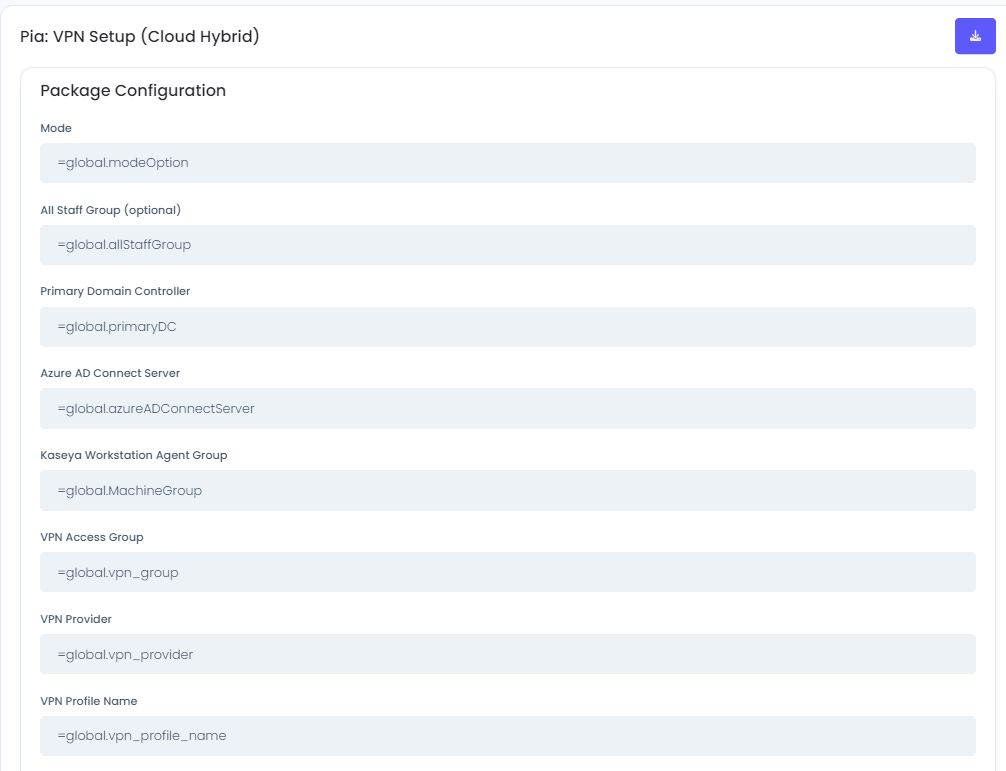
- Once you have configured the Global Configuration Form settings for the RDP/VPN configuration, the next step is to opt into the package. On the page you will an "Opt Mode" button. Click on the dropdown and choose "Opt-In" from the menu.
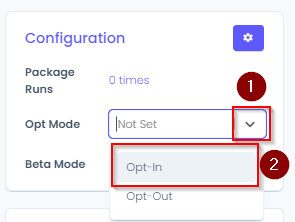
Note: If the dropdown for the Opt Mode has the text "Not Available"(see picture below) instead of the dropdown menu, the tagging has not been set correctly for the Client.
- Once you have opted into the package, you will see Package status change to "Active".
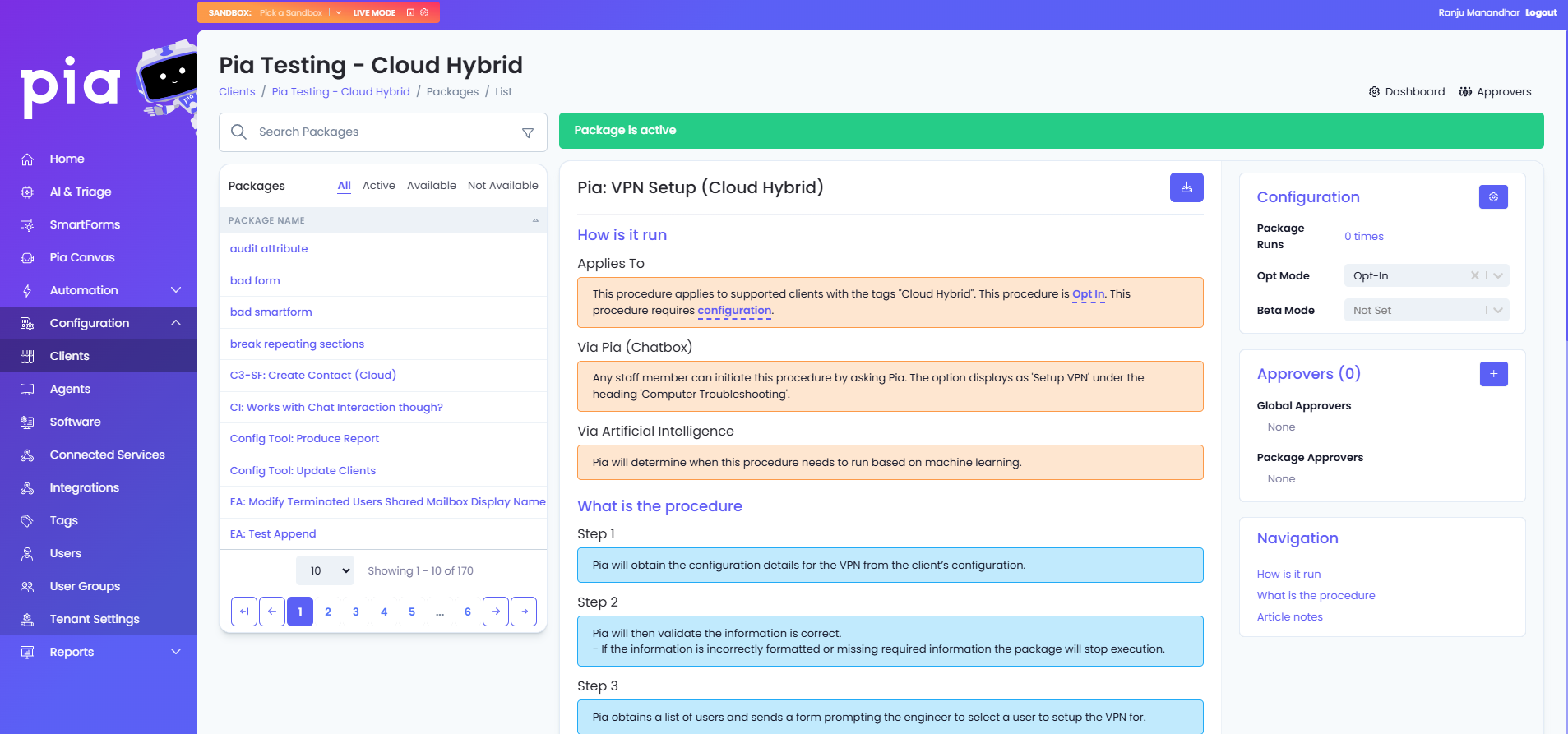
The package in the Articles list will move into the "Active" section and will be in the list for your Service Desk Engineers to use in Pia.
Repeat these steps for any other VPN and/or RDP packages relating to Setup or Troubleshooting which are applicable to the Client.