Introducing SmartForms!
If you can't see SmartForms in your Pia Portal, talk to your PSM about how to get it activated!
As an MSP, your clients will often submit tickets by emailing or calling your Service Desk. With Pia SmartForms, you can give your clients a consistent experience by prompting your clients with the questions that you need answered to fulfill their IT request.
The primary goal is to enhance the precision of data gathering and end-to-end automation of IT requests. This has the effect of removing the double handling of information and back and forth between your engineers and your clients.
Activating SmartForms
Follow the steps below to turn the SmartForms Portal ON for your clients:
Step 1: Log in to your Pia Partner Portal
Step 2: From the Left menu, Select the SmartForms option. This will open the SmartForms Settings screen for you.
Step 3: Click on the "Enable and Get Started" button in the center of the screen to get started.
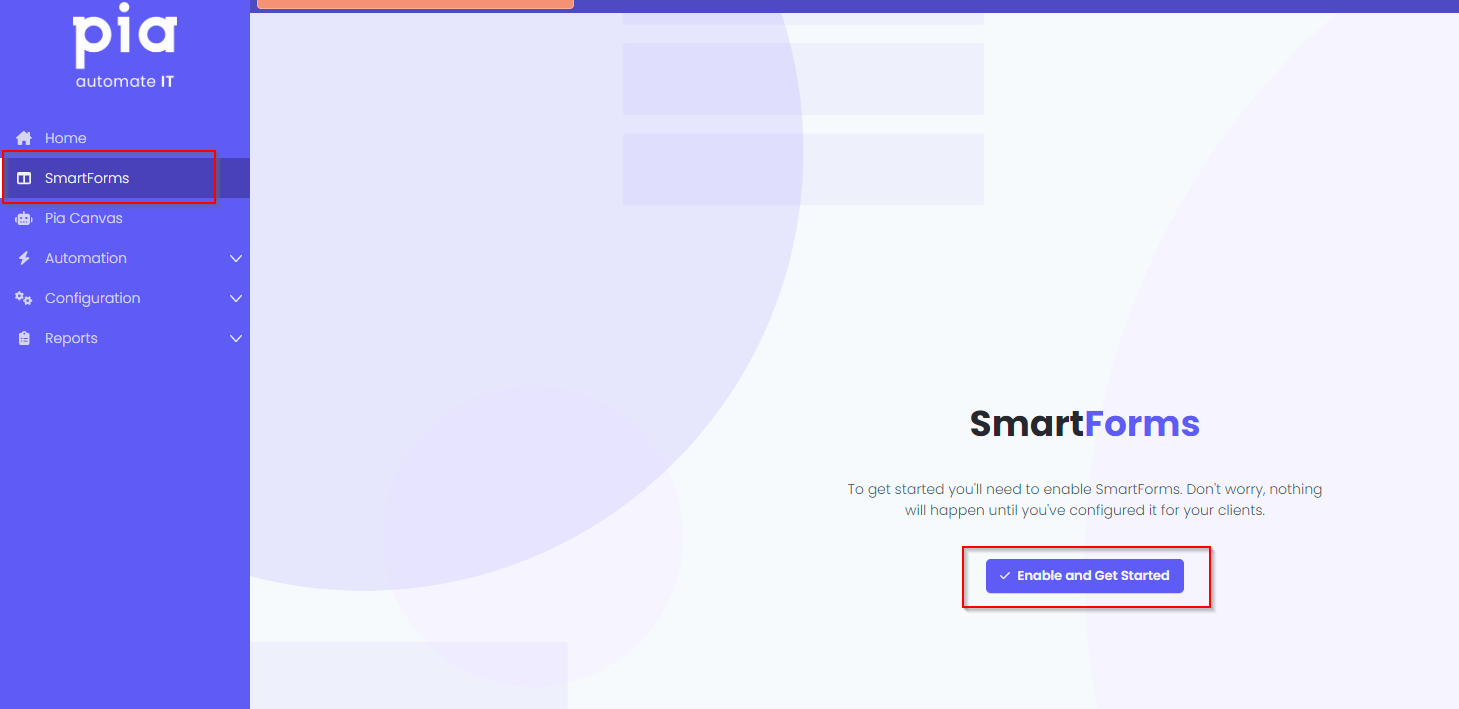
SmartForms User Roles
Based on the access levels assigned to you, your account will be tied to one of the following four roles in the SmartForms Portal:
| User Role | Description |
|---|---|
| (Standard) User | As a (Standard) User, you will be able to view and submit forms that are available for you. In order for you to have access to the SmartForms portal as a (Standard) User, your admin will need to create an account for you in the portal. |
| Primary Administrator | A Primary Administrator is configured in the SmartForms Settings screen of the Pia Partner Portal. You should set this to the primary admin contact for your client who will be responsible for administering access for the SmartForms portal. This will give you access to view and submit forms, view all users history and manage users in the SmartForms portal however, unlike the Client Administrator role, the user with the Primary Administrator cannot be modified from the SmartForms portal. |
| Client Administrator | As a Client Administrator, you will be able to view and submit forms, view all users history and manage users in the SmartForms portal. The main purpose of this role is to allow your Primary Administrator to delegate admin access to other people in their business. A user can be added as a Client Administrator in the SmartForms portal by assigning them with the "Administrator" role in the SmartForm portal. |
| Partner Administrator | The Partner Administrator is reserved for you as an MSP. It will grant your engineers full access to all functions within the SmartForms portal and the ability to administer individual clients within the SmartForms portal. You can configure a user with the Partner Administrator role by assigning them with the "Manage-SmartForms" access level in the Pia Partner Portal. 🚨 If you are a Super Admin in the Pia Partner portal, you will automatically have Partner Administrator privilege in the SmartForms portal. |
| Custom Roles | Pia provides the ability to create and manage custom roles that can be assigned to you by your admin. Your access to SmartForms may differ based on a single or multiple custom roles that have been assigned to you. To learn more about custom roles, click here. |
🚌 Additional Learnings🚕
Go through the articles below to learn the things you can do with SmartForms:
📑Submitting a SmartForms Request: Learn how you can submit your first SmartForm request using the SmartForms portal.
🖌️SmartForms White Labelling & Setup: Learn the options available in the Pia Partner portal that can be used to customize your SmartForms portal.
🙍SmartForms Client Setup: Learn the requirements and the process for configuring SmartForms for each of your clients.
📑SmartForms Form Setup: Go through this article to view options available for SmartForms including zero touch automation.
👩🦰 SmartForms User Management: See how you can Add, Modify or Remove users within the SmartForms portal.