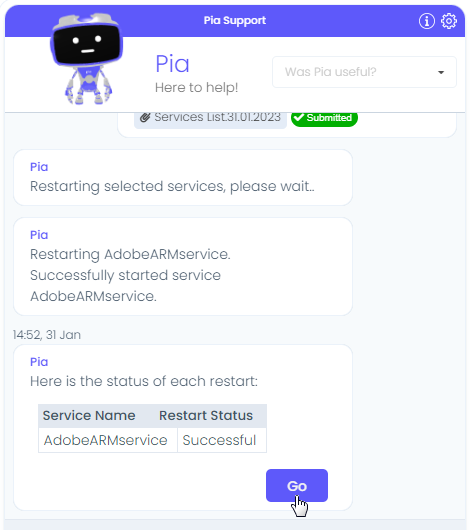Pia: Restart Services
Overview
This package lists current running services on a machine and allows the selective restart of these services.
Platforms
The package supports the following platforms
- Cloud Only
- Cloud Hybrid
- On Prem
- Semi-Hybrid
Requirements
- Orchestrator agents in a valid state on
- Target Workstation
Setup & Configuration
Global Config
- All Staff Group
- Kaseya Workstation Group
Process
Summary
- Pia prompts for a machine to Restart Services on.
- Pia provides a list of services on the machine that can be chosen to restart
- Pia restarts each service individually and provides a status on that restart
- Pia displays a table with a summary of services selected and their restart status
Walkthrough
In the Pia Chatbot click See what you can ask me here.
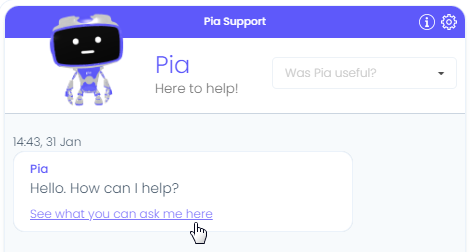
In the Search bar enter restart. Then select the item Restart Services.
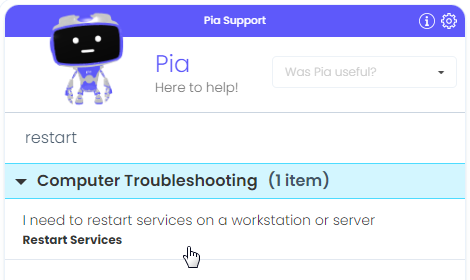
Pia prompts you to "Select the machine you would like to restart services on". Select machine from the drop-down list and click Continue.
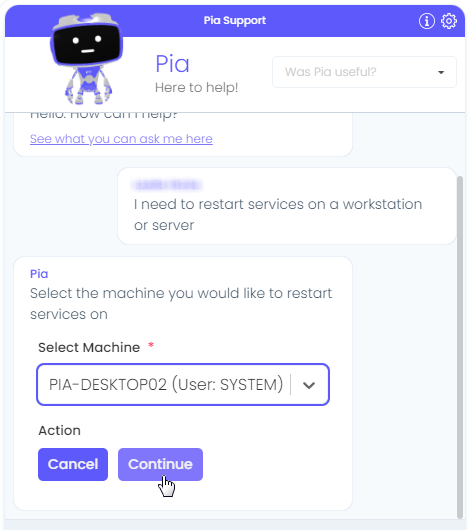
Pia determines the services on the selected machine. Click Services List.

Pia displays a form of the services running on the machine with the status of each service. Tick the checkbox next to the service(s) you want to restart. Then click Submit.
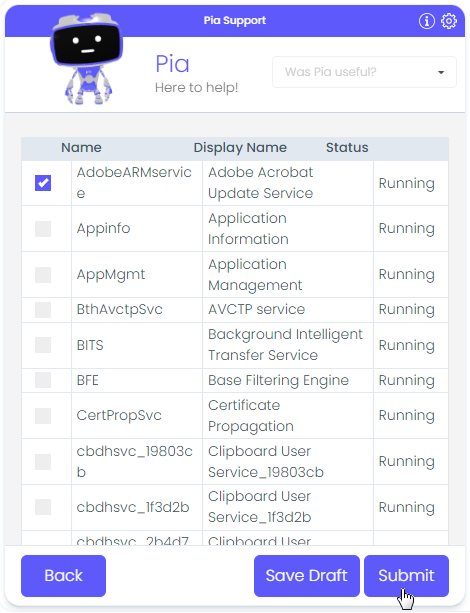
After submitting the form, Pia will prepare to restart the selected services.

Each service will be restarted as a separate task, with the status displayed. A summary of all restarted services will then be displayed. Click Go to complete the Automation.