Forms Setup
You can use the Forms tab in this screen to modify the form setup such as enabling the form for multiple clients at once, setting up individual ticket stamping rules for each SmartForm and configuring form details (enabling zero touch automation).
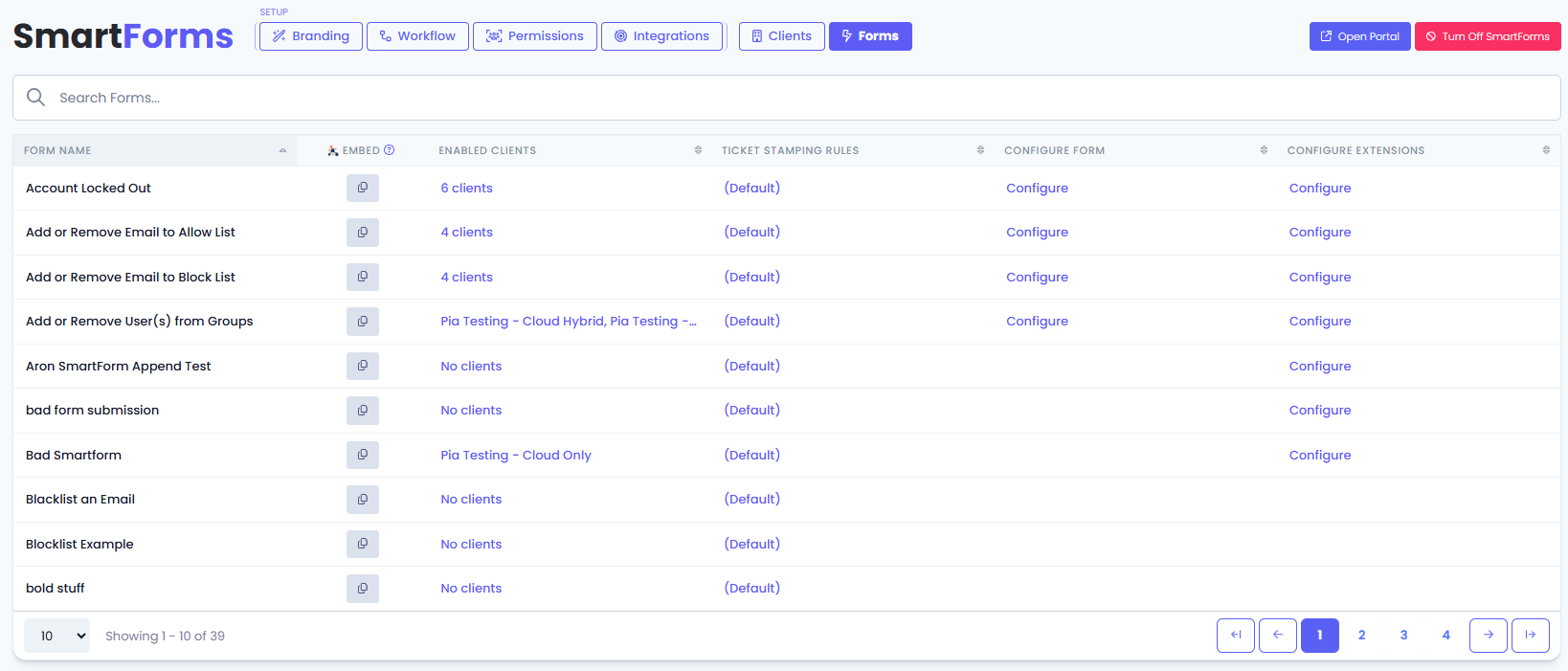
Below are the available options:
Embed: Click on the embed button to copy a embed code for your CloudRadial Integration.
Enabled Clients: Click on the enabled clients to enable or disable the form for multiple clients at once.

Ticket Stamping Rule: This will allow you to configure individual ticket stamping rules for each SmartForm so that the tickets behave accordingly based on the request submitted by the SmartForms user. Here are the options available:
- Board: You can configure board where the ticket will land.
- Source: Select a source of the request from your ticketing system which will be set on your SmartForms ticket.
For Partners that use ConnectWise PSA, you will need to use the Service/Source Permission in the table setup for this feature to work (located in Settings Icon>Security Roles>Select the security role>System> Table Setup>move the Service/Source to the allow box> click Save).
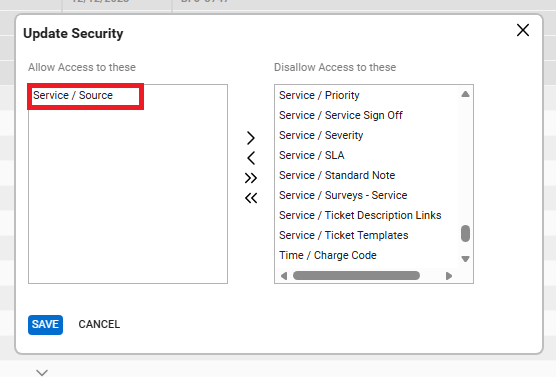
- Status: Select the status of the ticket which gets created after the respective SmartForm has been submitted.
- Type: Select the 'Type' for the ticket from the available options in your ticketing system.
- Subtype: Select the 'Subtype' for the ticket from the available options in your ticketing system.
- Item: Select the 'Item' for the ticket from the available options in your ticketing system.
- Automated Workflow Status: This section allows you to choose ticket statuses that will be automatically assigned as the selected SmartForm requests progress through the automations based on the checkpoints mentioned. For each step of this workflow, refer to Global Automated Workflow Statuses.
- Reset to Defaults: Clicking on this button will reset the ticket rule to the default selection which is the default ticket stamping rule you have configured in the 'Setup' Tab.
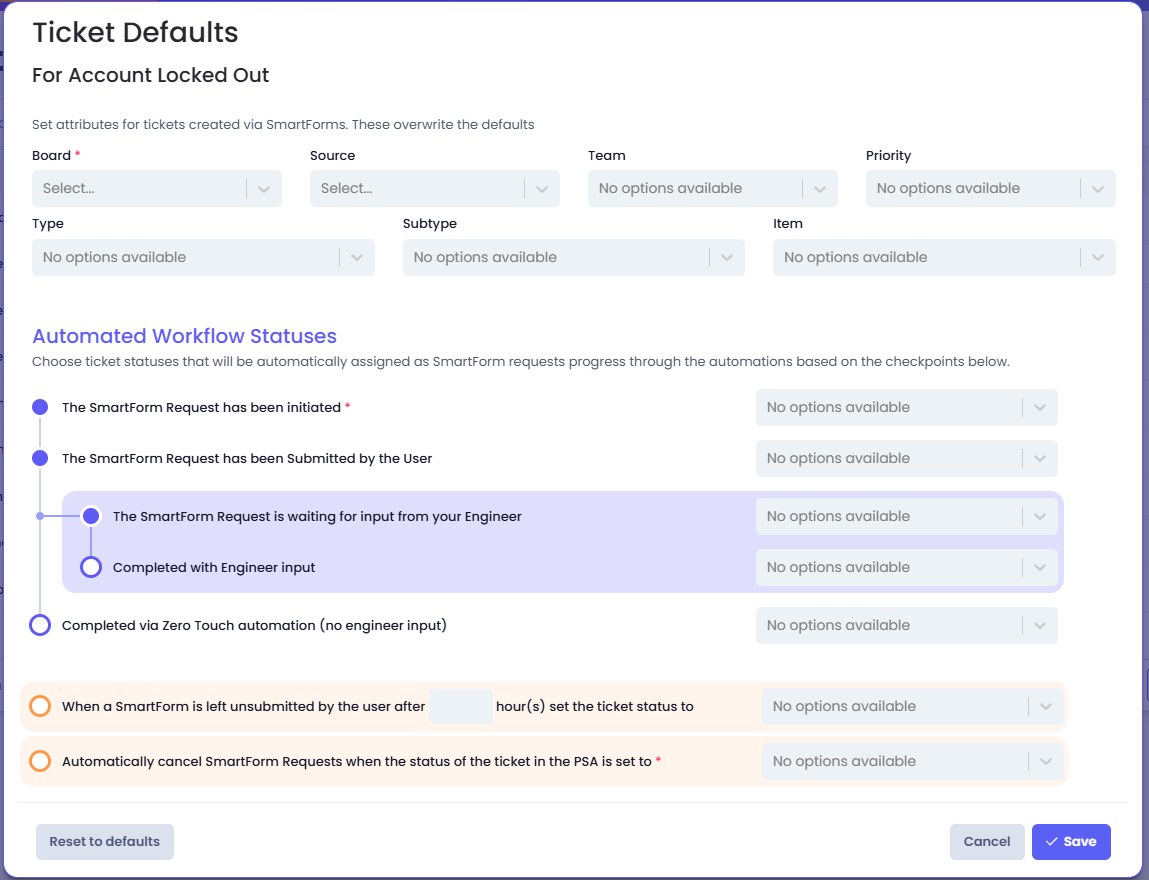
Configure Form: Click on the 'configure' link to setup individual configuration options for the selected SmartForm including zero touch automation.
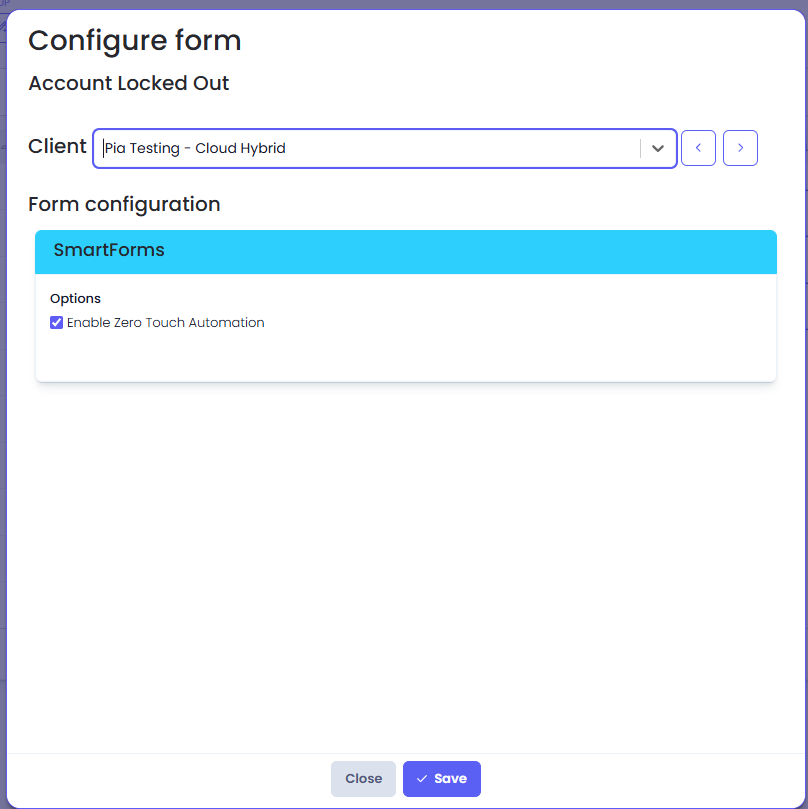
Configure Extensions: Click on the 'configure' link to setup extension automations in the available extension points for the selected SmartForm.
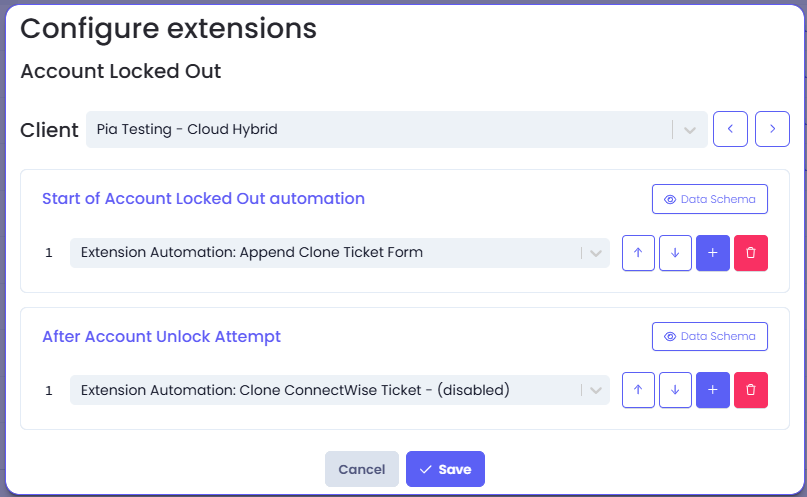
Additional References
- Refer to this article for White Labelling & Ticket Defaults options.
- Refer to this article for Client Configuration options.