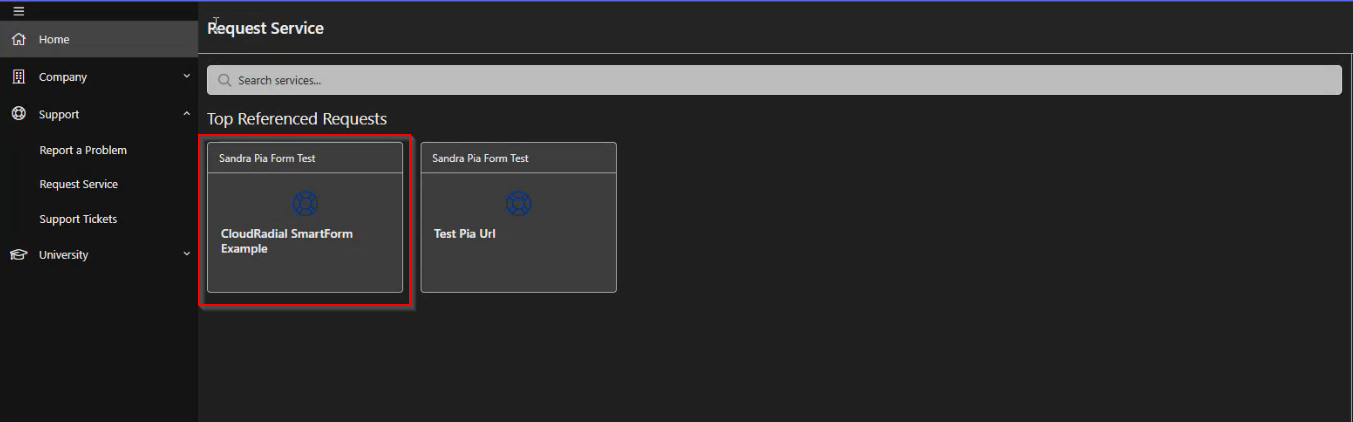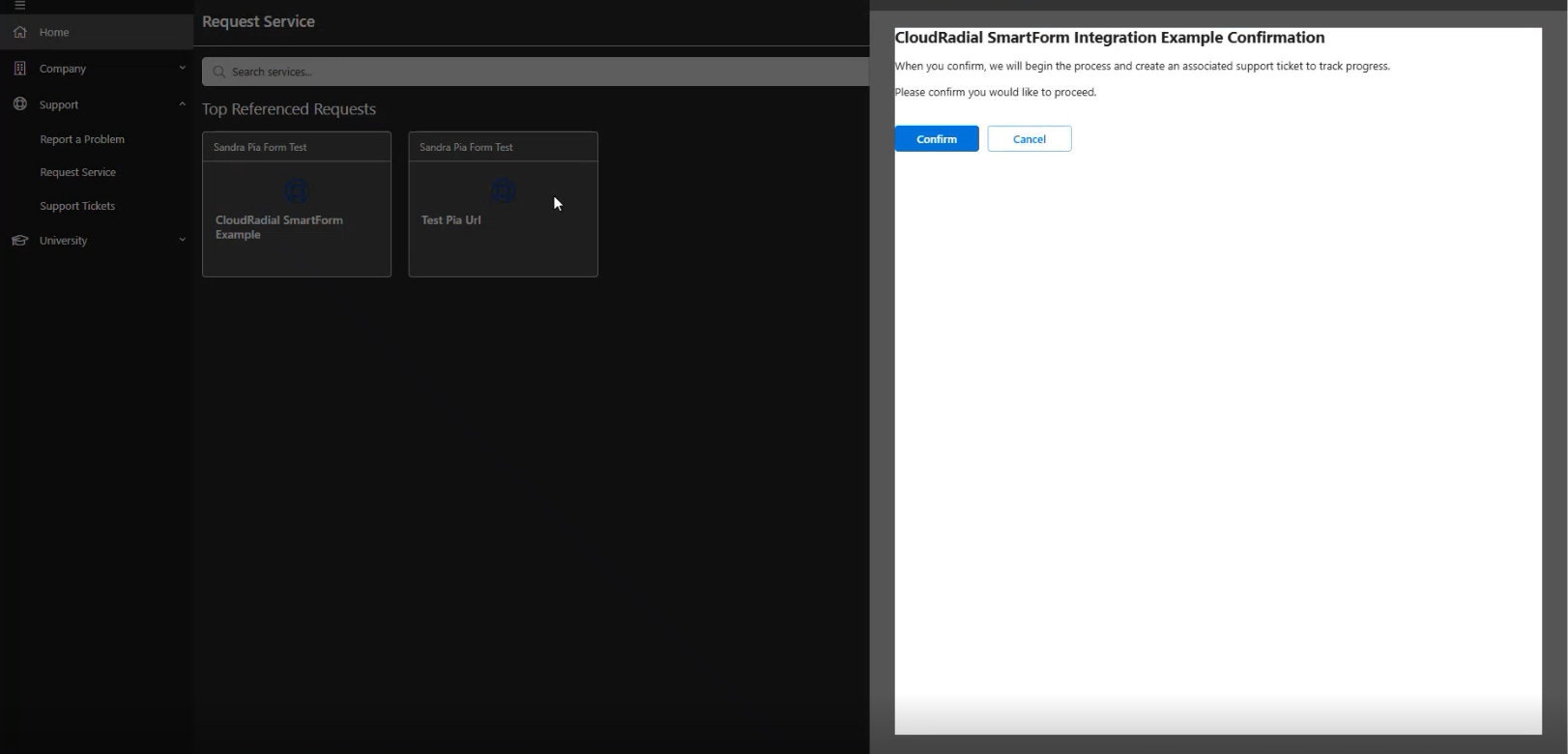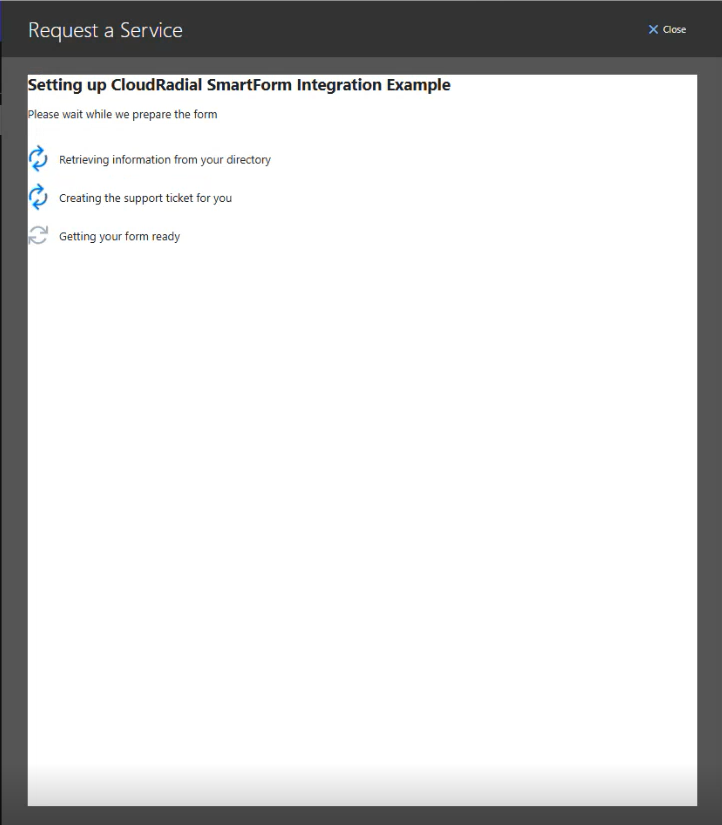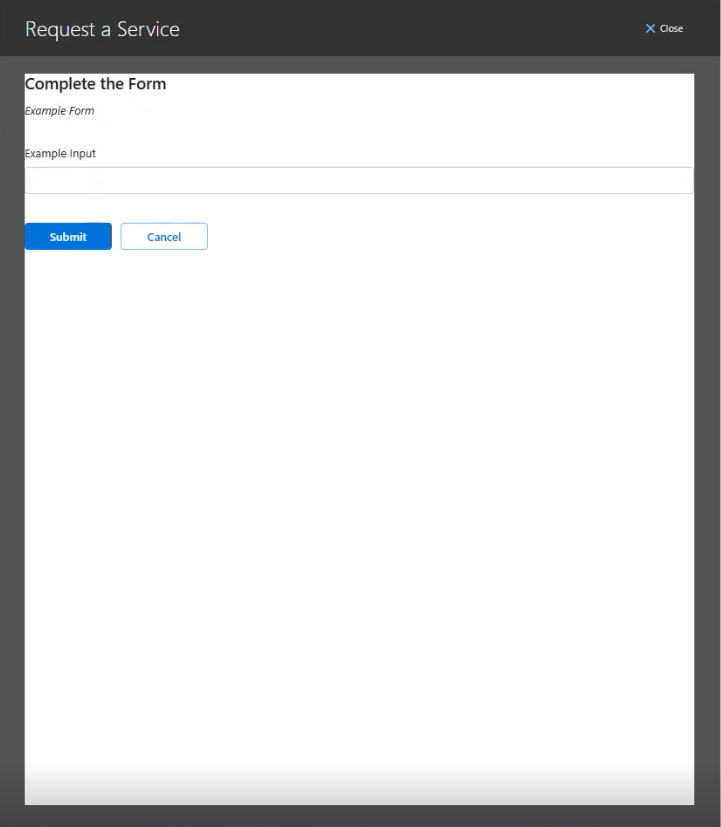CloudRadial Integration
Pia has successfully integrated with CloudRadial, allowing users to access SmartForms directly through the CloudRadial portal. This integration enhances the user experience by eliminating the need to switch between platforms. Users of both Pia and CloudRadial can now easily access SmartForms, run automations for CloudRadial forms, and manage workflows without leaving the CloudRadial portal, streamlining processes and improving efficiency.
In this article, we will explore how the integration works and what are some of the configuration steps you need to take before you can access SmartForms through CloudRadial.
To access forms through the CloudRadial portal, you'll need specific configurations set up in both the Pia Partner Portal and the CloudRadial Portal. This article focuses solely on the configuration required on Pia's Partner Portal side. To learn about SmartForms configuration in CloudRadial, click here.
Part 1: Client Setup
The first step to getting your hands on the integration is configuring your clients to use SmartForms. Since the CloudRadial portal only allows accessing SmartForms to the clients that have SmartForms enabled in Pia, make sure the following steps are complete:
Your clients must have a Microsoft Office 365 subscription linked to your client in Pia configured through the Microsoft Graph API.
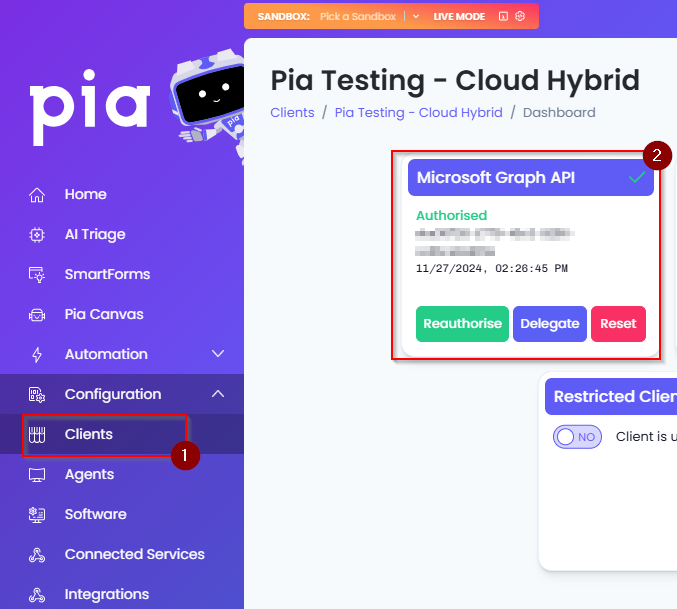
Step 1: In the SmartForms configurations, turn ON SmartForms feature for the clients you wish to access SmartForms from the CloudRadial portal. To do so:
- Go to the SmartForms screen> Clients Tab in the Pia Partner Portal
- Set the SmartForms toggle to ON for the client
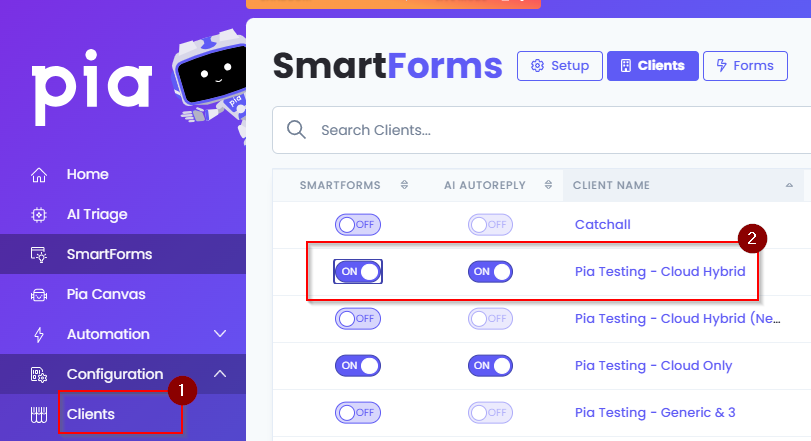
Step 2: The next step is to enable SmartForms for the client that they will be accessing via the CloudRadial portal. To do this:
- Click on the Enabled Forms column in the same screen
- Toggle ON the required forms for the client
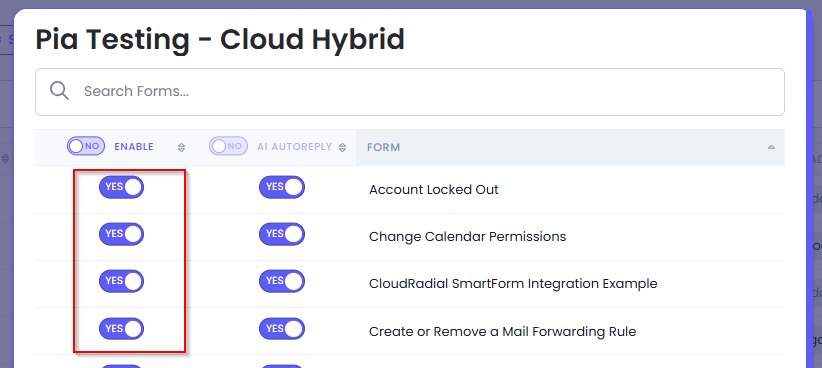
Part 2: Integration Setup
Once the client has SmartForms feature enabled, the next step is to enable the integration in the Partner Portal. Follow the steps below to configure the CloudRadial integration:
Step 1: Go to the SmartForms screen> Workflow Tab
Step 2: Navigate to the CloudRadial section at the very bottom of the screen
Step 3: Turn ON the "Enable Authentication" toggle. This will allow CloudRadial users to authenticate on the SmartForms Portal.
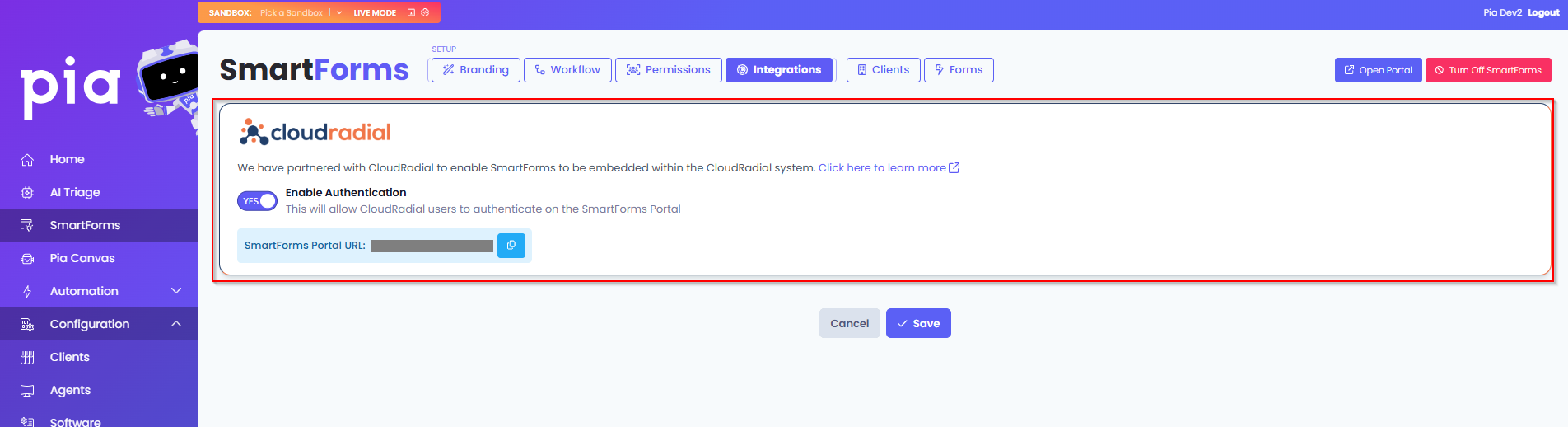
Part 3: User Access Setup
The last step is ensuring that the user who will be accessing SmartForms through the CloudRadial portal will have the required access. To do this, go to the User Management screen of the SmartForms Portal and follow the steps below:
To learn how to access the User management screen, click here
Step 1: Navigate to the user that needs access to the SmartForm and click on the Forms column
Step 2: Tick the SmartForm that the user needs access to
Step 3: Click Save to save your changes
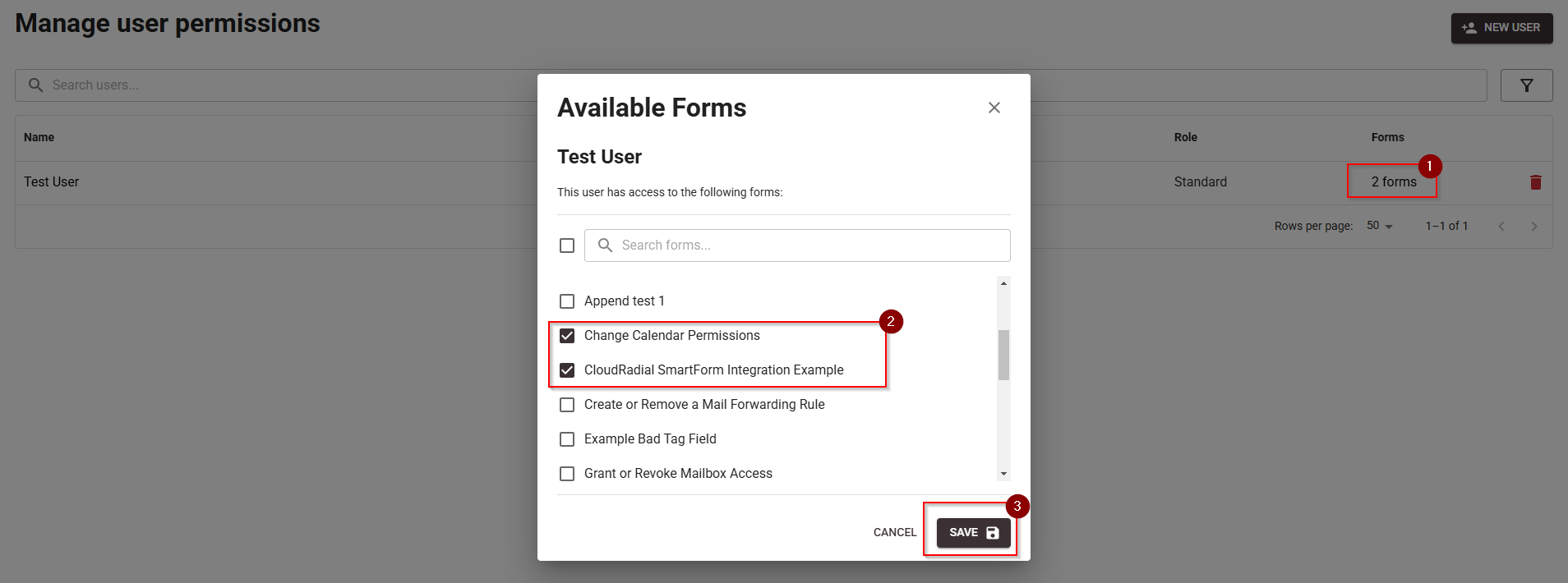
This concludes the configuration from Pia's end.
Accessing SmartForms through the CloudRadial Portal
Once the configuration outlined above is completed, you will be able to view SmartForms in the CloudRadial portal provided that the configuration on the CloudRadial end has also been completed.
Here are some example images on how the SmartForms will be displayed in the CloudRadial portal: