Workflow Setup
The Workflow tab allows you to configure the ticket workflow for SmartForms Tickets at a global level, applying the same settings across all clients. The options in this tab enable you to define how tickets generated from SmartForms requests will be processed throughout various stages in your ticketing system.
Any configurations made in this tab may be superseded by specific settings in the Forms Tab or Clients Tab if custom configurations have been applied individually.
Ticketing Defaults
In Ticketing Defaults section provides you with a set of options to setup the default categories for the tickets that get created when a SmartForm request is submitted in the SmartForms Portal.
This section allows you to set ticketing defaults for all the SmartForms. If you would like to configure individual setup for each SmartForm, please refer to this article.
- Board: Select a board from your ticketing system where the ticket will be created once the SmartForms user submits their request.
- Source: Select a source of the request from your ticketing system which will be set on your SmartForms ticket.
For Partners that use ConnectWise PSA, you will need to use the Service/Source Permission in the table setup for this feature to work (located in Settings Icon>Security Roles>Select the security role>System> Table Setup>move the Service/Source to the allow box> click Save).
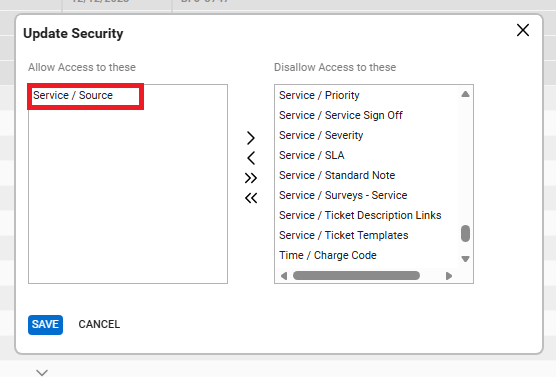
- Team: Select a ConnectWise Team that will be assigned to the ticket using the available options. This field will ONLY be visible for Partners that have ConnectWise as their configured Integration.
- Status: Set the default Status for the tickets using the available options in your ticketing system.
- Type: Set the default 'Type' for the tickets using the available options in your ticketing system.
- Subtype: Set the default 'Subtype' for the tickets using the available options in your ticketing system.
- Item Set the default 'Item' for the tickets using the available options in your ticketing system.

Automated Workflow Statuses
This section allows you to choose ticket statuses that will be automatically assigned as SmartForm requests progress through the automations based on the checkpoints mentioned below.
- The SmartForm Request has been initiated : Status of the ticket that is created right after the client starts a SmartForms request in the SmartForms portal.
- The SmartForm Request has been Submitted by the User: Status of the newly created ticket after the SmartForms request has been completed and submitted by the client in the SmartForms portal.
- The SmartForm Request is waiting for input from your Engineer: Status of the ticket when the SmartForm automation that is running for the ticket is awaiting engineer's input.
- Completed with Engineer input: Status of the ticket when the SmartForm automation that is running for the ticket has received engineer's input and the automation has completed execution.
- Completed via Zero Touch automation (no engineer input): Status of the ticket when the SmartForm automation that is running for the ticket has completed execution without any input from the engineer.
SmartForms creates a ticket in your PSA as soon as a request is started on the SmartForms portal by the user. If the request is cancelled for any reason, the newly created ticket stays open in the ticketing system. So, the below fields allows you to set the action to perform on the ticket if the SmartForms request is abandoned or cancelled on the SmartForms portal.
- Action for Abandoned/Unsubmitted Forms: Select the action to be taken to the ticket.
- Abandoned status: Select the status to assign to the ticket.
- Action to be taken after: Select the waiting time before the above two actions are performed on the ticket.
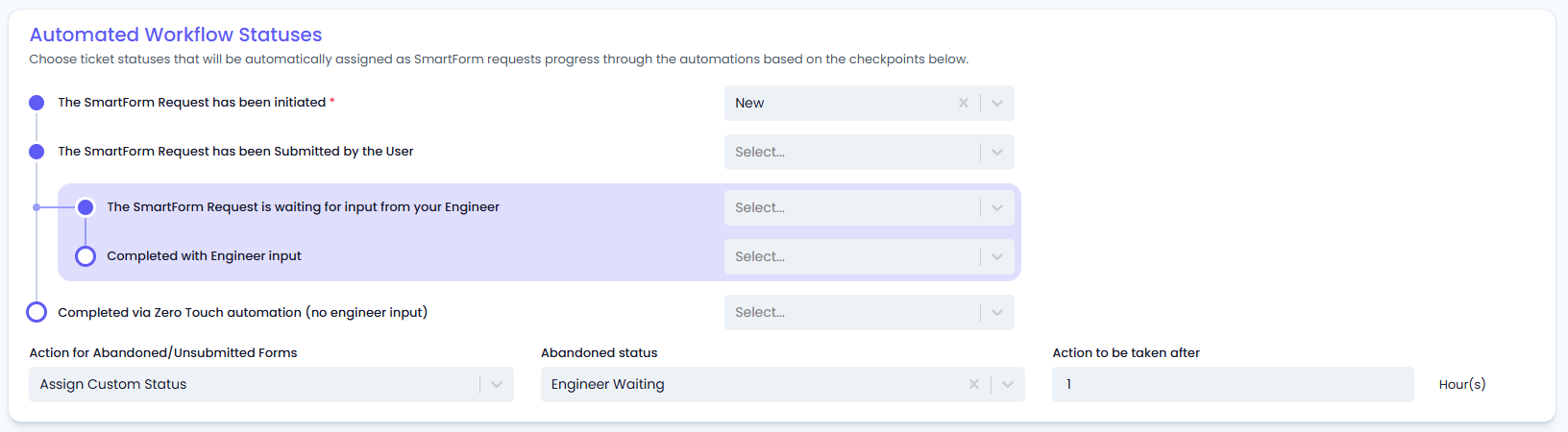
AI AutoReply
The AI AutopReply feature guides your clients to fill out a Pia SmartForm when they email a ticket to your PSA. Pia will automatically send them a personalized email response based on your settings below.
AutoReply Email Format
For each of the sections below, Pia will provide you with a sample text which you can use if you do not wish to further modify the email format.
- Subject: Set the Subject of the email
- Body: Set the body of the email
- Footer: Set the footer of the email
Additional Options
- Available Variables: Drag and drop the available variables into the body of the email builder on the left. Pia will automatically populate the relative data for each variable you use.
- Specify Sender: Complete the delegate consent setup to enable Pia to send emails from your preferred Service Desk email.
- Link Expiry Time: Set the time after which the link included in the AutoReply email expires.
- Activate AI AutoReply: Link to the Clients tab to activate AI AUtoReply for your clients.
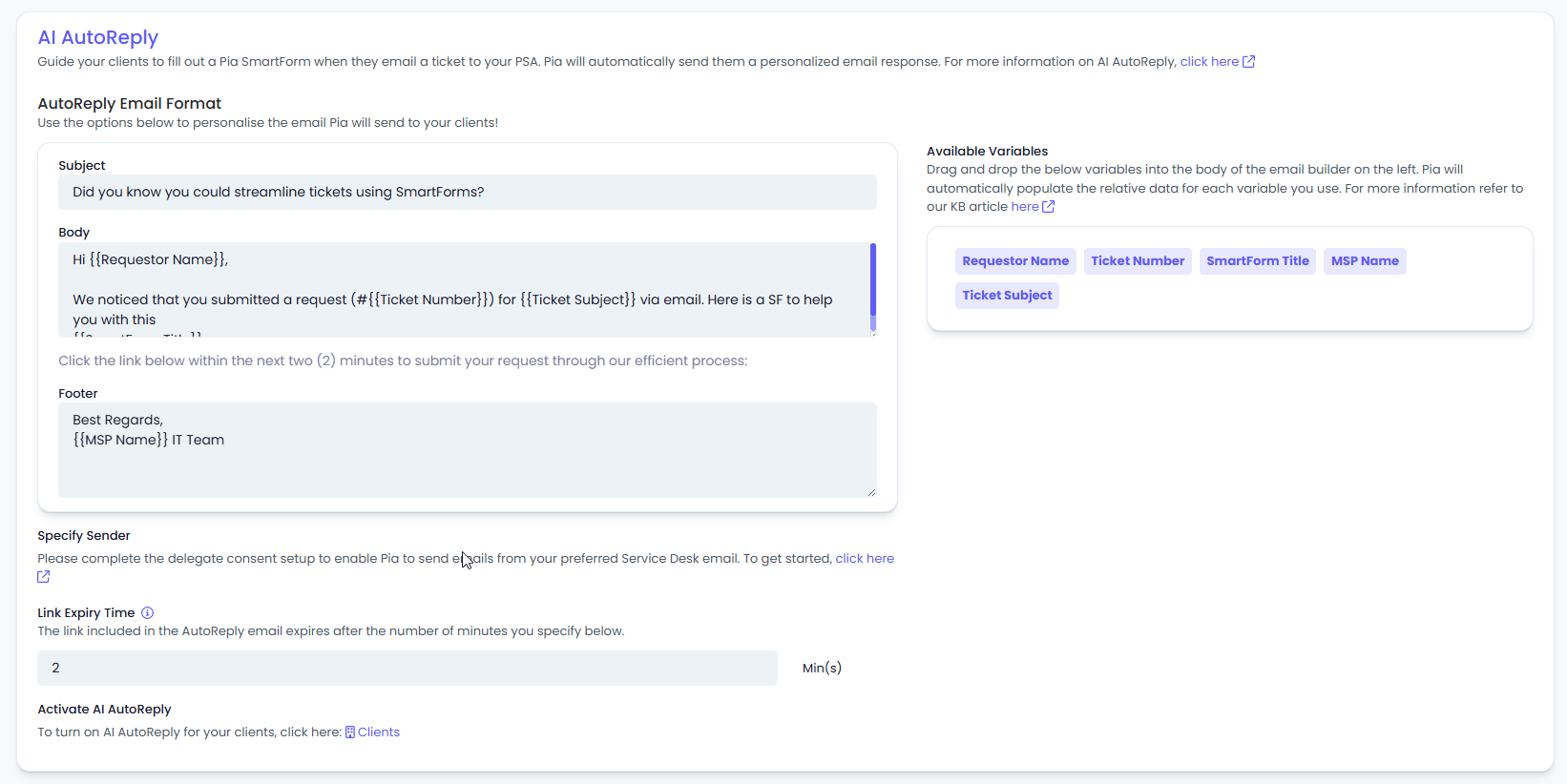
SmartForm Cancellation Triggers
- Cancellation Trigger Statuses: In this section, you can set the statuses of the tickets in your PSA that will trigger the corresponding SmartForms request to be cancelled.
