AI AutoReply for Pia SmartForms
Overview
The AI AutoReply feature is designed to increase SmartForms adoption by automatically guiding clients who submit a ticket via email to use SmartForms instead. When a client submits a ticket through email (which could have been handled via SmartForms), they will receive an automated response. This response encourages them to convert their email ticket to a SmartForm ticket within a specified time frame.
If the client converts the ticket in time, they will be redirected to the SmartForms portal. If they miss the window, they will be redirected to a page advising them to use SmartForms for future requests.
How to Configure AI AutoReply
Step 1: Access AI AutoReply Settings
Navigate to SmartForms from the left menu in the Pia Portal.
Select Setup.
Scroll down the page to find the AI AutoReply settings.
- Here, you can configure the Subject, Body, and Footer (signature) of the email.
- Drag and drop variables such as Requester Name, Ticket Number, Automation Name, and MSP Name from the panel on the right into your message.
🤖 Example of Variable Configuration
Before: Hi {{Requester Name}}, we noticed you submitted ticket #{{Ticket Number}}.
After: Hi John Doe, we noticed you submitted ticket #12345.
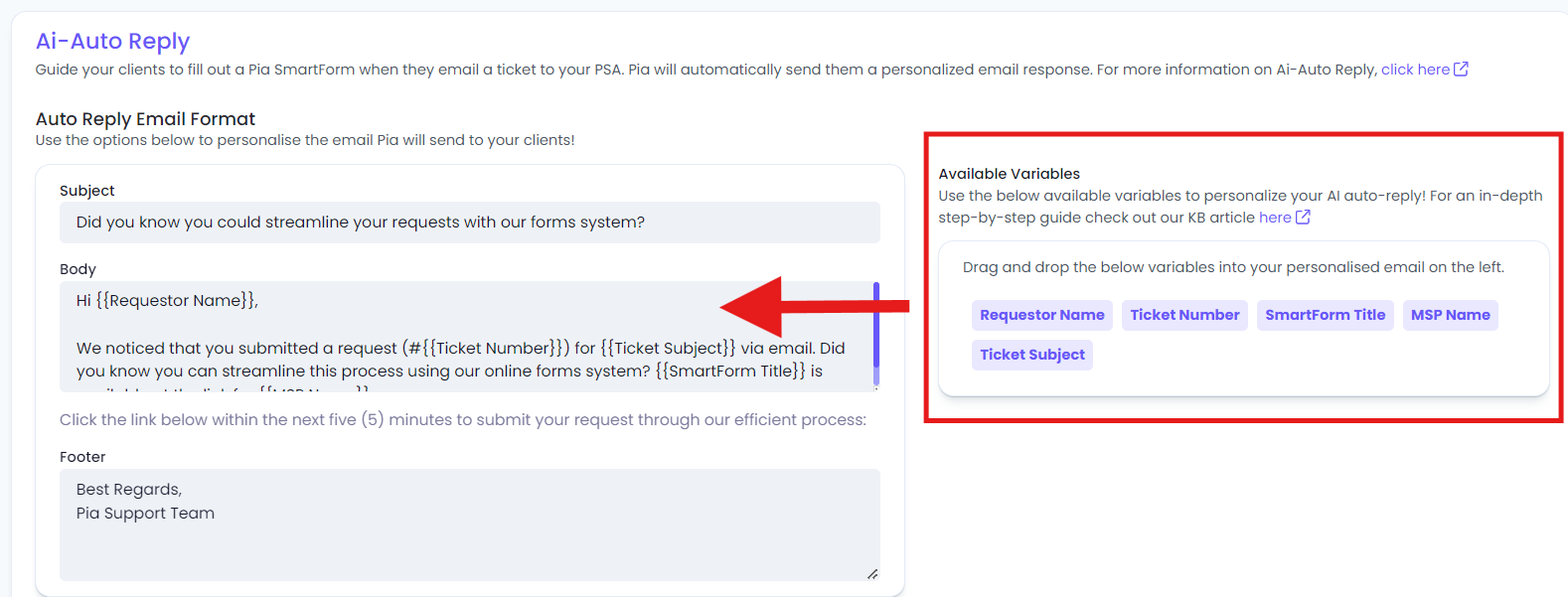
- At the bottom, you’ll find the Specify Sender field. This must be an email address associated with the Office 365 tenant of your MSP. To enable AI AutoReply:
- Ensure your MSP company is configured as a client in the Pia Portal.
- Activate delegate consent (mail.send) in the client configuration. If already configured, the dropdown will be populated with available addresses. If not, a message will guide you to configure delegate consent.
- For more details on delegate consent, refer to this guide.
Step 2: Activate AI AutoReply for Clients
- Navigate to the Clients section.
- Activate AI AutoReply using the toggle next to each client.
Step 3: Customize Forms for AI AutoReply
- Inside the client’s settings, you can enable or disable AI AutoReply for specific forms.
- For example, you may want to activate it only for password reset requests.
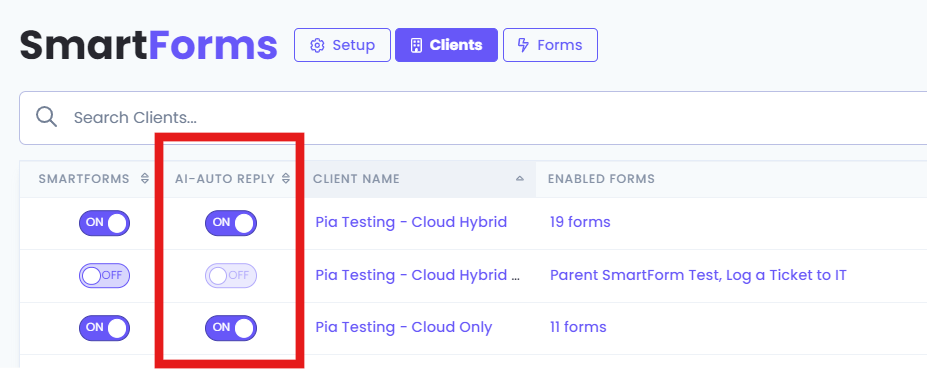
By default, AI AutoReply will be activated for all forms. You can deactivate AI AutoReply for individual forms by toggling off the feature in the specific form settings.
Step 4: AI AutoReply Email Example
Here is an example of the initial automated email:
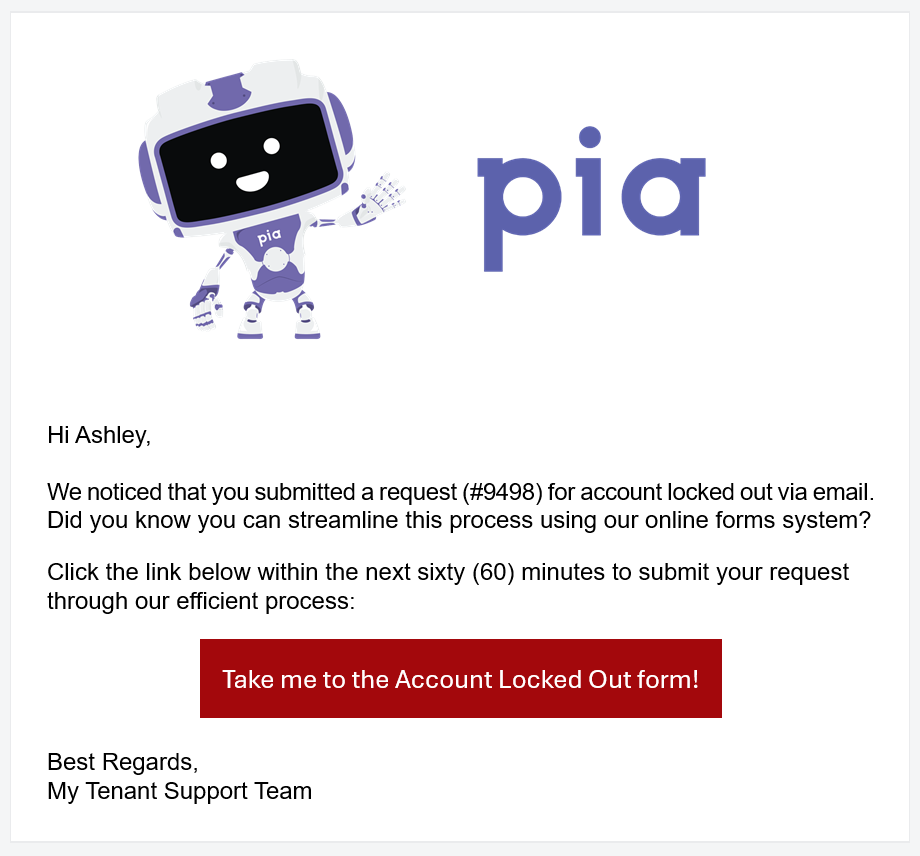
- Call to Action: Within the email, there is a prominent button that invites the client to convert their existing email ticket into a SmartForm ticket. This helps streamline the process by reducing manual inputs and provides a more efficient experience.
Time Frame for Action
- The client is encouraged to convert the ticket within a specified time frame (e.g., 3 minutes). If they act within this time, their request will be processed via SmartForms.
- If they miss the window, they will still be able to proceed, but the system will notify them that their original email request has already started processing and suggest using SmartForms for future requests.
Step 5a: Successful Conversion Within the Time Frame
When the client clicks the link within the specified time frame (e.g., 3 minutes), they are redirected to the SmartForms portal related to the specific request they made, such as a Password Reset form.
- SmartForms Portal: Upon landing in the portal, the client sees the corresponding SmartForm based on their original ticket (for example, the "Password Reset" form). The client can fill out and verify the information to submit the form via SmartForms.
The client’s submission through SmartForms will be linked to their original email ticket. No new ticket will be opened. Instead, the data will be updated and processed as part of the original ticket, ensuring seamless handling of the request.
Step 5b: Missed Time Frame Scenario
If the client clicks the link to convert the ticket after the specified time frame, they will be redirected to a landing page with the following message:
Oops! It looks like you’re too late. Your IT Support Team has already started processing your request. Please use our online forms system for future requests.