Configuration
Pia currently provides 9 SmartForms that you can configure for your clients in the SmartForms Portal. More SmartForms are under development and will be available in the coming weeks.
This article is a brief overview of what Forms are currently available to configure in the SmartForms Portal, each of their configuration and how they are displayed in the SmartForms Portal once they are active for a client.
Staff Onboarding
The Staff Onboarding SmartForm enables your client to submit a request for creating a new user in their environment. This form is currently available to configure for Cloud Hybrid Clients.
SmartForms Portal Form View
When you click on the 'Staff Onboarding' SmartForm in the SmartForms portal, the following form fields are displayed:

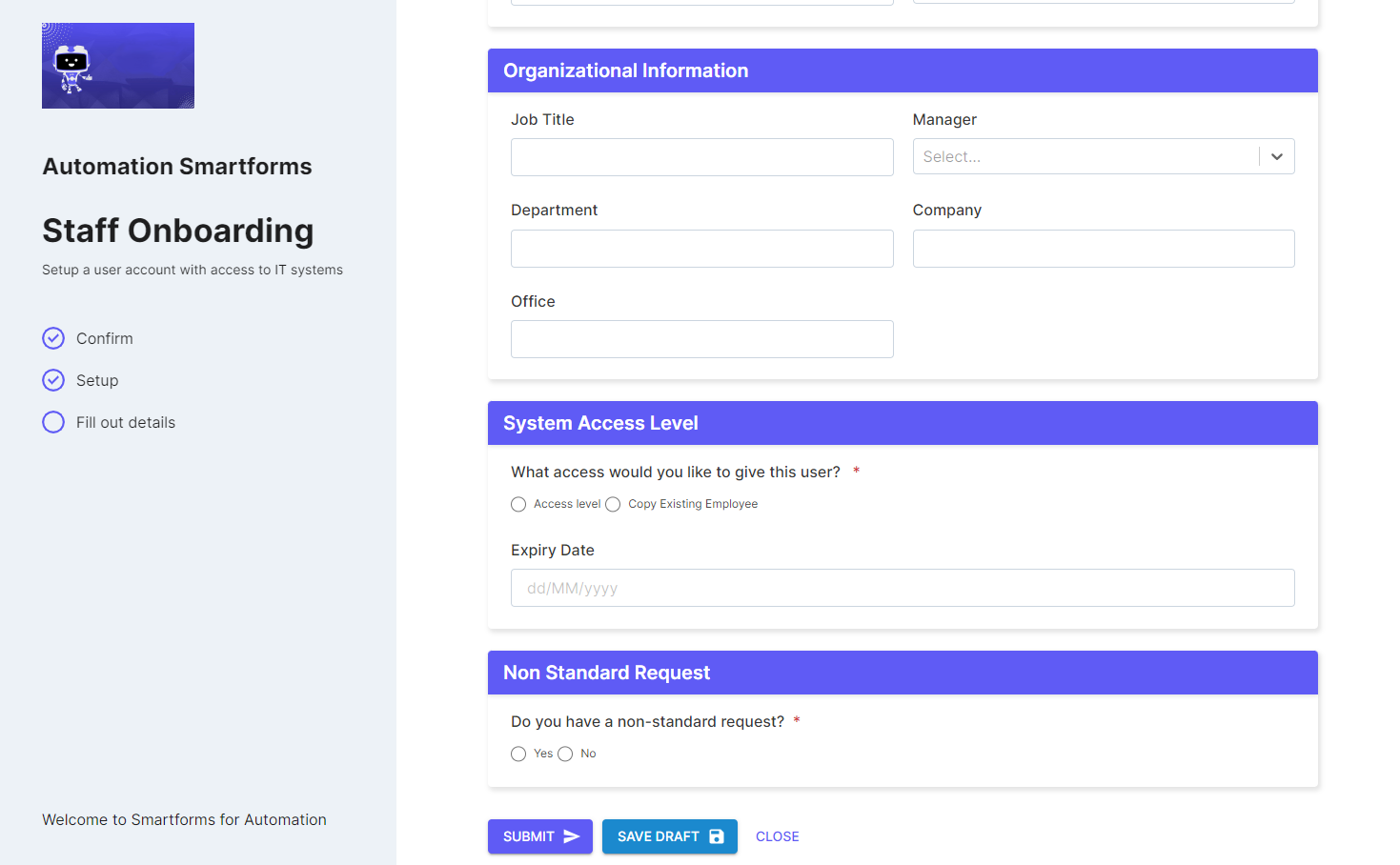
SmartForm Configuration
The Staff Onboarding SmartForm has the following form configuration options that can be configured in the SmartForms screen of the Partner Portal:
- Enable Zero Touch Automation - When this checkbox is ticked, this will enable zero touch automation for the client. For more on zero touch automation, refer to this article.
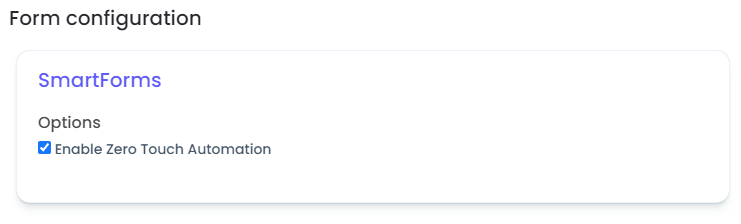
For any other information required to execute the New User Automation, the SmartForm refers to the configuration available in the Staff Onboarding (Cloud Hybrid) Package for the client.
Staff Offboarding
The Staff Offboarding SmartForm enables your client to submit a request for offboarding an existing user from their environment. This form is currently available to configure for Cloud Hybrid Clients.
SmartForms Portal Form View
When you click on the 'Staff Offboarding' SmartForm in the SmartForms portal, the following form fields are displayed:
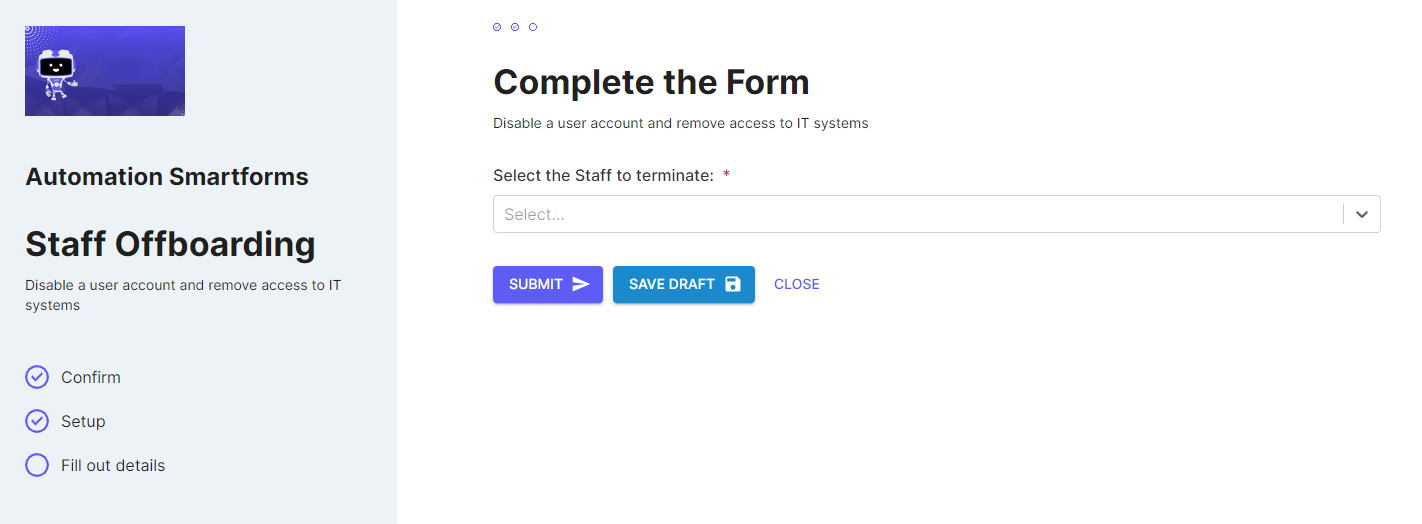
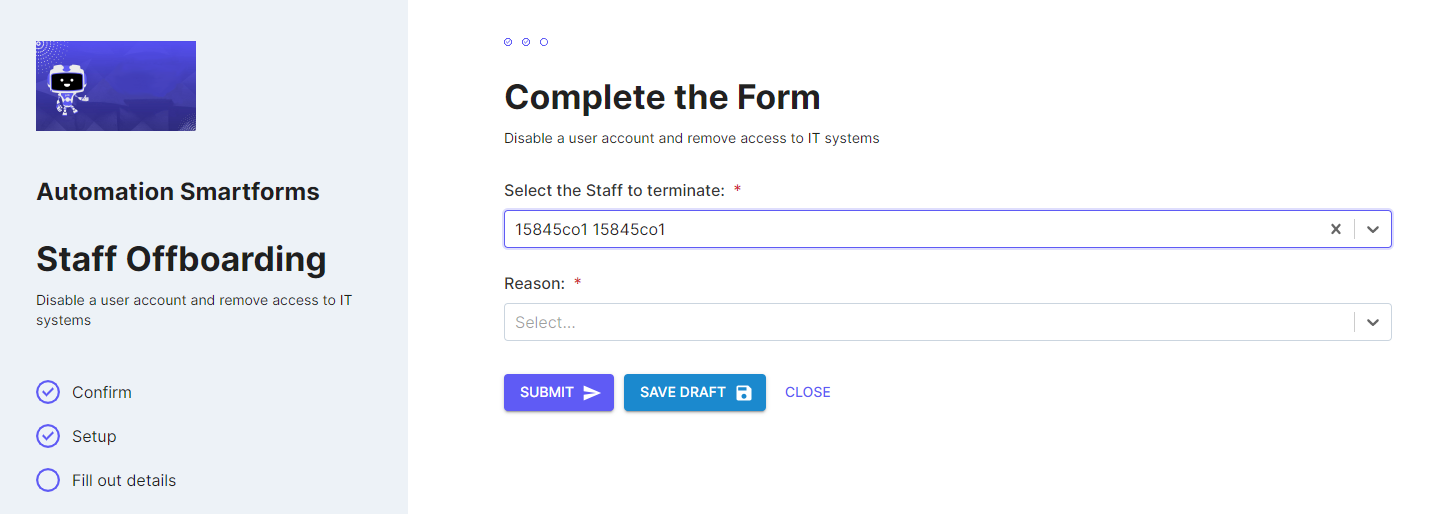
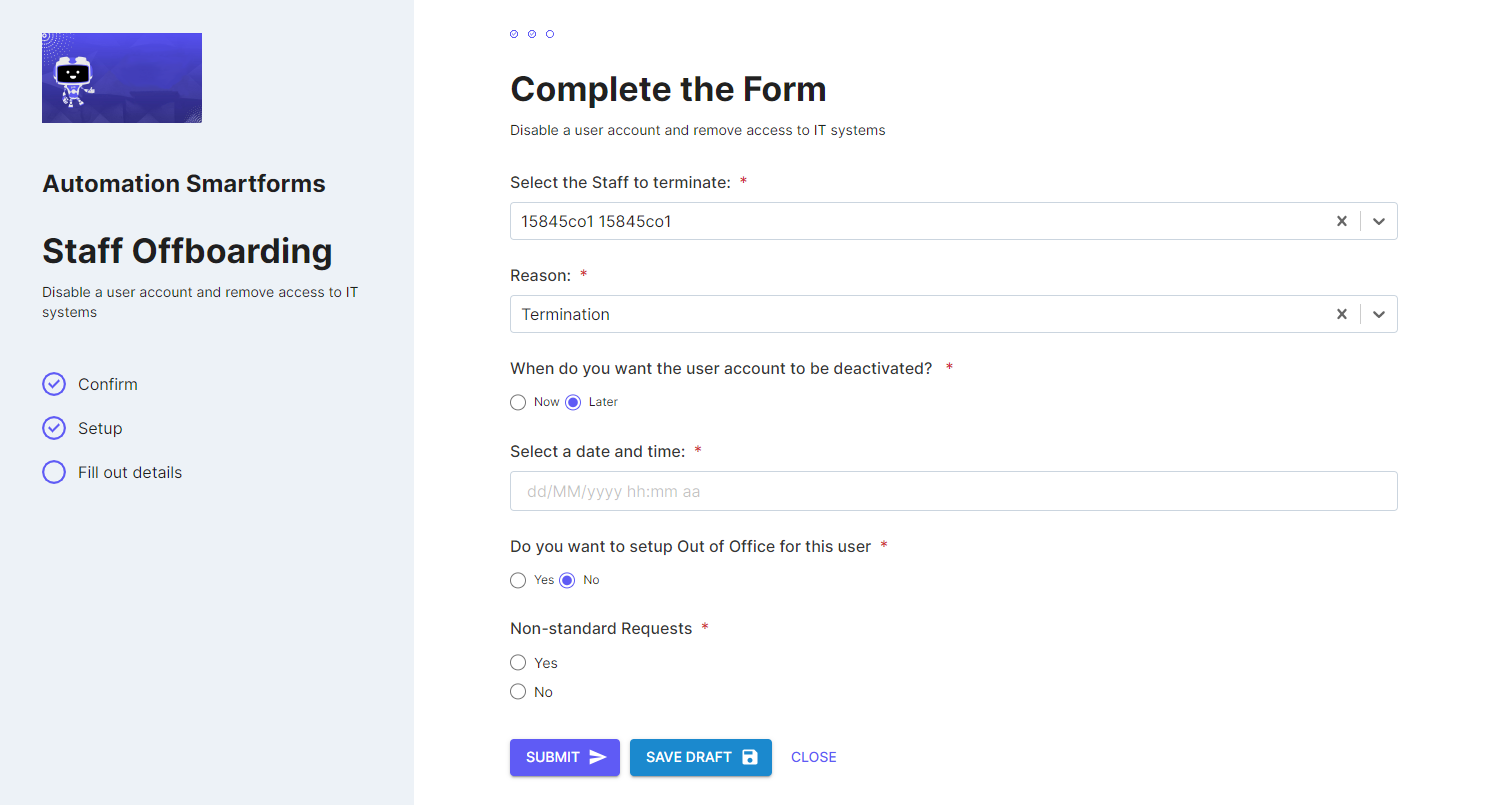
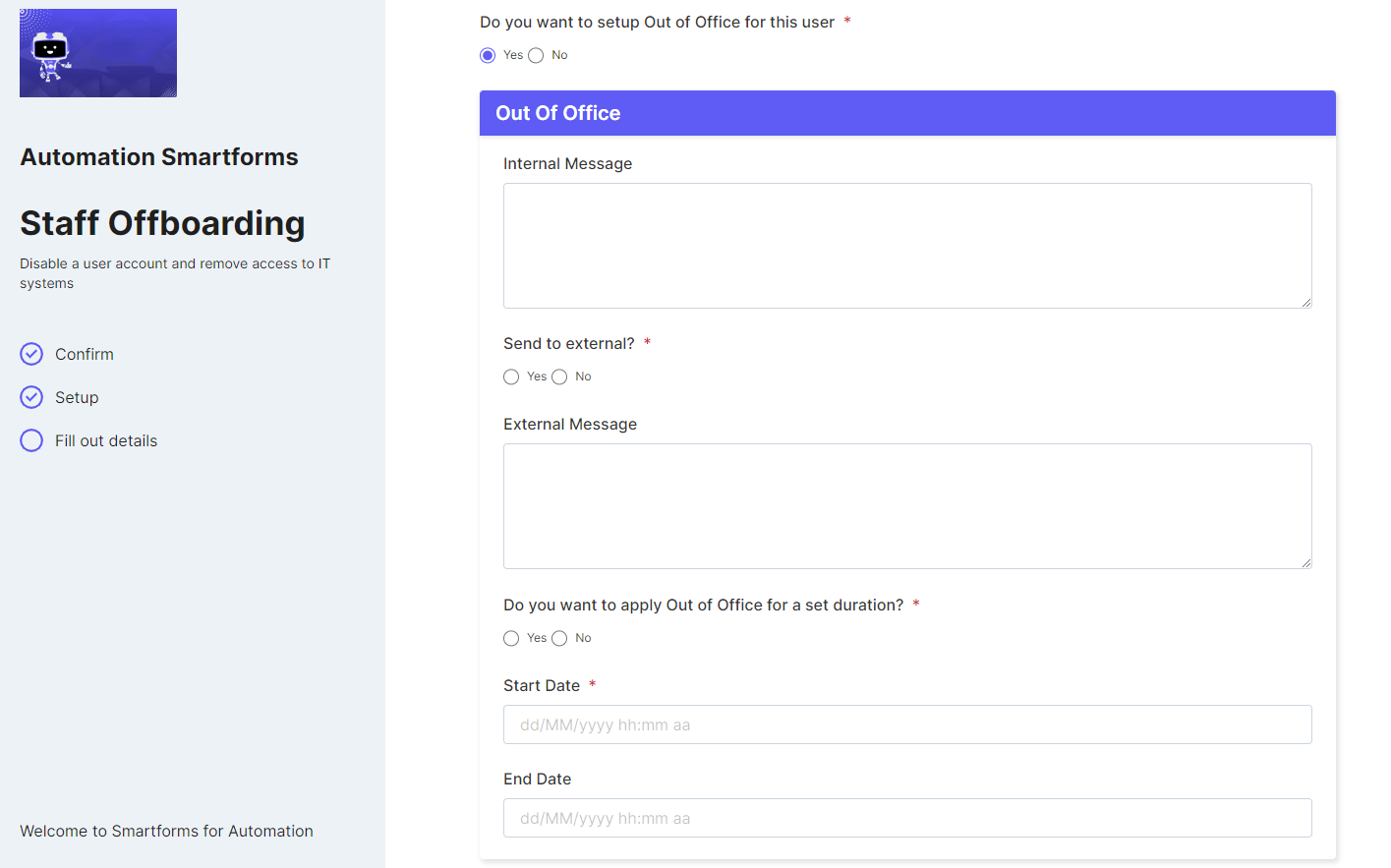
SmartForm Configuration
The Staff Offboarding SmartForm has the following form configuration options that can be configured in the SmartForms screen of the Partner Portal:
- Enable Zero Touch Automation - When this checkbox is ticked, this will enable zero touch automation for the client. For more on zero touch automation, refer to this article.
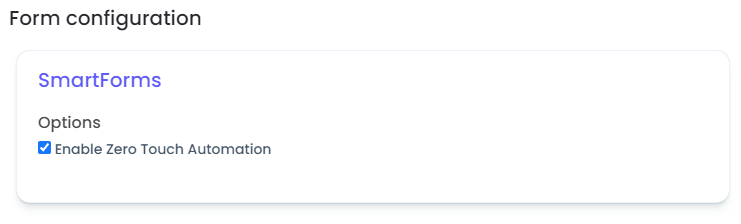
For any other information required to execute the Staff Offboarding Automation, the SmartForm refers to the configuration available in the Staff Offboarding (Cloud Hybrid) Package for the client.
Account Locked Out
Your clients can use the Account Locked Out SmartForm to submit a request for unlocking the account. This form is currently available to configure for Cloud Hybrid Clients.
SmartForms Portal Form View
When you click on the 'Account Locked Out' SmartForm in the SmartForms portal, the following form fields are displayed:
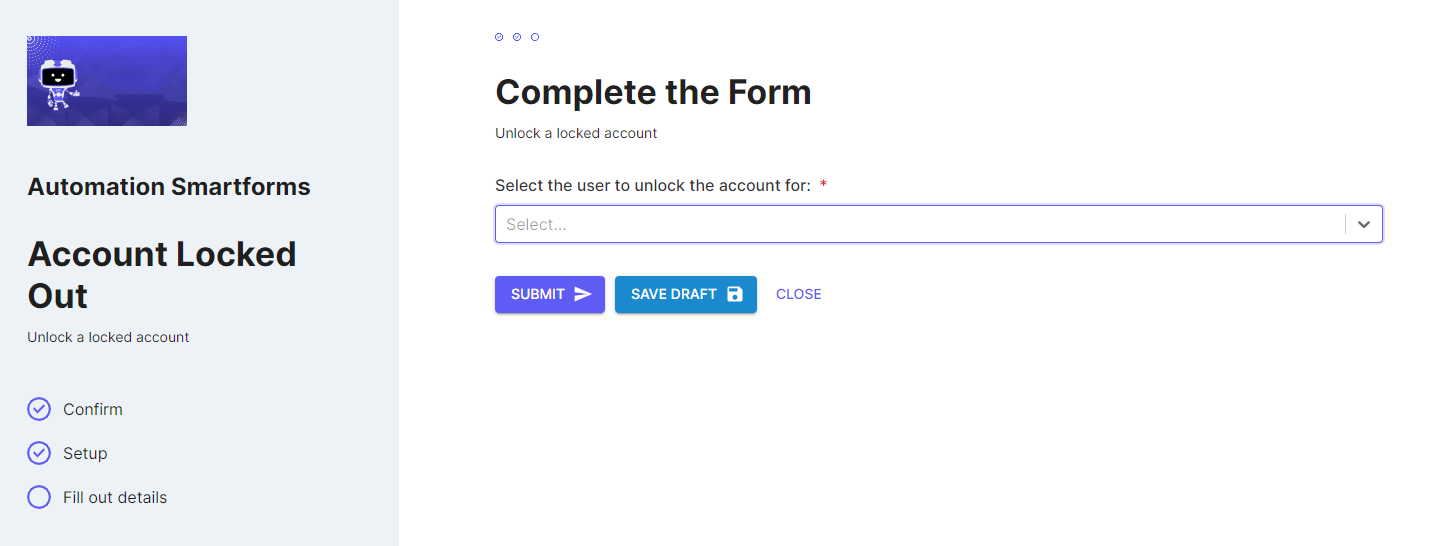
When the user is selected, Pia will check if the account is locked or not. Based on the account status, you will see the following two messages:
When the selected account is locked or disabled
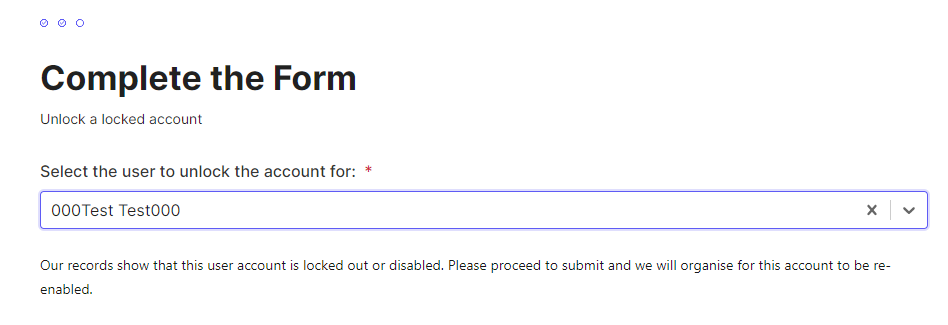
When the selected account is not locked
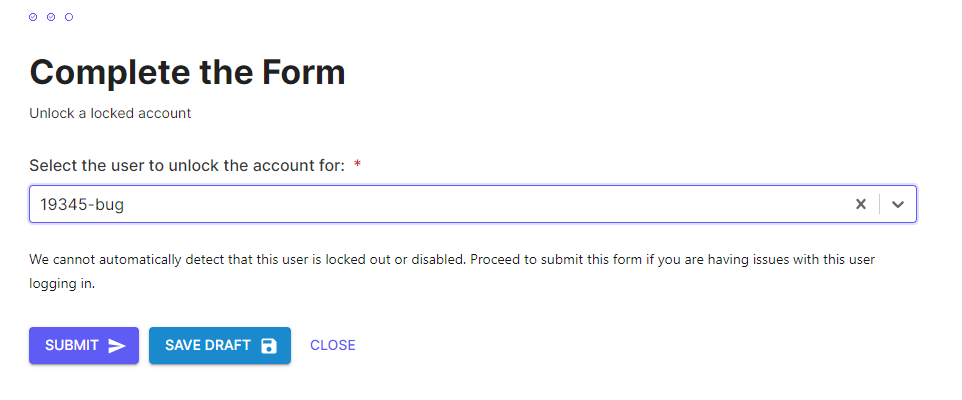
SmartForm Configuration
The Account Locked Out SmartForm has the following form configuration options that can be configured in the SmartForms screen of the Partner Portal:
- Enable Zero Touch Automation - When this checkbox is ticked, this will enable zero touch automation for the client. For more on zero touch automation, refer to this article.
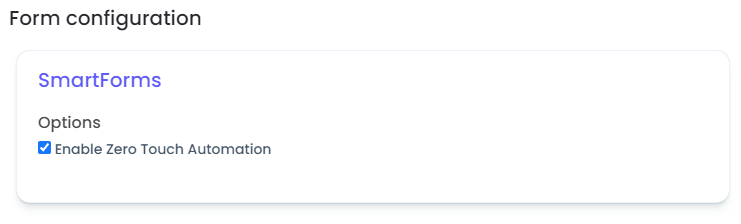
For any other information required to execute the Account Locked Out Automation, the SmartForm refers to the configuration available in the Account Locked Out (Cloud Hybrid) Package for the client.
Change Calendar Permissions
The Change Calendar Permissions SmartForm can be submitted to request changing calendar access for the selected users. This form is currently available to configure for Cloud Hybrid Clients.
SmartForms Portal Form View
When you click on the 'Change Calendar Permissions' SmartForm in the SmartForms portal, the following form fields are displayed:
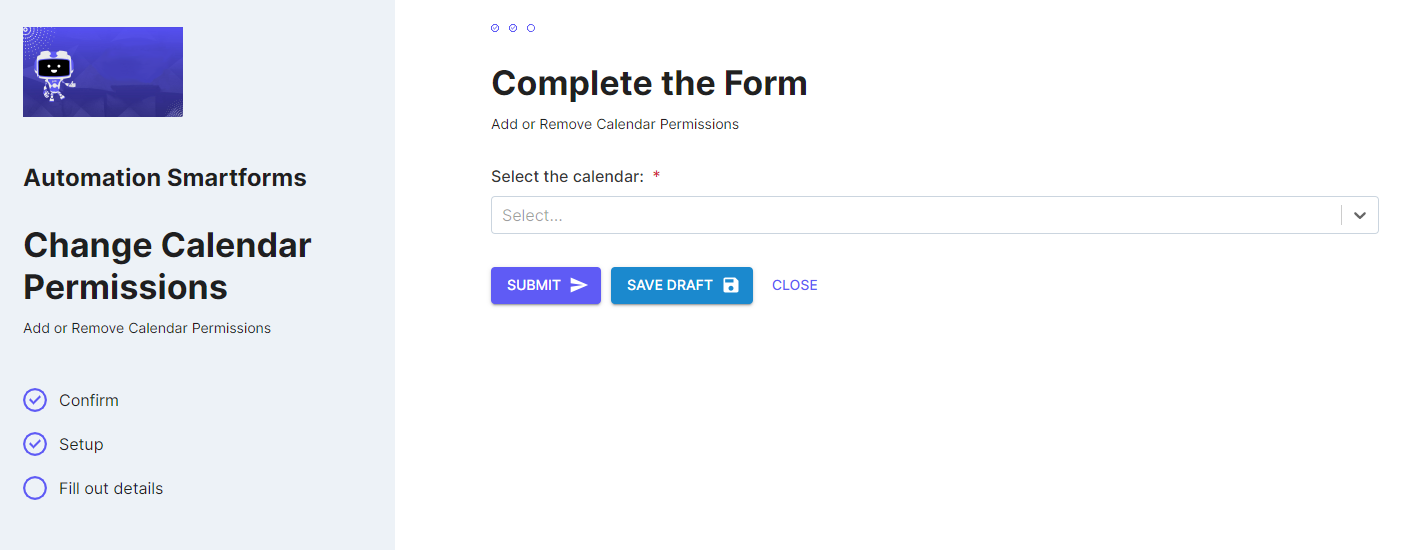
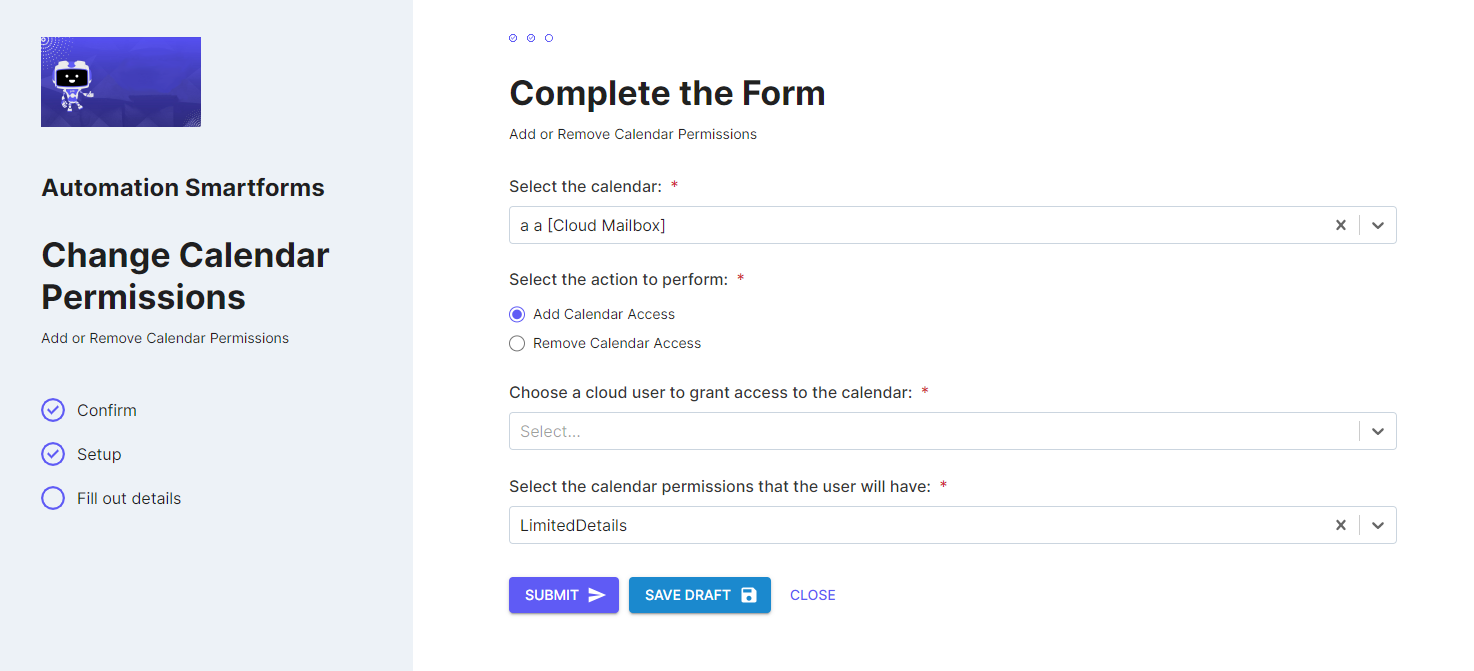
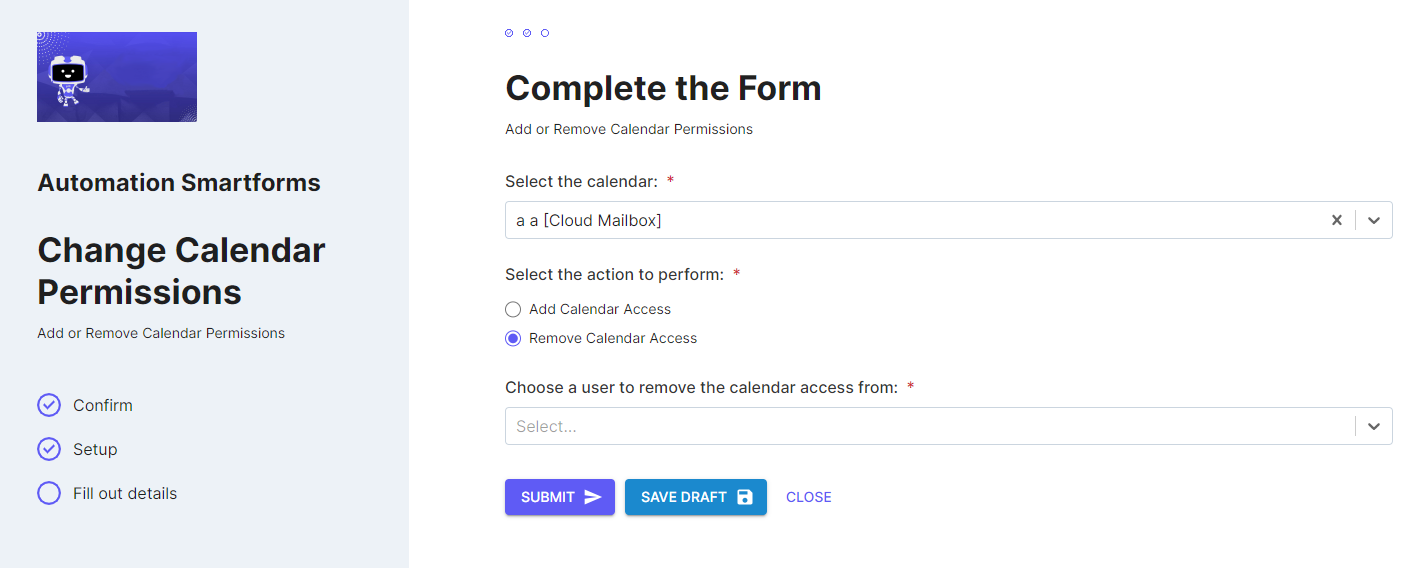
SmartForm Configuration
The Change Calendar Permissions SmartForm has the following form configuration options that can be configured in the SmartForms screen of the Partner Portal:
- Enable Zero Touch Automation - When this checkbox is ticked, this will enable zero touch automation for the client. For more on zero touch automation, refer to this article.
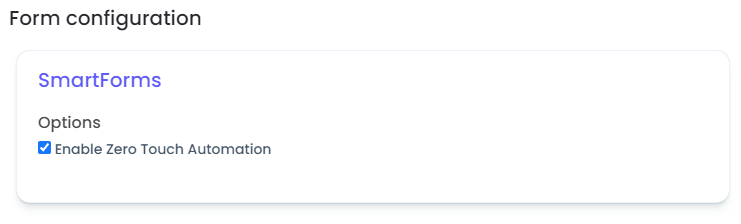
For any other information required to execute the Change Calendar Permissions Automation, the SmartForm refers to the configuration available in the Change Calendar Permissions (Cloud Hybrid) Package for the client.
Create or Remove a Mail Forwarding Rule
The Create or Remove a Mail Forwarding Rule SmartForm can be submitted to request a new mail forwarding rule to be created or remove existing mail forwarding rules. This form is currently available to configure for Cloud Hybrid Clients.
SmartForms Portal Form View
When you click on the 'Create or Remove a Mail Forwarding Rule' SmartForm in the SmartForms portal, the following form fields are displayed:
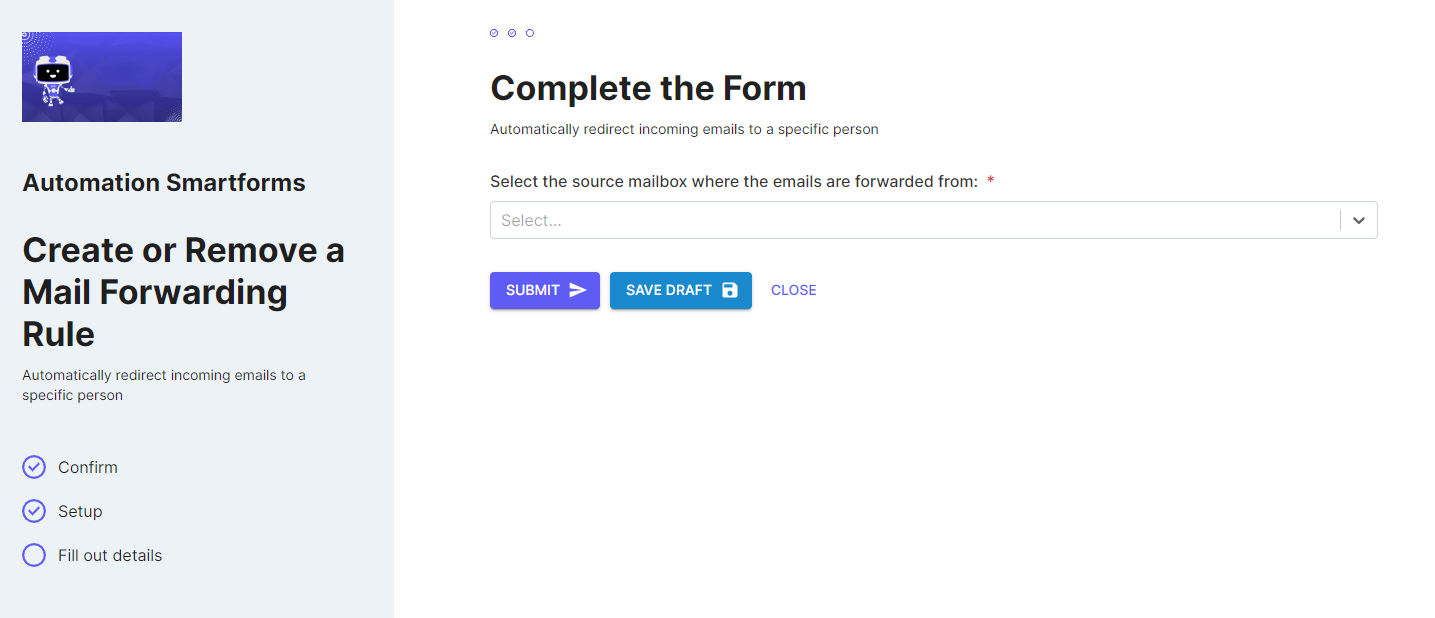
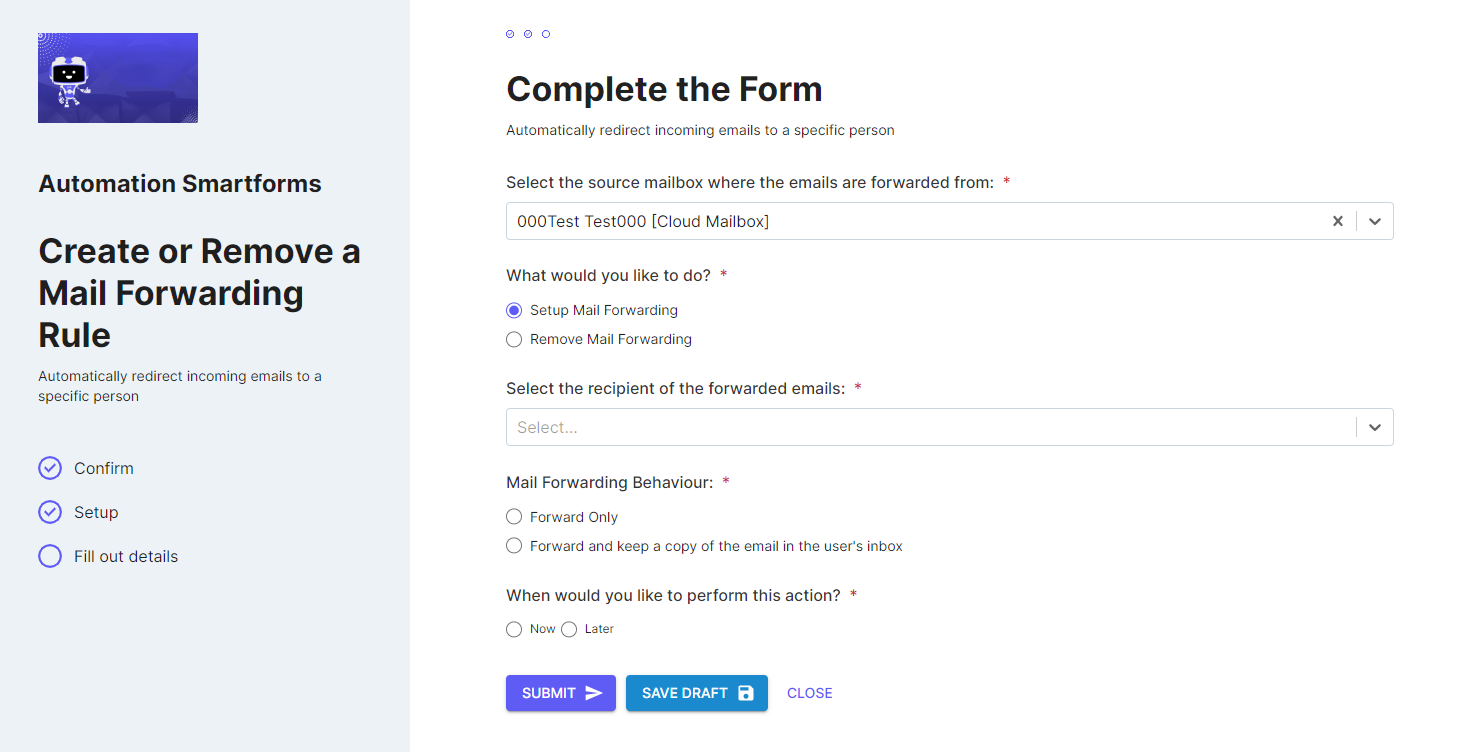
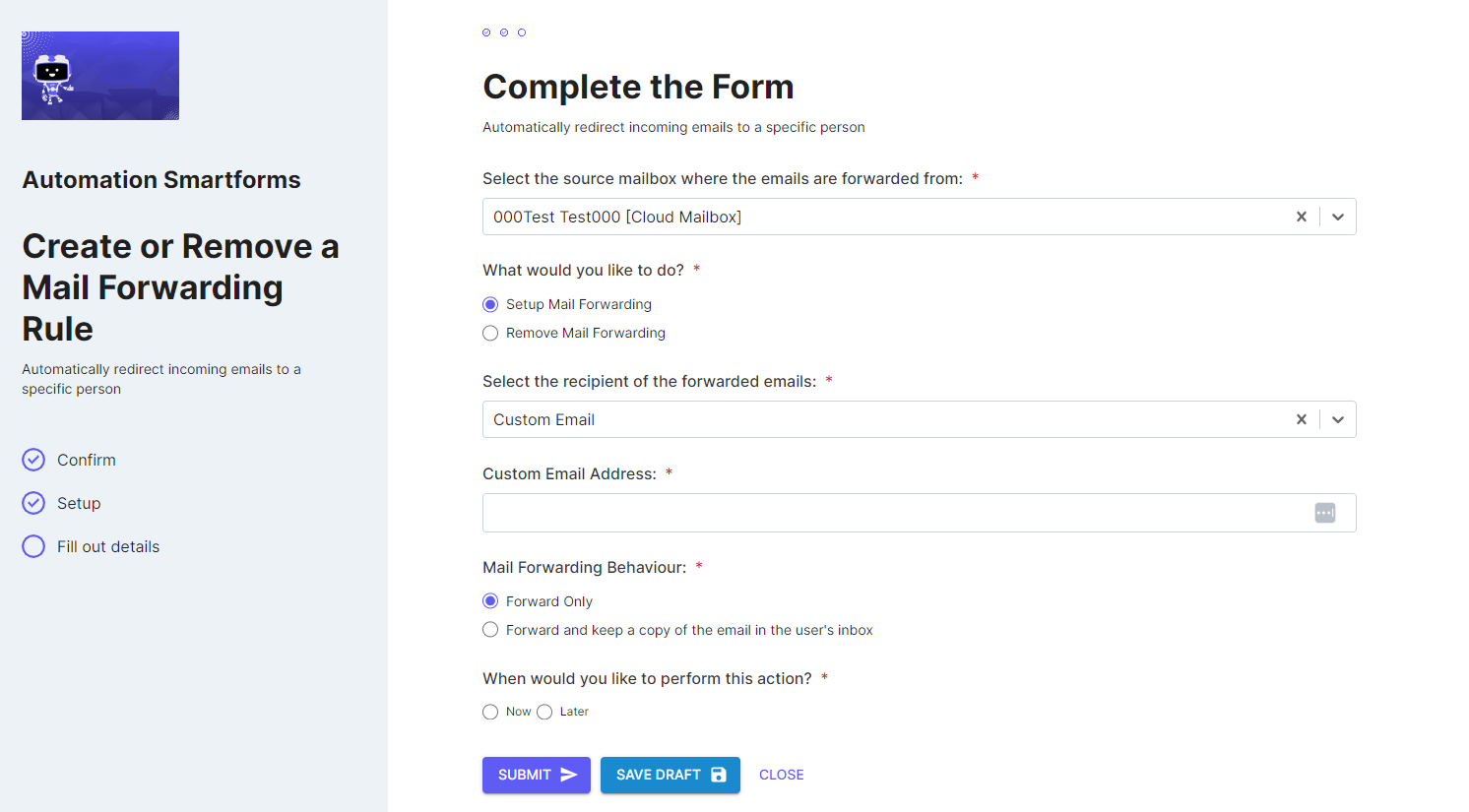
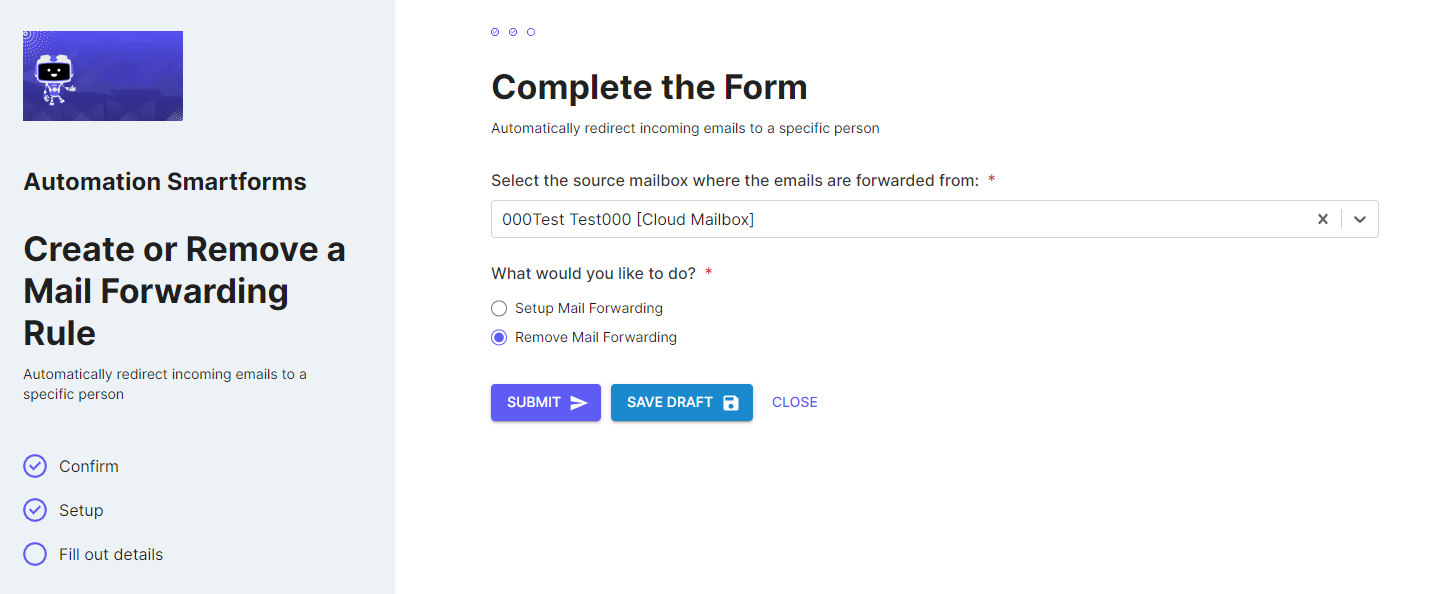
SmartForm Configuration
The Create or Remove a Mail Forwarding Rule SmartForm has the following form configuration options that can be configured in the SmartForms screen of the Partner Portal:
- Enable Zero Touch Automation - When this checkbox is ticked, this will enable zero touch automation for the client. For more on zero touch automation, refer to this article.
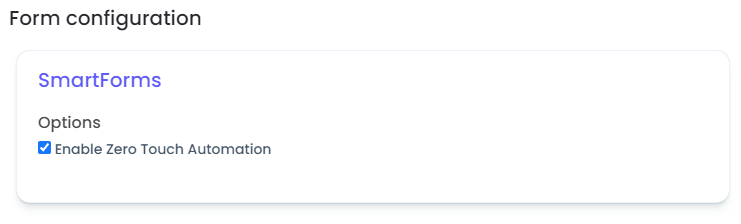
For any other information required to execute the Create or Remove a Mail Forwarding Rule Automation, the SmartForm refers to the configuration available in the Create or Remove a Mail Forwarding Rule (Cloud Hybrid) Package for the client.
Grant or Revoke Mailbox Access
The Grant or Revoke Mailbox Access SmartForm allows your client to submit a request to modify mailbox access for the selected mailbox. This form is currently available to configure for Cloud Hybrid Clients.
SmartForms Portal Form View
When you click on the 'Grant or Revoke Mailbox Access' SmartForm in the SmartForms portal, the following form fields are displayed:
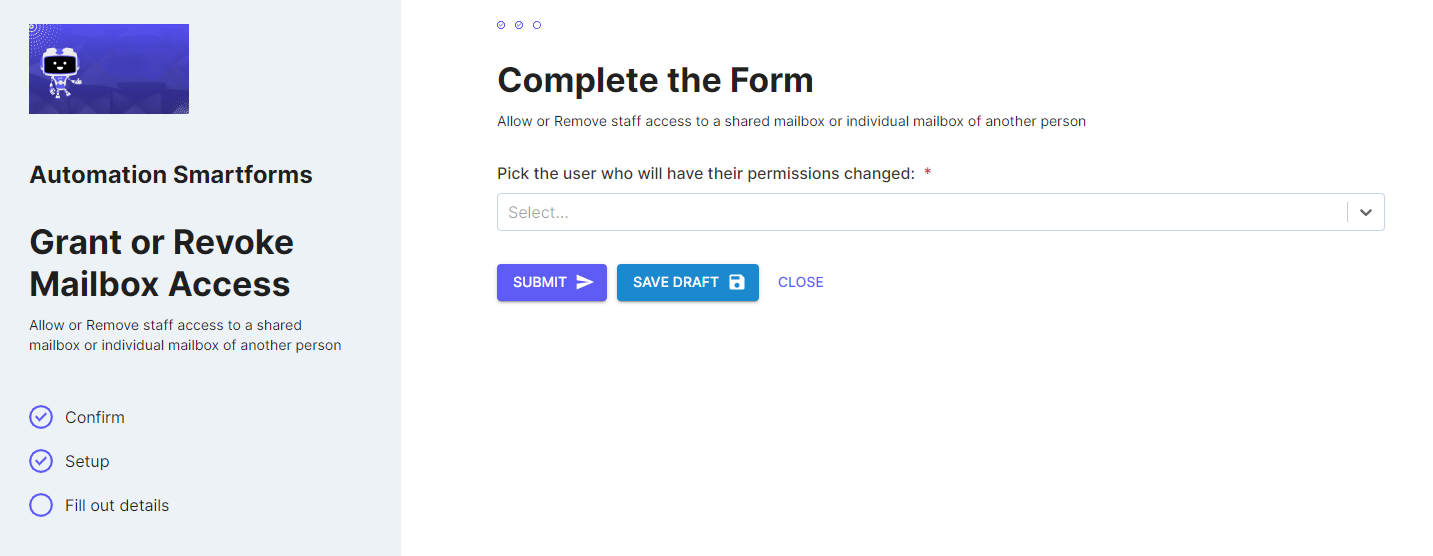
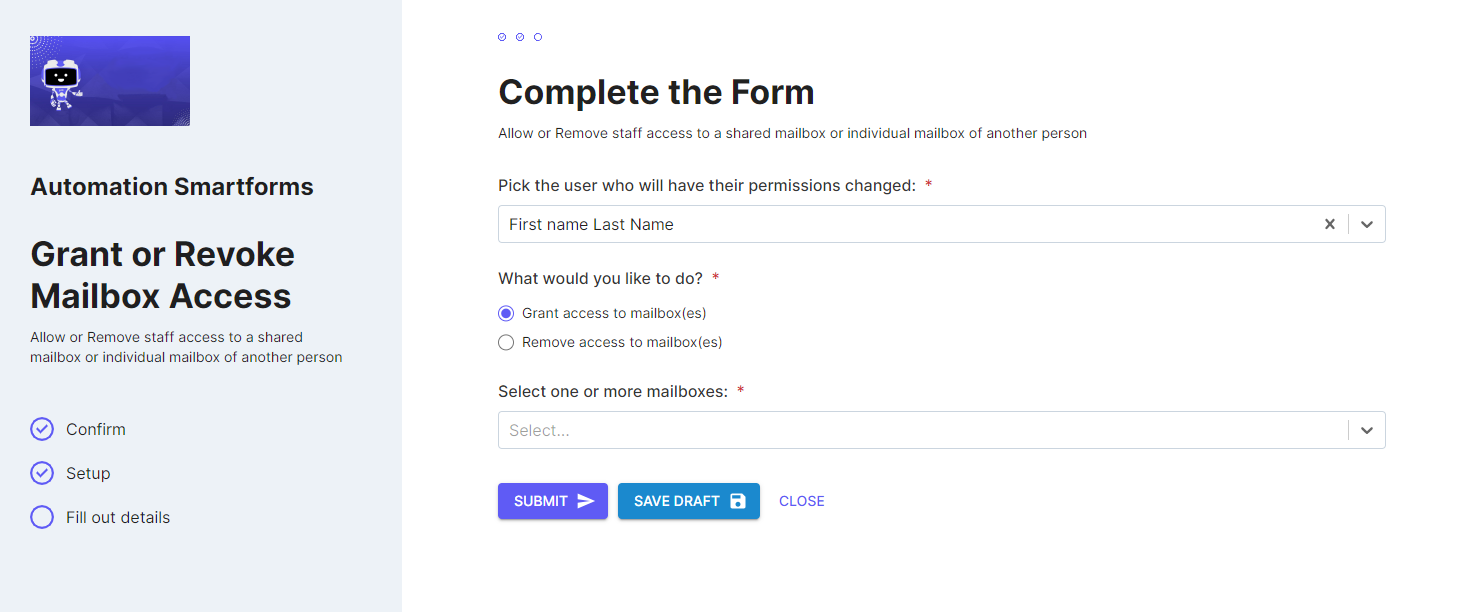
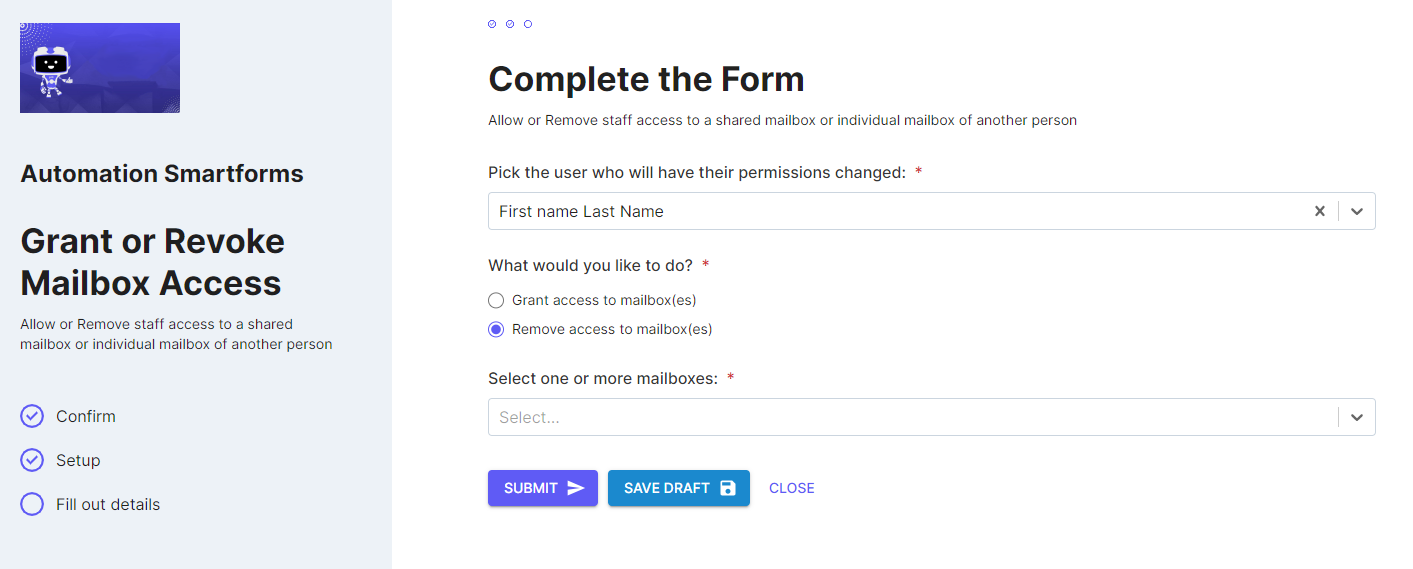
SmartForm Configuration
The Grant or Revoke Mailbox Access SmartForm has the following form configuration options that can be configured in the SmartForms screen of the Partner Portal:
- Enable Zero Touch Automation - When this checkbox is ticked, this will enable zero touch automation for the client. For more on zero touch automation, refer to this article.
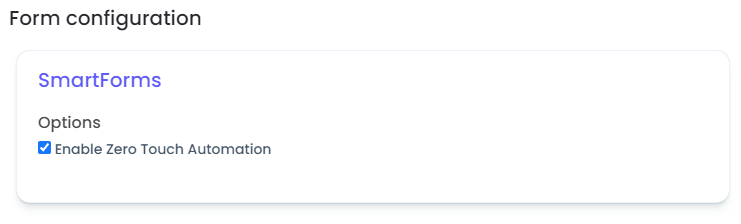
For any other information required to execute the Grant or Revoke Mailbox Access Automation, the SmartForm refers to the configuration available in the Grant or Revoke Mailbox Access (Cloud Hybrid) Package for the client.
IT Help Request
The IT Help Request SmartForm is a basic form that will be automatically available for all of your clients that have SmartForms enabled. This Form includes general questions which can be filled in and submitted by the user which will create a ticket in the ticketing system and add the information provided by the clients in the ticketing system.
SmartForms Portal Form View
When you click on the 'IT Help Request' SmartForm in the SmartForms portal, the following form fields are displayed:
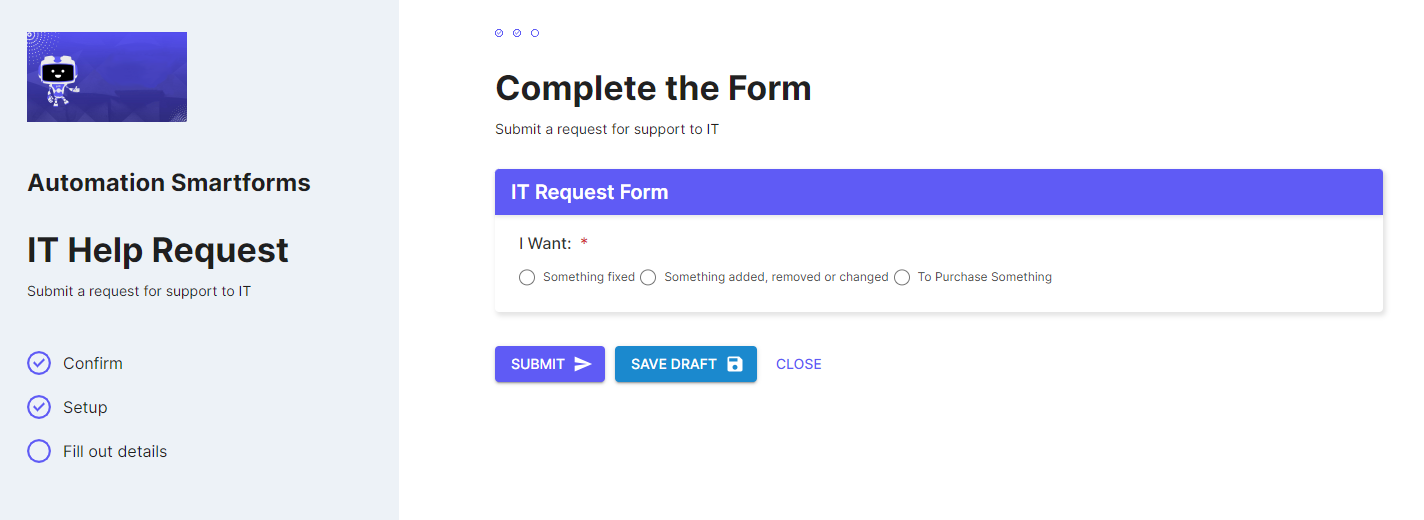
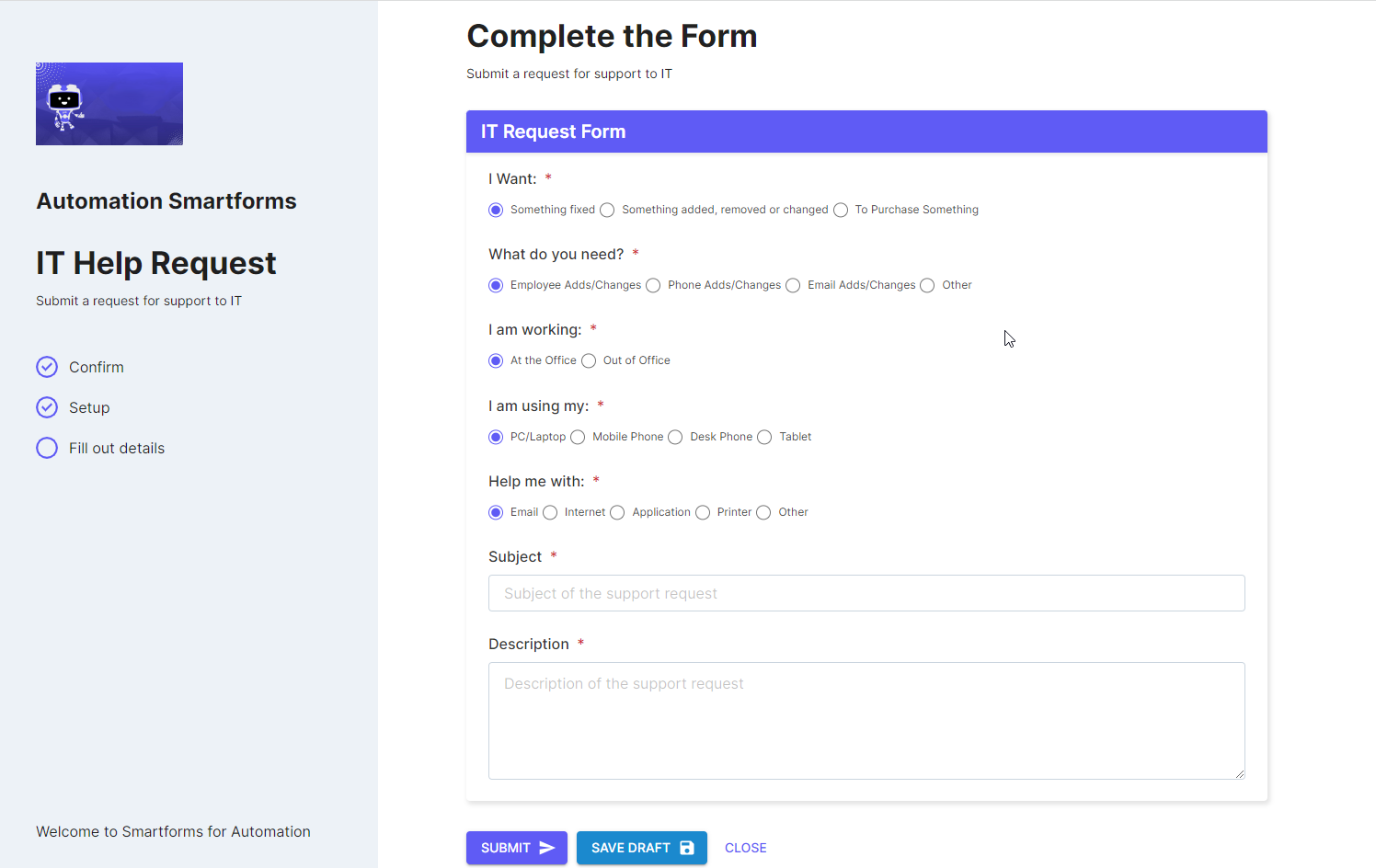
SmartForm Configuration
The IT Help Request SmartForm does not have any configuration fields.
Reset Network Password
The Reset Network Password SmartForm can be filled and submitted by your clients to request password reset for the selected user. This form is currently available to configure for Cloud Hybrid Clients.
SmartForms Portal Form View
When you click on the 'Reset Network Password' SmartForm in the SmartForms portal, the following form fields are displayed:
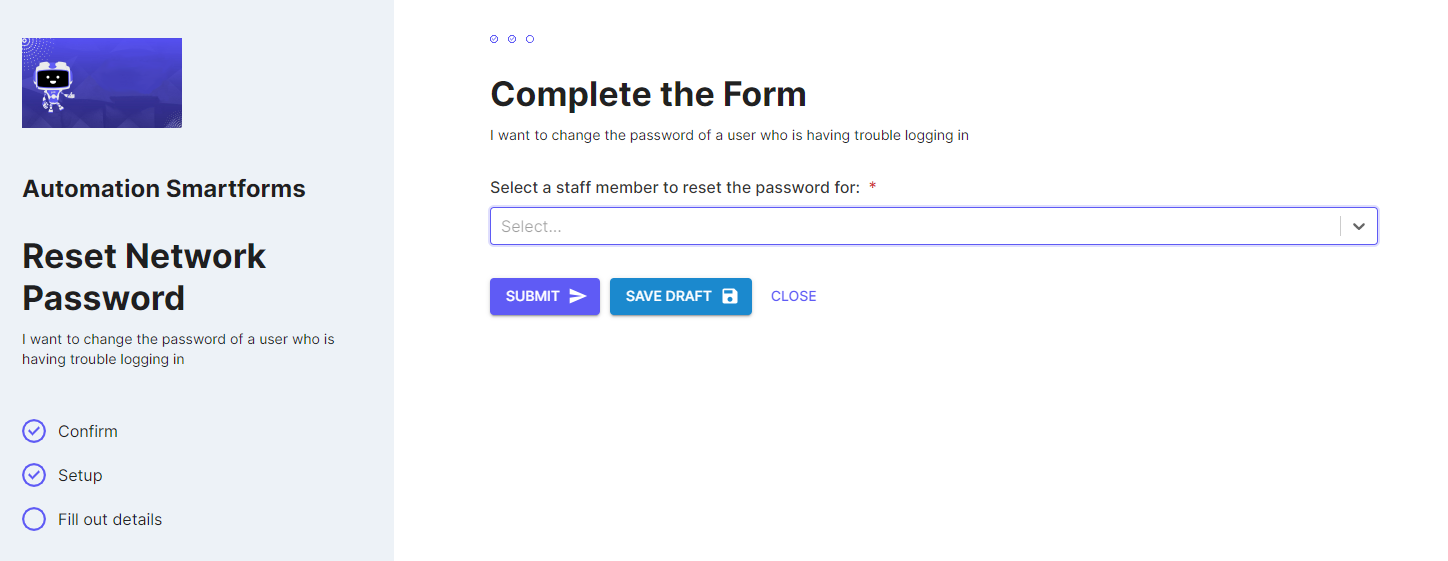
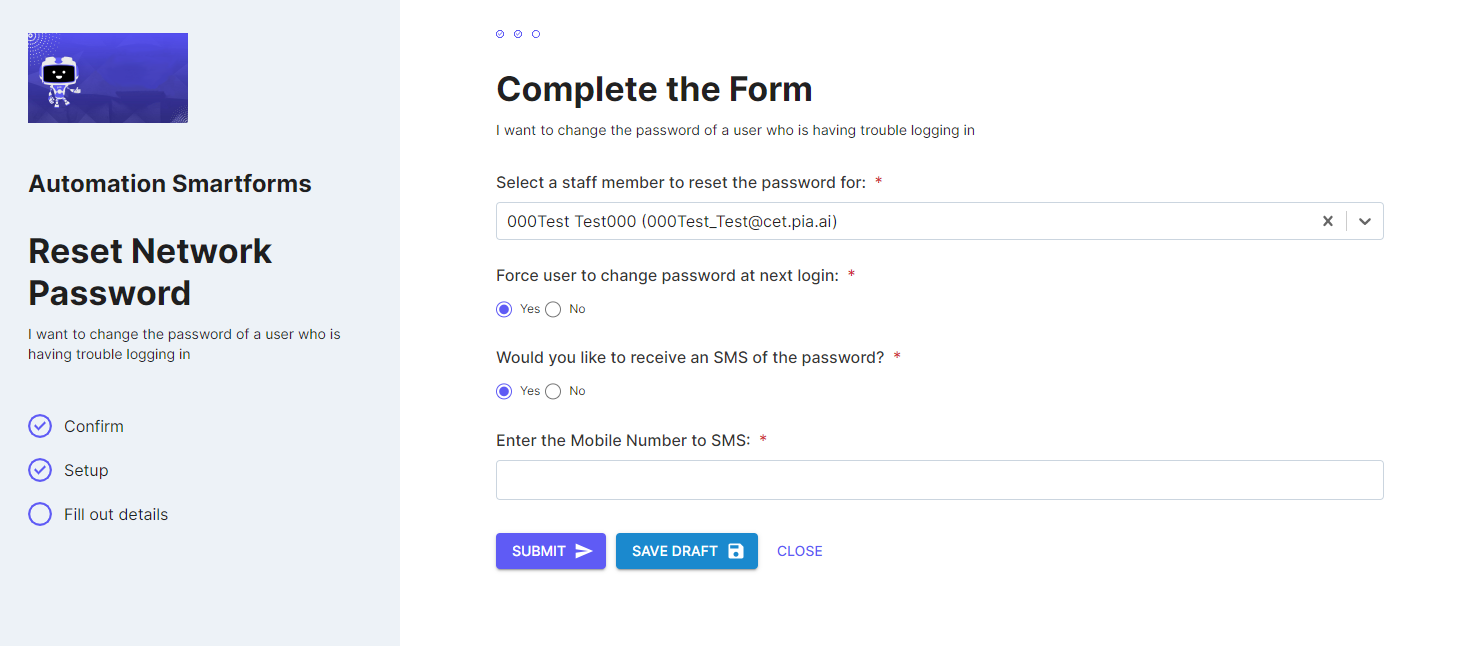
SmartForm Configuration
The Reset Network Password SmartForm has the following form configuration options that can be configured in the SmartForms screen of the Partner Portal:
- Enable Zero Touch Automation - When this checkbox is ticked, this will enable zero touch automation for the client. For more on zero touch automation, refer to this article.
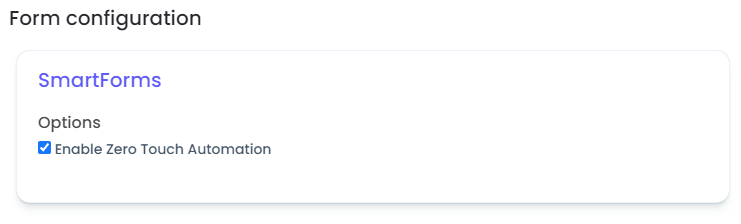
For any other information required to execute the Reset Network Password Automation, the SmartForm refers to the configuration available in the Reset Network Password (Cloud Hybrid) Package for the client.
Setup Out of Office
The Setup Out of Office SmartForm can be filled and submitted by your clients to setup a new Out of Office message or remove existing Out of Office setup for the selected user. This form is currently available to configure for Cloud Hybrid Clients.
SmartForms Portal Form View
When you click on the 'Setup Out of Office' SmartForm in the SmartForms portal, the following form fields are displayed:
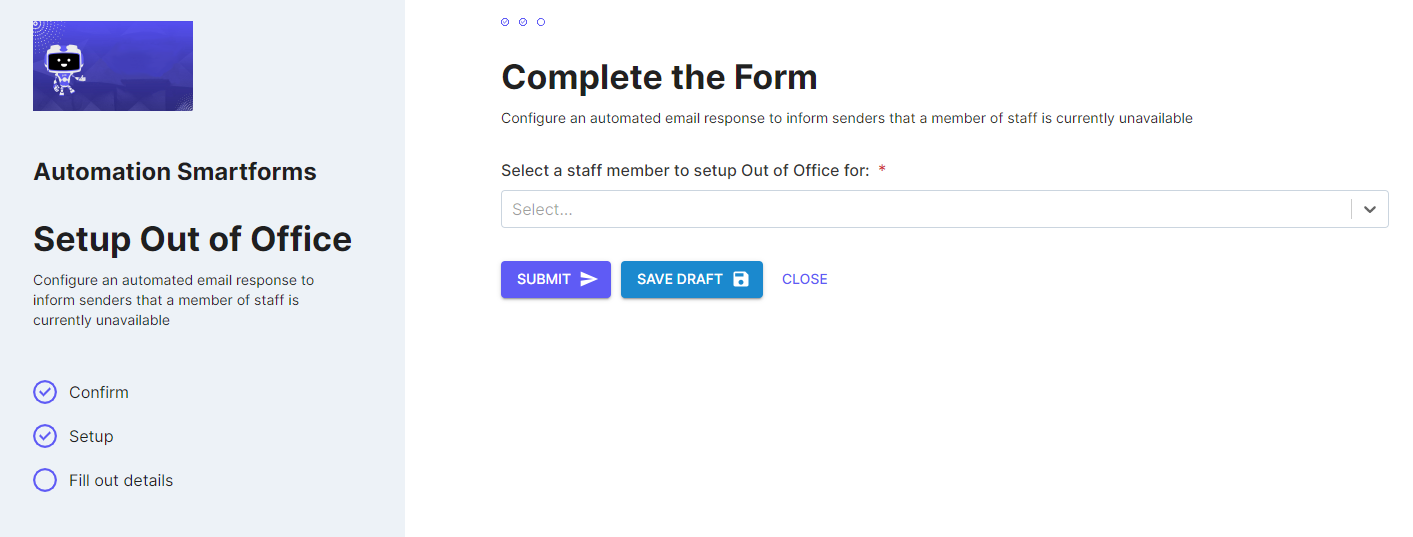
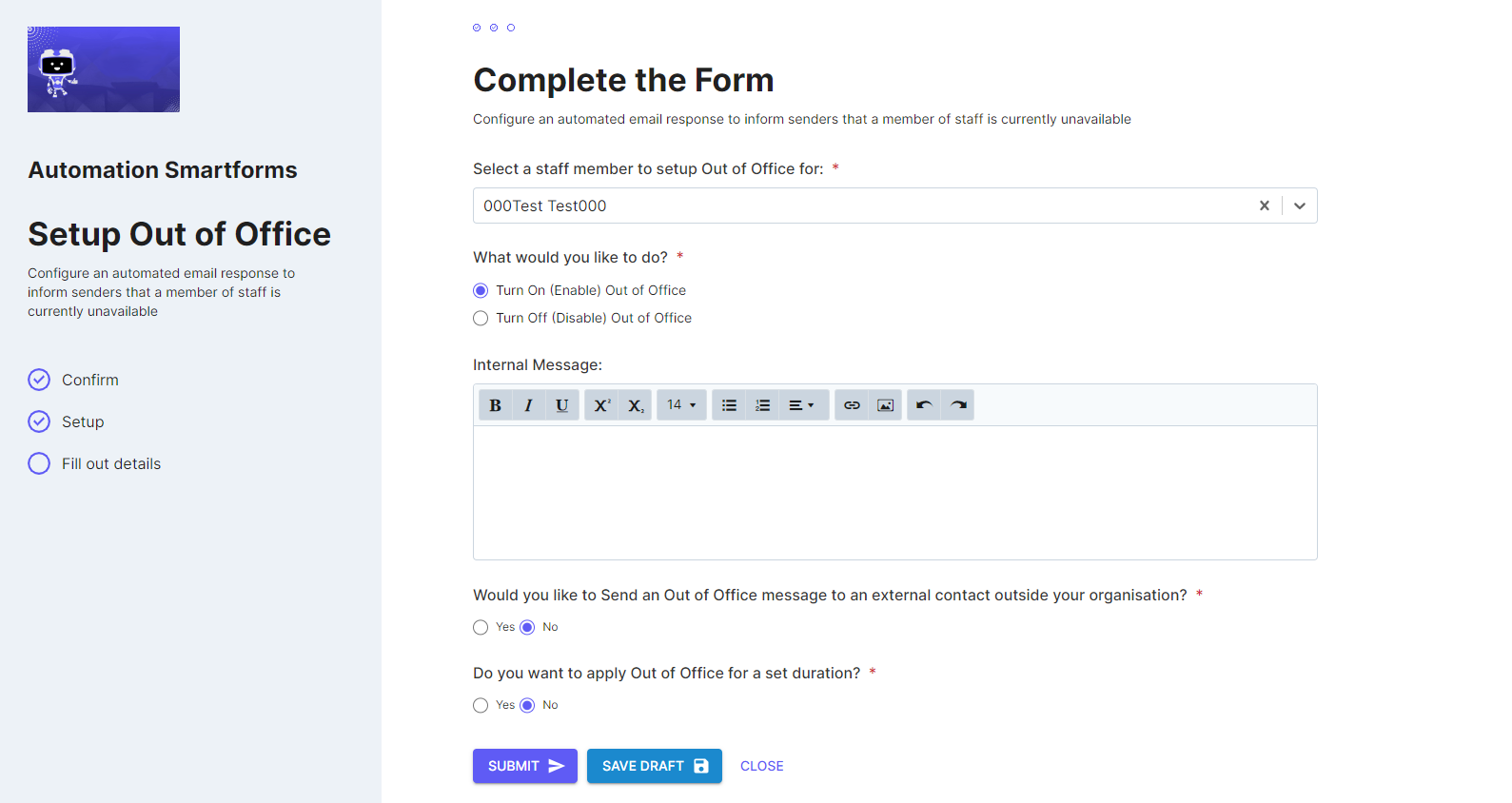

SmartForm Configuration
The Setup Out of Office SmartForm has the following form configuration options that can be configured in the SmartForms screen of the Partner Portal:
- Enable Zero Touch Automation - When this checkbox is ticked, this will enable zero touch automation for the client. For more on zero touch automation, refer to this article.
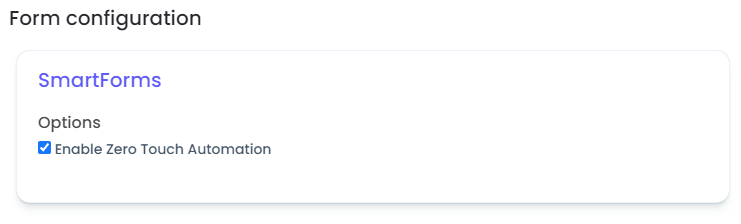
For any other information required to execute the Setup Out of Office Automation, the SmartForm refers to the configuration available in the Setup Out of Office (Cloud Hybrid) Package for the client.