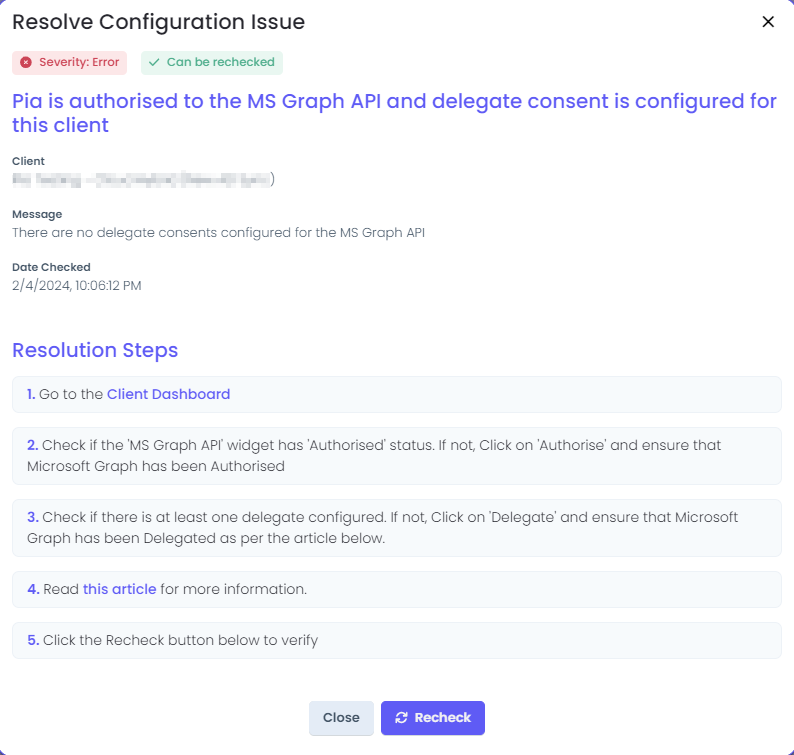Overview
The Pia Config Watcher runs a daily check to ensure that the initial configuration made in the Pia Partner Portal for your Client's environments are still valid and helps you to identify any config changes that may be required.
Each check the Config Watcher runs in Pia is called a Rule and is required to pass in order for Pia Automations to run successfully. If any of the rules fail the check, the Pia Config Watcher generates an alert for you to change or update the configuration which is causing the rules to fail.
The Pia Config Watcher is located in the Home Page of the Pia Partner Portal.
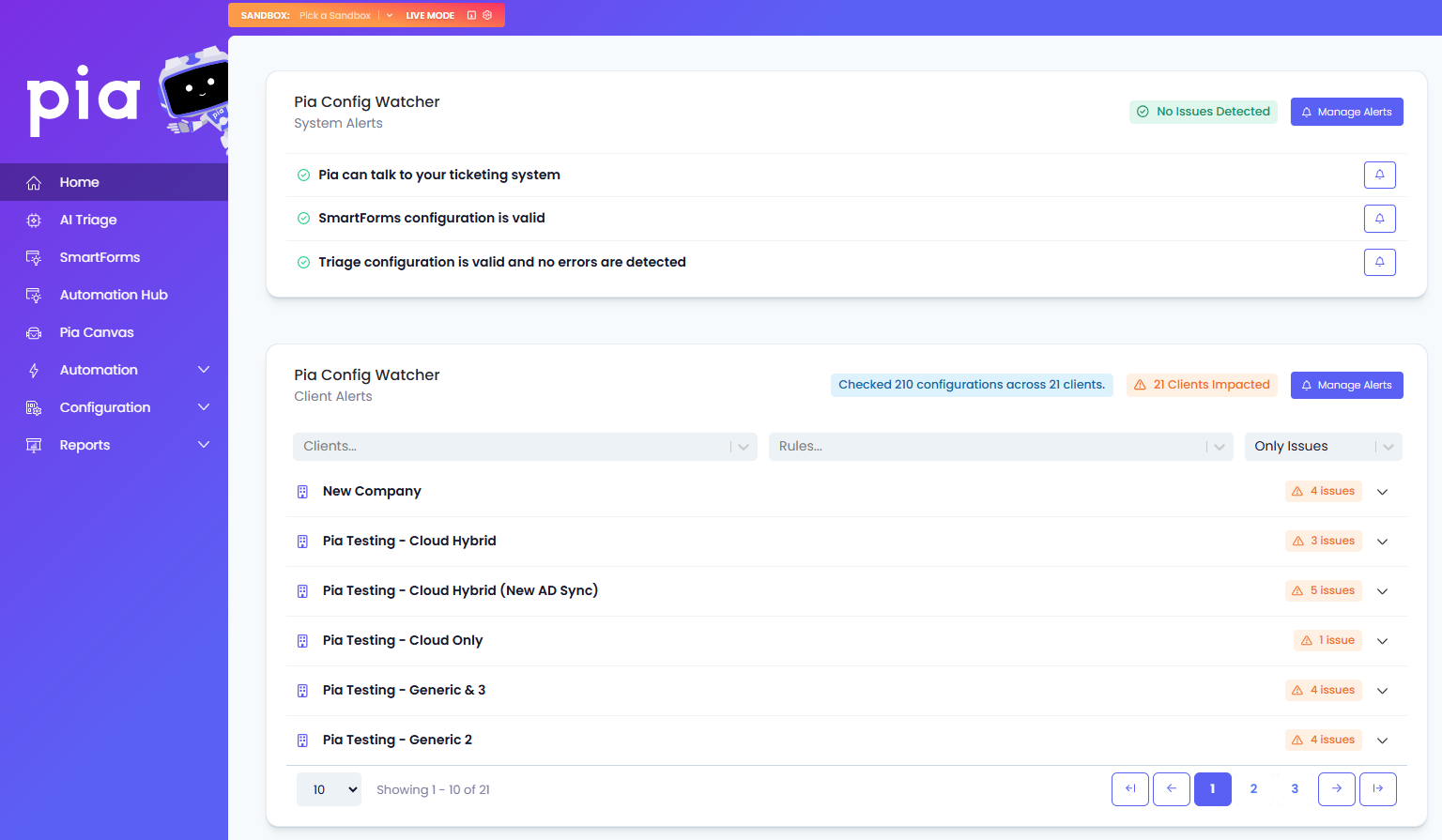
Pia Config Watcher Rules:
All the Configuration rules that are validated by Pia are grouped into two categories. They are System Rules and Client Rules. These rules are displayed in the Config Watcher section of the Home Screen and alerts are generated when any of the rules fail.
Based on the type of Rules, there are two types of Alerts you will be able to view in the Config Watcher screen:
| Alert Name | Description |
|---|---|
| System Alerts | System Rules are the rules regarding your ticketing system integration. If any of the rules fail, Pia generates System Alerts (i.e. if Pia detects an issue with your ticketing system which may require config changes) |
| Client Alerts | Client Rules are the rules regarding your Client Configurations. Pia generates Client Alerts if it detects an issue in the client environment which may result in the Automation failure for the client (i.e. if any of the rules regarding the Client Configuration fails) |
- System Alerts
- Client Alerts
There are 3 System Alerts that Pia Config Watcher generates based on the ticketing system rules.
- Pia can talk to your ticketing system
- SmartForms configuration is valid
- Triage configuration is valid and no errors are detected
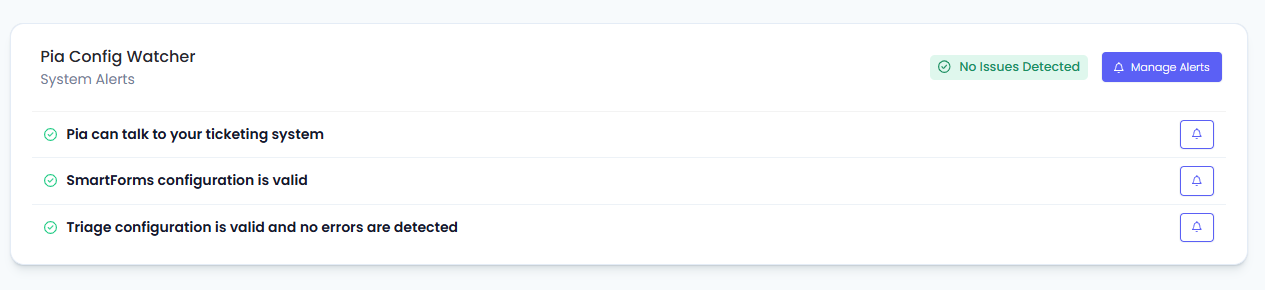
There are 11 Client Alerts that Pia Config Watcher generates based the client config rules.
- Required Values Filled Have Been Set In Client Global Configuration Form
- Key Agents (e.g. Domain Controller, AD Sync Server) are activated and online
- Pia is authorised to the MS Graph API and delegate consent is configured for this client
- MS Graph Delegate Authorisations are up to date and not expired
- MS Graph Delegate Authorisations are available
- Client Has At Least 1 Environment Tag
- Mandatory Key Package Configuration is Complete
- Pia Agents Are Running the Latest Version (Servers)
- Pia Agents Are Running the Latest Version (Workstations)
- MS Graph API is configured to support SmartForms Configuration
- SmartForms users sync is working correctly
These Alerts are generated on a per client basis and can be viewed by clicking on the down arrow available on the right side of each row.

Resolving a Failed Rule:
When a Client configuration does not match the defined Pia Health Rule, Alert is displayed in the Config Watcher as shown below:
To get more information on the Alert, you can click on the down arrow beside the issue count which will show more information about the rules that have failed.
Beside each Alert, you can see a Resolve button which can be clicked to view more details on the Alert and the Resolutions Steps.

Additionally, you can manually Recheck for the rule (after you have made necessary changes) by clicking on the Recheck button in the Resolve popup.