The Adoption Report
📈 Elevate the impact of Pia aiDesk as you track technician engagement, agent rollouts, and untapped automation potentials in your service desk!
Before you start 🧭
This guide will cover terminologies like Active Clients, Inactive Clients, Supported Clients, Configured Clients, Activated Agents, Package (Pia Package, Custom Package), and Pia Portal. If you’re not familiar with those terms, please the section below before you start.- Pia Portal
- Pia Admin
- Pia Champion
- Pia Sponsor
- Package
- Pia package
- Custom package
- Active Client
- Inactive Client
- Configured Client
- Supported Client
- Activated Agents
The two terms are interchangeable. The term Package emphasizes that every Pia automation is a set of scripts, forms, activities, all “packaged” up in a single “mini program” which we like to call Package.
It is fully supported, updated, and maintained by us.
All Pia packages are named in this format:
Pia: [package name] - (Environment – where applicable)Examples below:
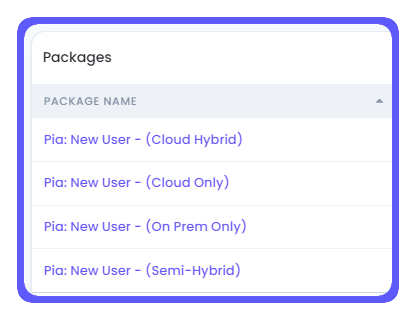
These clients will receive a status of Active in the Clients section of the Pia Portal.
The Adoption Report reveals the extent to which Pia is integrated into your Service Desk, facilitating an increase in adoption.
Navigating the Guide: Sections Overview
Take Action (Green)
Look to these green sections for practical recommendations on how to boost specific metrics.
Key Insights (Grey)
Find essential information in these grey sections that can greatly enhance your understanding.
Curious Minds Corner
🕵️♂️ Open me!
Adoption Report Sections
Details about the following sections of the Adoption Report are covered below.
- Date/Pia Board Controls
- How to control what date range and Pia Boards you want to report on
- Tiles
- They provide an overview of progress regarding the rollout and adoption of Pia
- Data Table
- The breakdown of the most relevant tiles
- Adoption Goals
- A visual representation of how the adoption rate for the selected controls
- Pia Champions
- Showcase the performance of individual Pia users.
Adoption Report Controls
To populate the Adoption report, follow these three easy steps:
- Select a Date Range
- Select your Pia Boards
- Click on Run Report

Click on the purple tick to save your Boards selection!
The max date range is 1 month or 31 days.
According to your PSA, Pia Boards may have different terminology such as Queues.
🕵️♂️ Curious Minds Corner
By default, the Date Range displayed is the current week (Monday - Sunday).
You can update the Date Range using the following steps:
- Click on the start date in the Adoption Report header and the date selector opens
- Select the start date for the report
- Then select the end date for the report
- The date selector will close and the Adoption Report will update with the new date range It is also possible to update just the end date by clicking on it.
Tiles
The Tiles emphasise essential ticket and client metrics, providing a clear snapshot of key numbers.
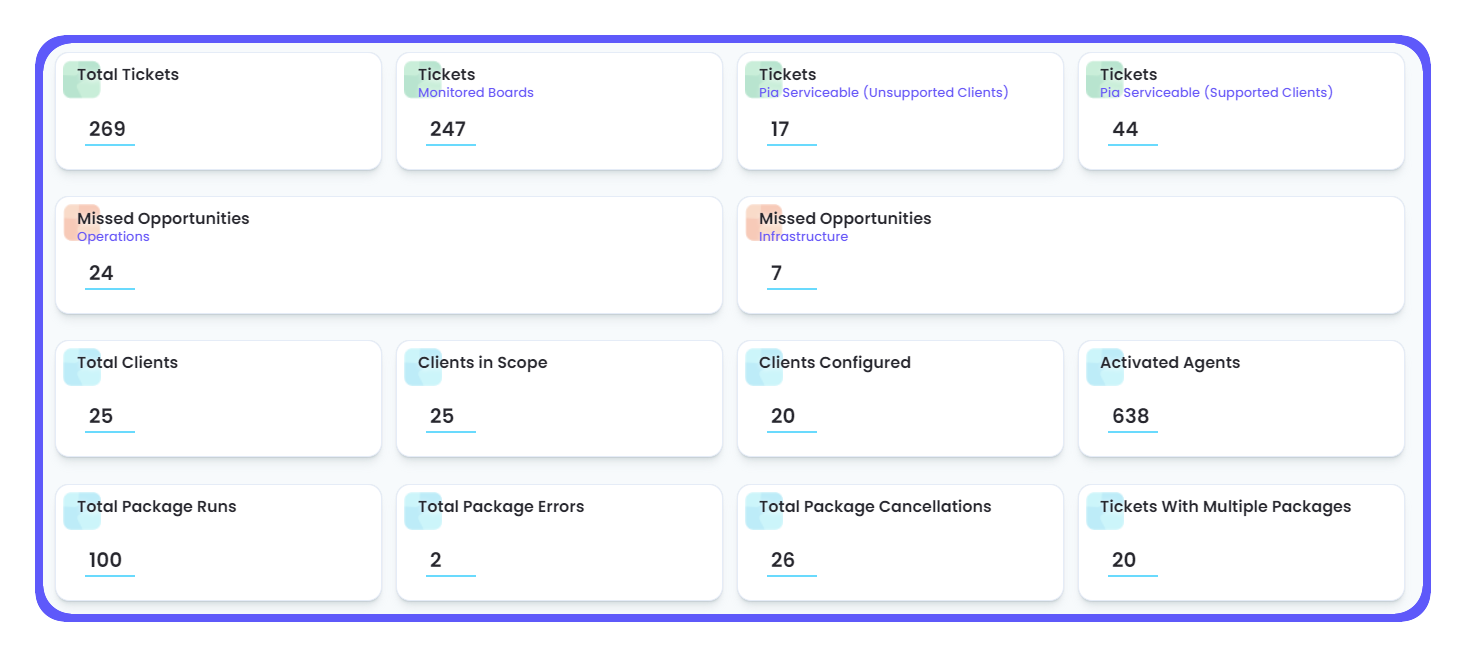
Hovering over the Tiles reveals a brief description of the content of the tile. Some tiles are also interactable and they will take you straight to the relevant table section.
Total Tickets
The total number of tickets closed within the specified date range against all your boards/queues in your PSA.
Tickets (Monitored Boards)
](/assets/images/Monitored-Boards-9f08c207394d1b43aefc7f2390f522b0.png)
The total number of tickets closed within the specified date range against the selected board(s).
From here on, all tiles are related to the criteria (date/boards) selected above. For a smoother read we are going to omit the following “within the specified date range against the selected board(s)” which will be taken from granted.
What is a Pia Serviceable ticket?
Most of the adoption report is based on the ability for Pia to service your tickets, of course the more, the better!
We define a ticket as Pia Serviceable if Pia can suggest an automation package based on the wording of the ticket.
Please note that no Machine Learning engine is perfect, you may see false positives from time on time!
If you see recurring patterns of false positives Pia Serviceable tickets please contact our Partner Support team.
🕵️♂️ Curious Minds Corner
Pia Serviceable tickets match all these conditions at the same time:
- Closed
- Classified by Pia with a confidence score of 60% or more
- Has a suggested package for the classification.
Tickets (Pia Serviceable Unsupported Clients)
](/assets/images/serv unso-5671fa76b530d0b0731be5bd92f5d07c.png)
The total number of Serviceable tickets closed against Inactive Clients.
Pia can’t work with Inactive clients!
If you see a high number here it means you’re missing out on tickets that you can close with Pia. It’s good practice to review your Inactive client list. If you see inactive clients talk to your Pia Admin and ask them to review the list.
If you’re getting stuck, remember, your PSM can help you organise refresher sessions with your Pia Admin. Don’t hesitate to call them!
More on the inactive clients in the relevant section of this article
🕵️♂️ Curious Minds Corner
- Closed
- Classified by Pia with a confidence score of => 60%.
- Has a suggested package for the classification.
- Client is inactive
Tickets (Pia Serviceable Supported Clients)
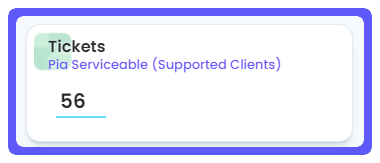
The total number of Pia Serviceable tickets closed against Active Clients.
Pia can only service clients that are active! the higher this number is, the better!
🕵️♂️ Curious Minds Corner
- Closed
- Classified by Pia with a confidence score of => 60%.
- Has a suggested package for the classification.
- Client is Active
Missed Opportunities (Operations)
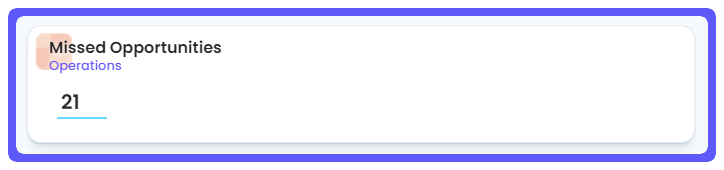
The total number of Pia Serviceable tickets closed where Pia could have been used to process a ticket but it wasn’t.
Drill down to see the details of all tickets that were missed by clicking on the tile!
You don’t want this number to be too high!
Systems like Pia flourish and do their best when you take any single opportunity to use them!
If you see lots of Missed Opportunities Operations you can do the following:
- Identify what packages have been missed the most and by who.
- Identify any areas of concerns from your Service Desk staff, they might need further education to understand what a specific package does. We’re here to help! Contact your Partner Success Manager to book in a tech session with our technical team!
Remember, your PSM is always there to assist, don’t be afraid to bug him, that’s what they’re there for!
🕵️♂️ Curious Minds Corner
To qualify as a Missed Opportunity Operations, the ticket must meet the following criteria:
- Closed within the specified date range and belonging to the selected boards.
- The Client is Active.
- The Client is Configured.
- Pia has suggested an active package.
- The suggested package wasn’t used (started).
NOTE
Changing package configuration may cause historical false positives to appear.
To determine this the ticket must be:
- For a Pia Supported Client
- For a Configured Client (see definition of a Configured Client below)
- That client has a relevant package available
Missed Opportunities (Infrastructure)

The total number of Pia Serviceable tickets closed where Pia could have suggested an automation package but the client or the package isn’t configured correctly for Pia to do so.
Drill down to see the details of all tickets that were missed by clicking on the tile!
You don’t want this number to be too high!
Systems like Pia flourish and do their best when you take any single opportunity to use them!
If you see lots of Missed Opportunities Infrastructure you can do the following:
Talk to your Pia Admin and ask them to review the client and package configuration.
Some of the steps they can do are:
- Review the client’s tags, are they all applied?
- Review the opt mode, opt into the packages that require opt mode
- Check the engineer status is toggled on/off
- Check the package configuration for automation that require it
Remember, these are just some of the recommended checks. If your Pia Admin is in doubt or gets stuck, contact your PSM and ask them to set up a session with out tech team, we’re here to help!
🕵️♂️ Curious Minds Corner
To qualify as a Missed Opportunity Infrastructure, the ticket must meet the following criteria:
- Closed within the specified date range and belonging to the selected boards.
- The Client is Active.
- Pia can suggest a package.
- The package hasn’t been used (started).
In addition to the above, either one of the following conditions must also be met:
The Client is NOT Configured.
Or
The package suggested by Pia has not been opted into, if the package is “opt-in”.
Total Clients
The count of total active and inactive clients in your Pia portal.
Clients in Scope
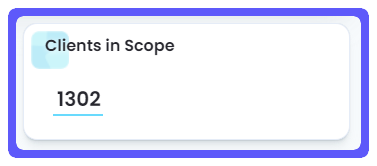
The count of total active clients in your Pia portal.
You want this number to be as close as possible to the total clients!
If you notice a big discrepancy it means you have too many inactive clients which Pia can’t work with. Ask your Pia Admin to review your inactive clients list, if any of them are relevant or should be active, get them across to Pia aiDesk!
If you’re getting stuck please talk to your PSM, we’re always here to help you!
Clients Configured

The count of total configured clients.
Pia can’t work for a client unless it is active and configured! You want this number to be as close as possible to the total clients and active clients!
If you notice a discrepancy it means you have too many unconfigured clients which will lead to a loss of performance of aiDesk and ultimately your Service Desk.
Ask your Pia Admin to review the unconfigured client list by reviewing the relevant section of the table as per screenshot below:
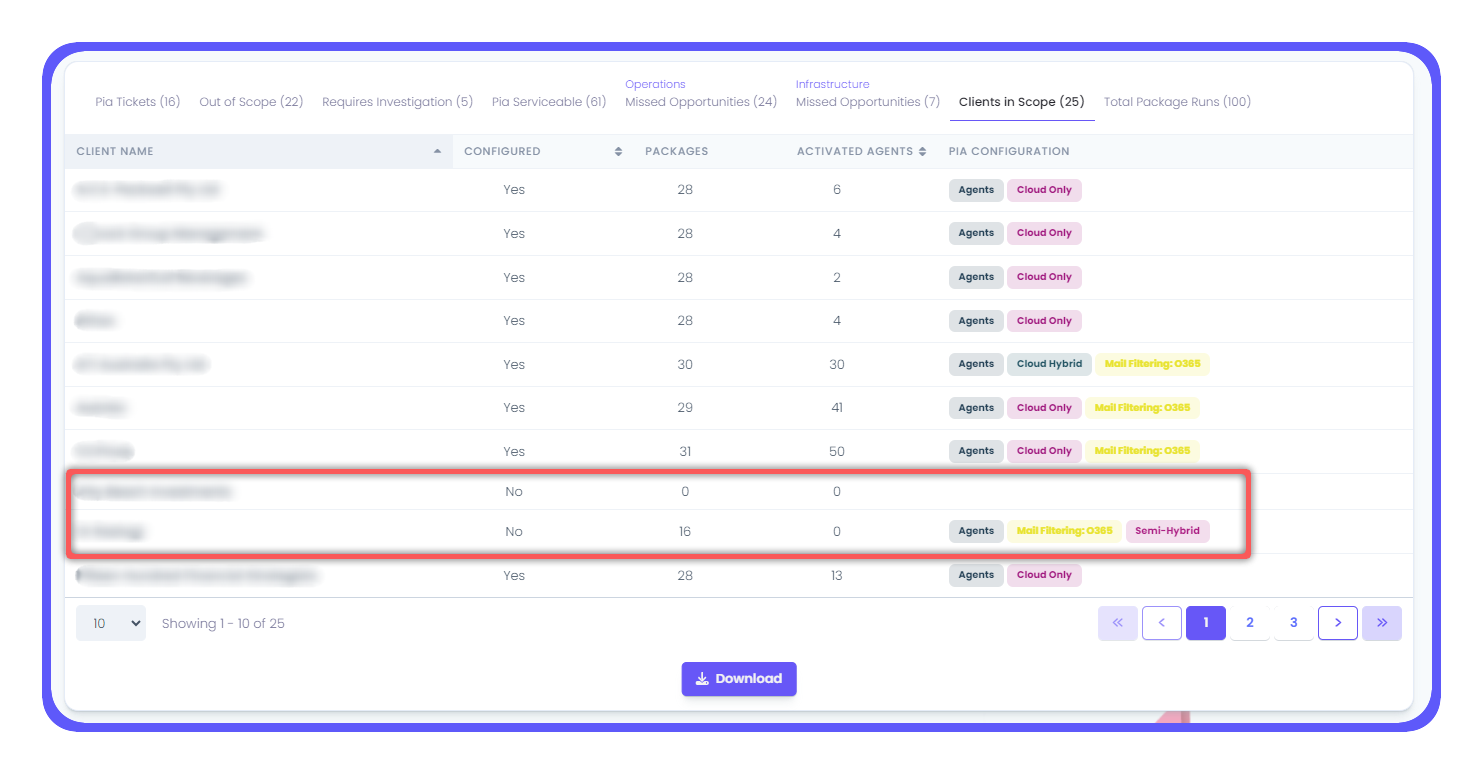
Work with him to focus on the unconfigured clients.
Check for
- Missing tags
- Unconfigured packages
- Opt-in packages
- Engineer status
If you’re getting stuck please talk to your PSM, we’re always here to help you!
🕵️♂️ Curious Minds Corner
A client is considered configured if it meets the following criteria:
- Is Active.
- The Pia Engineer status is set to YES.
- Has at least one tag set against them
- Any of its Package Configurations has been visited and saved at least once (modifications from the default settings are not necessary).
- Has at least one activated agent assigned.
NOTE: The last condition is disregarded if the Client is tagged as Cloud Only.
Activated Agents
The total count of Activated Agents.
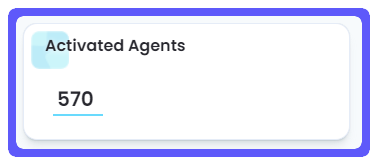
You want this number to be as close as possible to your total contracted Pia aiDesk licenses.
Rember 1 Agent = 1 license.
To get the most out of AiDesk it is highly recommended to roll out the Pia agents to as many devices as possible!
If this number is too low, check in with your Pia Admin to understand where the roll out is up to.
Remember, we’re always here to help. If in doubt, contact your Partner Success Manager.
Total Package Runs
The total count of Pia and custom automations that you team has run!
Drill down and see details around every single package run – including ticket number, start time, end time, etc – click on the tile; it’ll take you to the relevant section of the table!
🕵️♂️ Curious Minds Corner
- Ticket ID - The ticket number
- Subject - Ticket subject
- Package - Pia or custom Automation used against the ticket
- Run By – the Pia Champion who started the automation
- Status – the status of the automation. It can be
- Successful
- Cancelled
- Errored
- Execution Start - Client the ticket belongs to
- Ticket Created – Ticket creation date
- Ticket Closed – ticket completion date
- Client – client assigned to the ticket
- Ticket Assignee - The technician who closed the ticket
- Board – The board or Queue the ticket belongs to.
Total Package Errors
The total count of Pia and custom automations that errored.
What does “errored” mean? Usually any of these three things:
- The Pia agent was unreachable or offline when the automation was run
- The client configuration was incorrect (e.g. wrong DC speficied)
- The automation ran into a bug
Always ask your staff to raise a support request to us every time they run into an error. There may be patterns and if you/we don’t identify the issue quickly you may miss out on productivity!
Total Package Cancellations
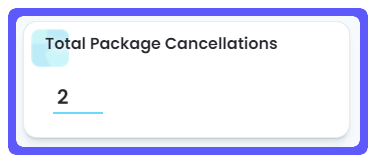
The total count of Pia and custom automations that have been cancelled.
What does “cancelled” mean?
Either of these scenarios:
- The Pia Champion manually cancelled/stopped the automation
- The Pia automation didn’t receive input for more than 24 hours and timed out
Check the breakdown (see screenshot below) of the total package runs to see how many packages have been cancelled.
You may notice the following patterns:
- Various cancellations across the same package.
- Check in with your Pia Champions and understand why these packages are being cancelled. It might be a lack of knowledge about the package or a technical roadblock. Remember the golden rule: if in doubt, always talk to your Partner Success Manager!
- Various cancellations across a single Pia Champion (same or different packages)
- Same as above, it could be a lack of confidence with the product, ask your Partner Success Manager to set up a training session!
Tickets With Multiple Packages
You can run unlimited automations against a service ticket! This tile shows you which tickets had more than one automation executed against them.
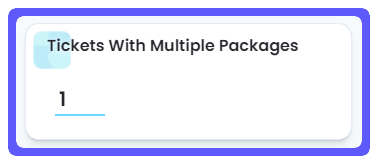
🕵️♂️ Curious Minds Corner
This indicates the number of executions, rather than the number of different packages.
This means that if the same package is executed multiple times, each execution will be included in the count.
Data Table
Pia Tickets
It shows the breakdown of closed tickets that have been processed with Pia aiDesk.
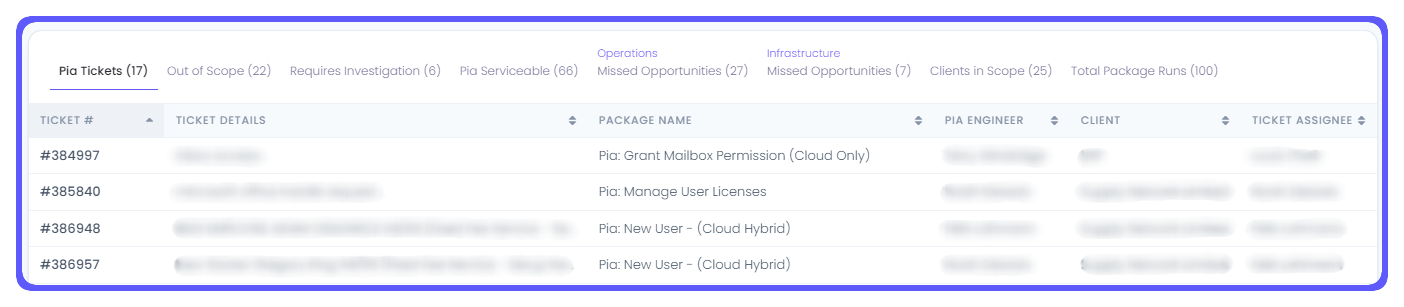
That’s right… it’s your most important metric: the higher, the better!
If the amount of Pia Tickets is too low compared to the amount of Pia Serviceable Tickets, check the missed opportunities and clients roll out as discussed above! Of course, always remember the golden rule!
🕵️♂️ Curious Minds Corner
- Ticket ID - The ticket number
- Subject - Ticket subject
- Package - Pia or custom Automation used against the ticket
- Run By – the Pia Champion who started the automation
- Status – the status of the automation. It can be
- Successful
- Cancelled
- Errored
- Execution Start - Client the ticket belongs to
- Ticket Created – Ticket creation date
- Ticket Closed – ticket completion date
- Client – client assigned to the ticket
- Ticket Assignee - The technician who closed the ticket
- Board – The board or Queue the ticket belongs to.
Out Of Scope
It shows the breakdown of closed tickets outside the selected boards
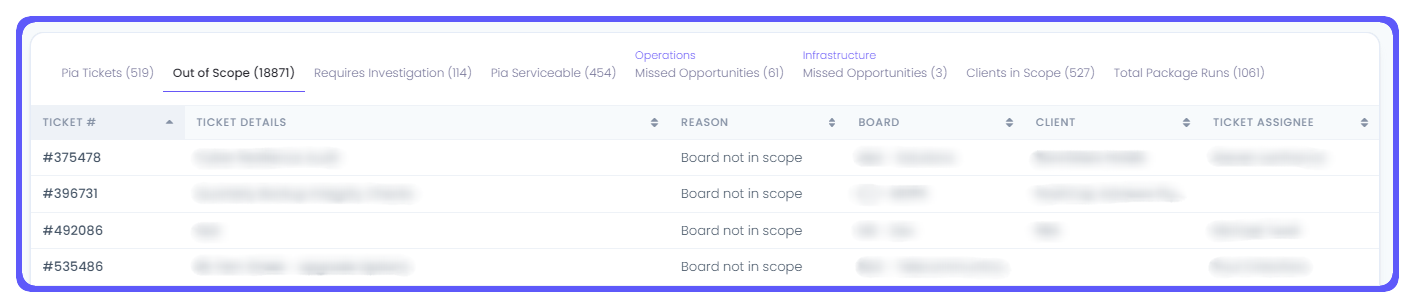
🕵️♂️ Curious Minds Corner
- Ticket - The ticket number
- Ticket Details - Ticket subject
- Reason - Reason the ticket is considered Out of Scope
- Board - The board the ticket belongs to
- Client - Client the ticket belongs to
- Ticket Assignee - User the ticket is assigned to
Requires Investigation
It shows the breakdown of all the Pia tickets where the automation:
- Errored
- Was manually Stopped by the engineer
- Timed Out

Check the breakdown of this section to see how many packages have been cancelled.
You may notice the following patterns:
- Various cancellations across the same package.
- Check in with your Pia Champions and understand why these packages are being cancelled. It might be a lack of knowledge about the package or a technical roadblock. Remember the golden rule: if in doubt, always talk to your Partner Success Manager!
- Various cancellations across a single Pia Champion (same or different packages).
- Same as above, it could be a lack of confidence with the product. You already know what you have to do, right? 😉
Always ask your staff to raise a support request to us every time they run into an error. There may be patterns, and if you/we don’t identify the issue quickly, you may miss out on productivity!
Pia Serviceable
It shows the breakdown of all the Pia Serviceable tickets

🕵️♂️ Curious Minds Corner
- Ticket - The ticket number
- Ticket Details - Ticket subject
- Suggested Automation - The automation which Pia suggested with a confidence score of ≥ 60%.
- Is Supported Client (Soon to be renamed “is Active Client”) - The status of the client linked to that ticket (refer to the Client Status column on the Clients screen in the Pia Portal).
- Client - Client the ticket belongs to
- Ticket Assignee - User the ticket is assigned to
Missed Opportunities (Operations)
It shows the breakdown of all the Missed Opportunities (Operations)
](/assets/images/MOO-2fb7492f5c37a1e88628c842f0bcb130.png)
🕵️♂️ Curious Minds Corner
- Ticket - The ticket number
- Ticket Details - Ticket subject
- Package(s) For Opportunity - The automation(s) which Pia suggested with a confidence score of >= 60%.
- Number of Packages Suggested - The number of Automation(s) which Pia suggested for this ticket.
- Client - Client the ticket belongs to.
- Assignee To - User the ticket is assigned to.
- Confidence - How confident Pia was in the model's classification used for the suggestion of automations.
- Low (>= 60% and < 70%)
- Medium (>= 70% and < 85%)
- High (>= 85%)
Missed Opportunities (Infrastructure)
It shows the breakdown of all the Missed Opportunities (Infrastructure).
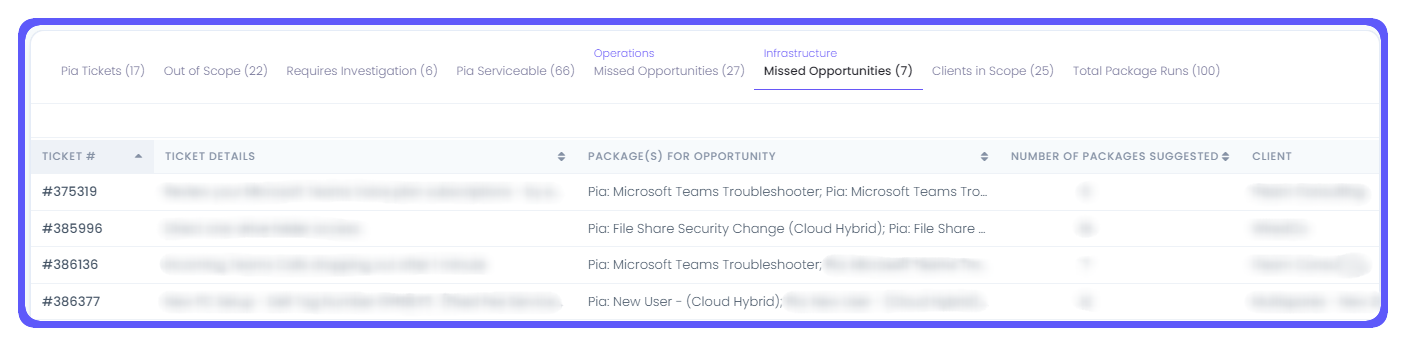
🕵️♂️ Curious Minds Corner
- Ticket - The ticket number
- Ticket Details - Ticket subject
- Package(s) For Opportunity - The automation(s) which Pia suggested with a confidence score of >= 60%.
- Number of Packages Suggested - The number of Automation(s) which Pia suggested for this ticket.
- Client - Client the ticket belongs to.
- Assignee To - User the ticket is assigned to.
- Confidence - How confident Pia was in the model's classification used for the suggestion of automations.
- Low (>= 60% and < 70%)
- Medium (>= 70% and < 85%)
- High (>= 85%)
Clients in Scope
It shows the breakdown of all the Active Clients.
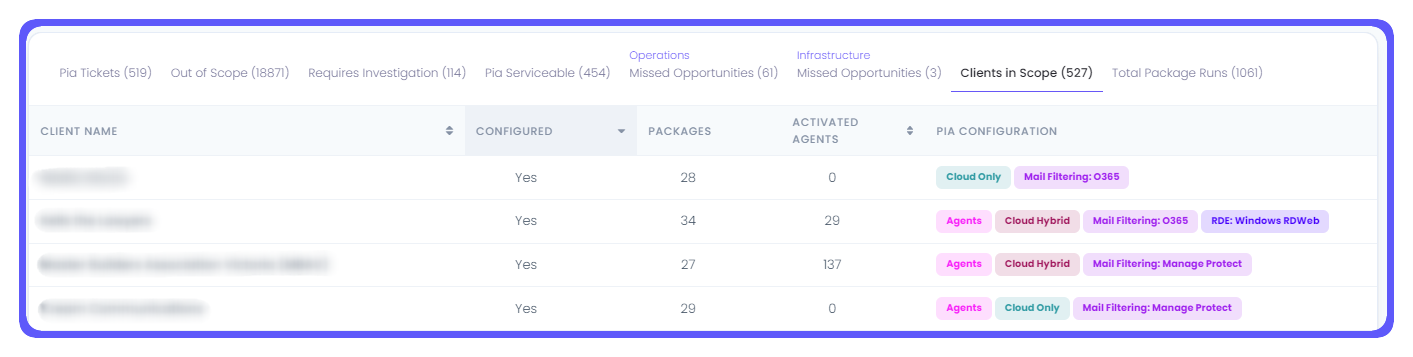
🕵️♂️ Curious Minds Corner
- Client Name - The name of the client.
- Configured - A "Yes" or "No" reflecting whether or not the client has been configured as per the "Clients Configured" definition.
- Packages - The number of packages available for this client.
- Active Agents - The number of activated agents belonging to this client.
- Pia Configuration - The tags assigned to this client.
Total Package Runs
It shows the breakdown of all the Pia and custom packages run.
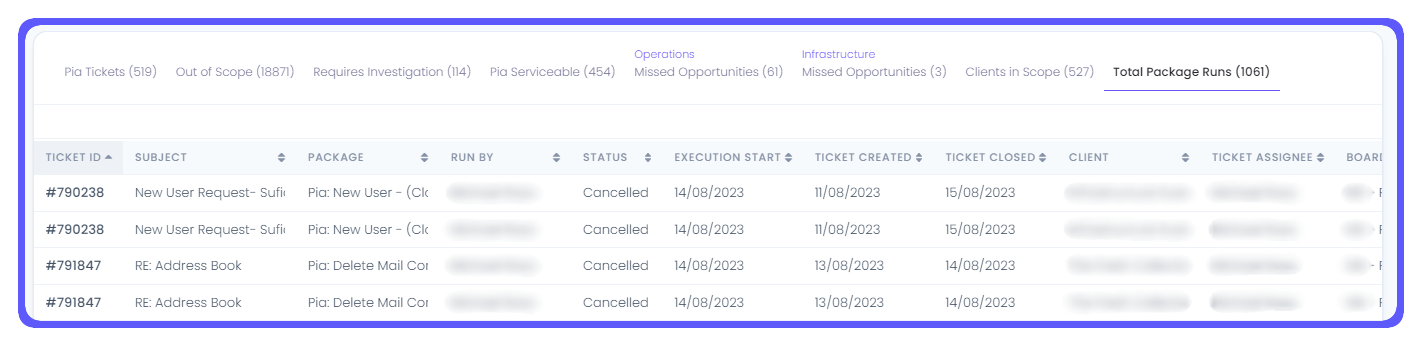
🕵️♂️ Curious Minds Corner
- Ticket ID - The ticket number.
- Subject - The ticket subject.
- Package - The automation that was executed.
- Run By - The user who executed the automation.
- Status - The status of the automation:
- Pending (has not yet completed)
- Successful (completed without issues)
- Errored (an error occurred during execution)
- Cancelled/Time out (the automation was cancelled or timed out)
- Execution Start - The date the execution began.
- Ticket Created - The date the ticket was first created.
- Ticket Closed - The date the ticket was flagged as closed.
- Client - The client the ticket belongs to.
- Ticket Assignee - The user the ticket is assigned to.
- Board - The board the ticket is assigned to.
Adoption Goals
Adoption Goal: Weekly Tickets
It represents how many tickets you’re closing using Pia across all the Serviceable Tickets.
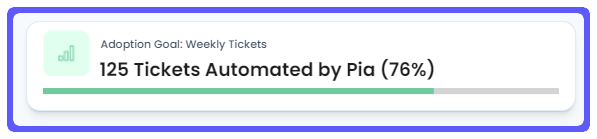
This is your overall performance with the tool, very important metric to keep an eye on!
If this indicator goes below ~ 50% that means you can really improve your Pia adoptions. Go through the recommendations above to know where to start in ramping usage up! Rember the golden rule, always contact your Partner Success Manager if in doubt!
In case you’re wondering, yes, you can get to over 100% performance by using Pia aiDesk on more tickets that it has actually suggested.
🕵️♂️ Curious Minds Corner
The percentage is calculated by dividing the number of Pia Tickets by the number of Pia Serviceable tickets.
You can end up with having more Pia Tickets than Serviceable in these scenarios (any combination of):
- You run custom automations.
- You run multiple tickets against the same ticket.
- Pia does not suggest a relevant automation for a ticket but your Pia Champion manually looks it up and runs it.
Adoption Goal: Staff Utilisation
The number of Pia Champions who have used Pia – at least once – to process tickets.
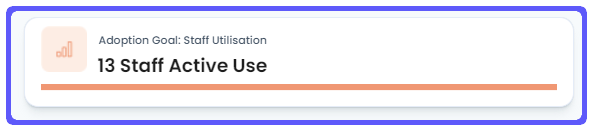
In the example above, our partner has 13 staff and all of them have used Pia to process tickets. If only twelve of them did, the bar would be almost half coloured.
If you have decided to give all your technicians access to Pia aiDesk and you see the number lower than you would have expected, jump to the breakdown question to see who has low usage.
Check in with them to see what they need to be comfortable using aiDesk. It could be training or simply a technical roadblock.
Guess what… golden rule!
Adoption Goal: 100% Success
These are the tickets where the Pia Automation didn’t complete successfully.

Check the breakdown in the Requires Investigation section of the table and follow the tips described above to action and ramp up usage!
Pia Champions
This section gives you a condensed view of the adoption report filtered by individual Pia Champions.
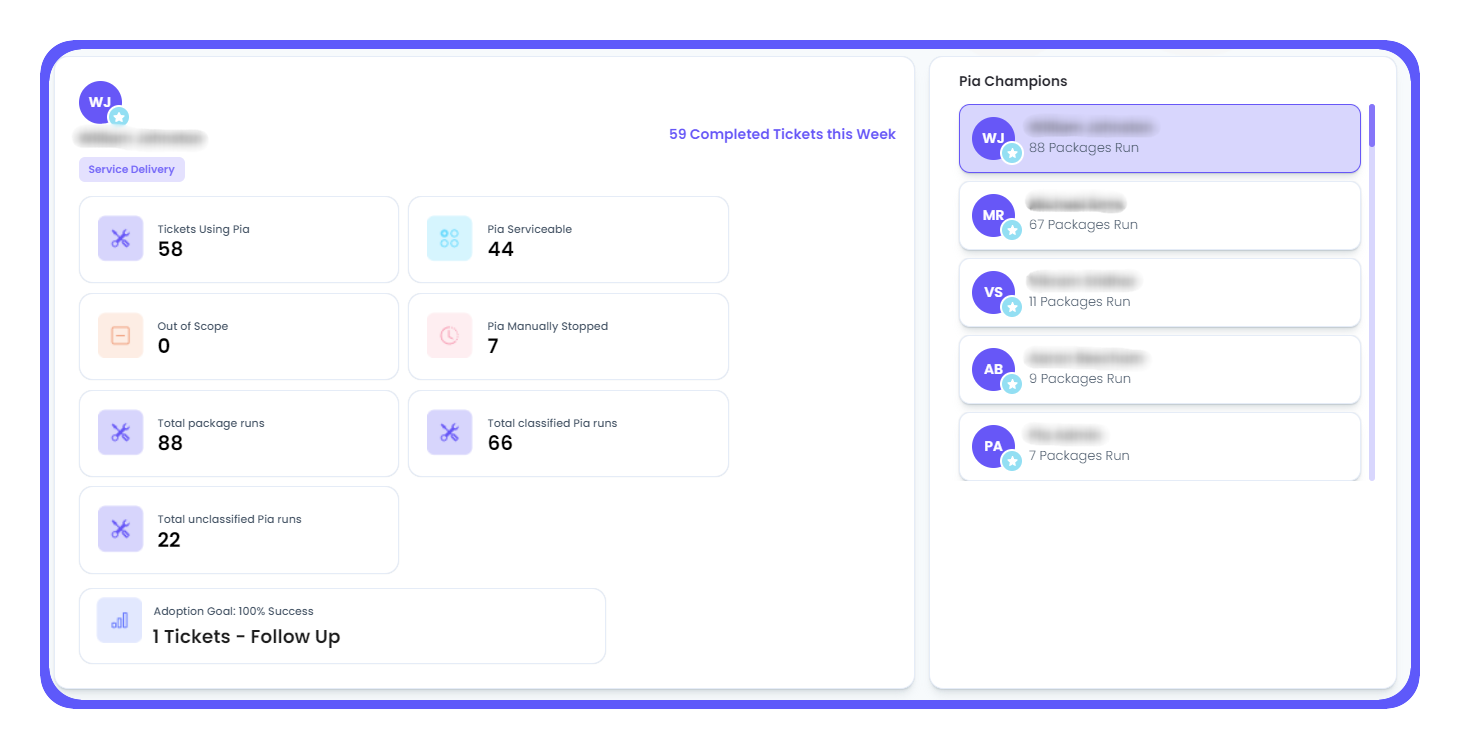
Pretty useful hey? Let dive into each section!
- Tickets using Pia
- Pia Serviceable
- Out of Scope
- Pia Manually Stopped
- Total package runs
- Total classified Pia runs
- Total unclassified Pia runs
💡 Key Insights
If you see lots of unclassified runs…it’s a good sign!
It means that your Pia Champion understands our tool by running custom automations and/or looking them up.
Give them a shout out!
Conclusions
Remember, the key to success lies in taking action. By closely monitoring the metrics outlined in this report, you can proactively identify areas for improvement, empower your Pia Champions, and ultimately drive greater efficiency and productivity within your service desk.
Don't hesitate to reach out to your Partner Success Manager for guidance and support as you embark on your journey to maximize the impact of Pia aiDesk. Together, is better.
Thank you for choosing Pia aiDesk as your trusted partner in automation and service desk optimization. We look forward to helping you achieve greater success in your service desk operations.