CSP - Manage Subscriptions
Overview
These options are only valid when there is a Licensing CSP Integration Configured for the client.
This package is for managing CSP subscriptions and is its own standalone automation. We cross reference the details from the Microsoft 365 tenant with the details of the CSP.
Most of the built-in automations in Pia have a package configuration form that can be used to customize the operation of automations for each Client. The Manage License Subscription Package configuration form can be found within the clients screen.
This document details how to navigate to the configuration form, and what all the available fields mean. Where there is a difference in configuration between environments, this will be indicated.
Follow the steps below to locate and setup configuration form:
In the Pia portal, navigate to Configuration > Clients > Select the Client Name that you wish to configure.
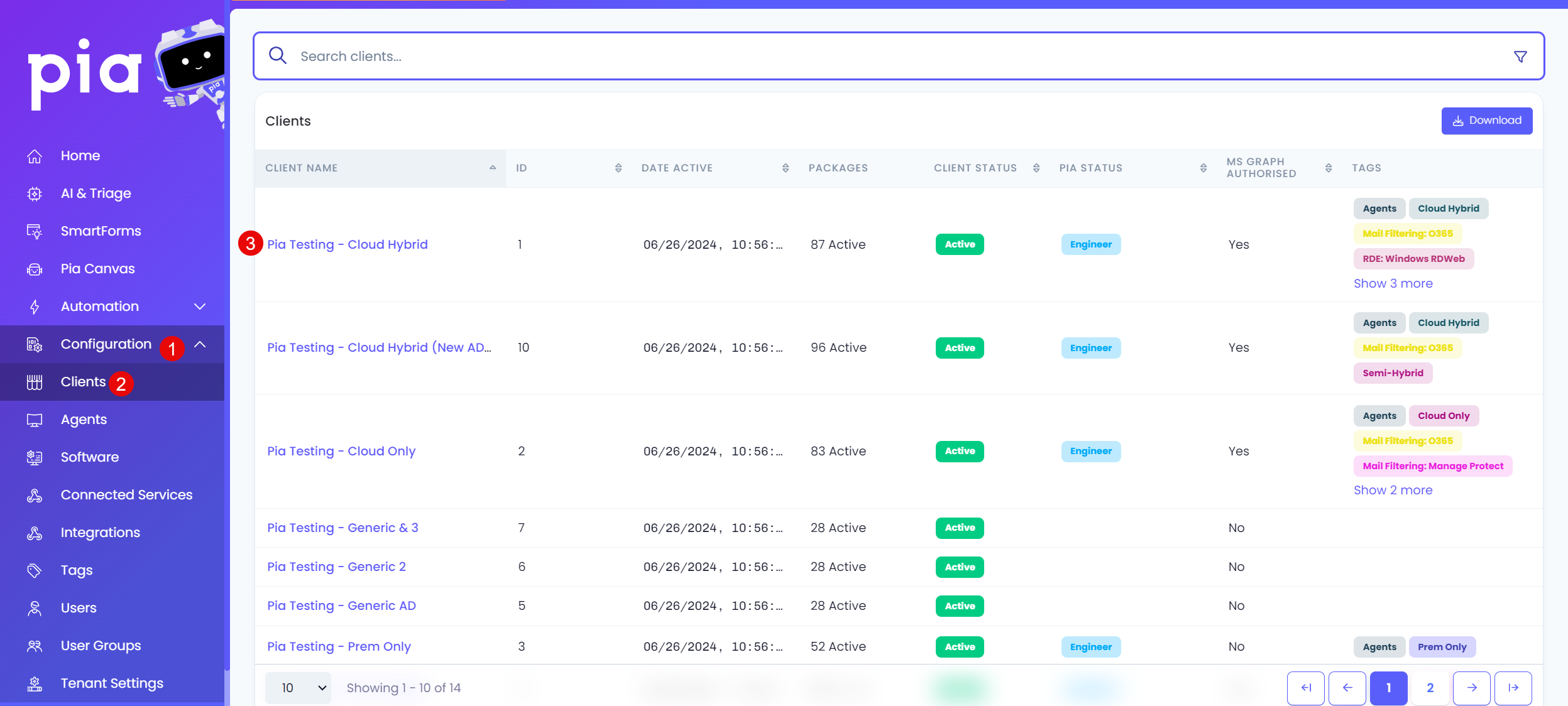
Search for CSP licensing and select from the Packages List below.
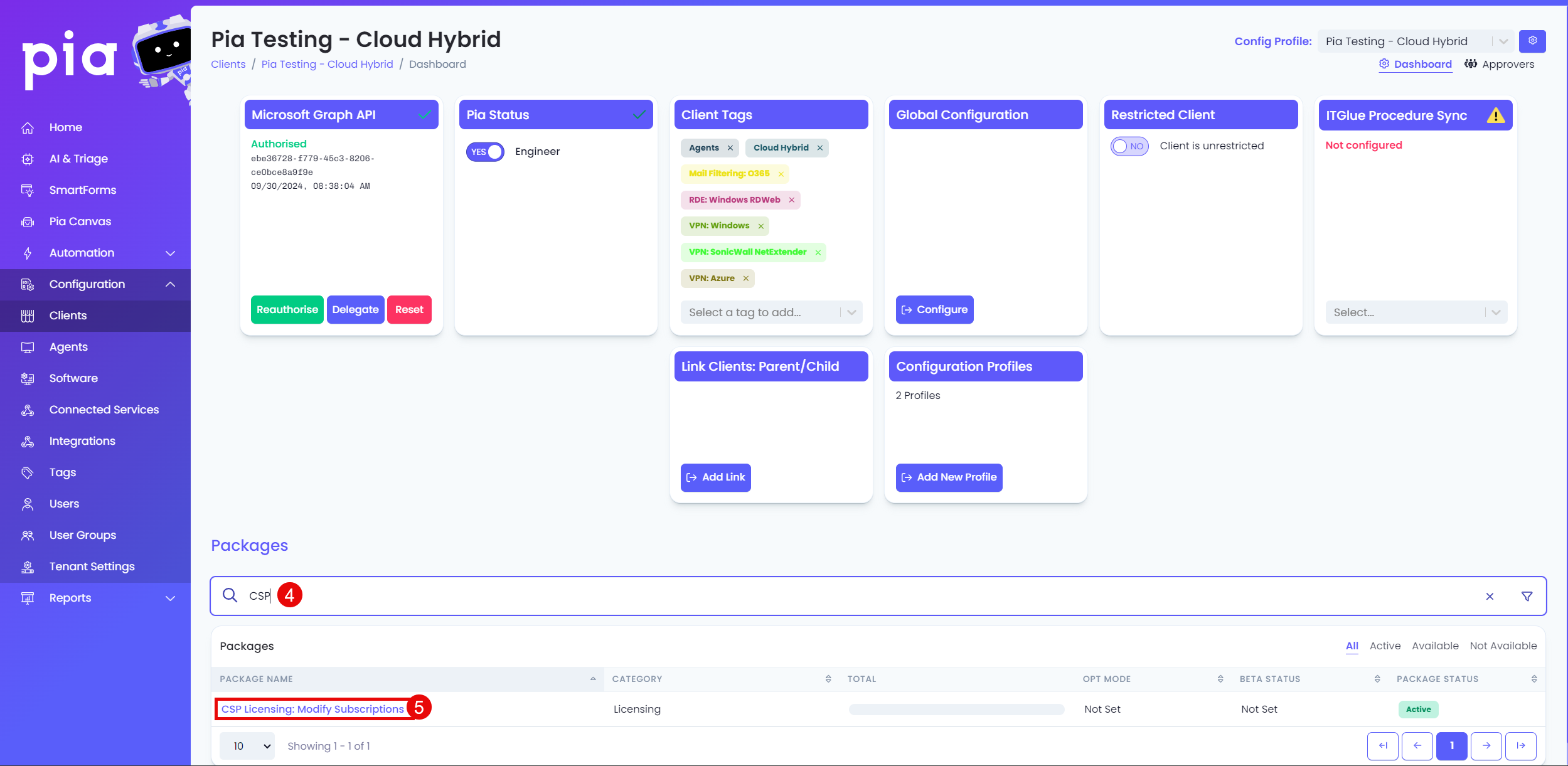
On the right hand side under the Configuration section, click the cog/Settings icon.
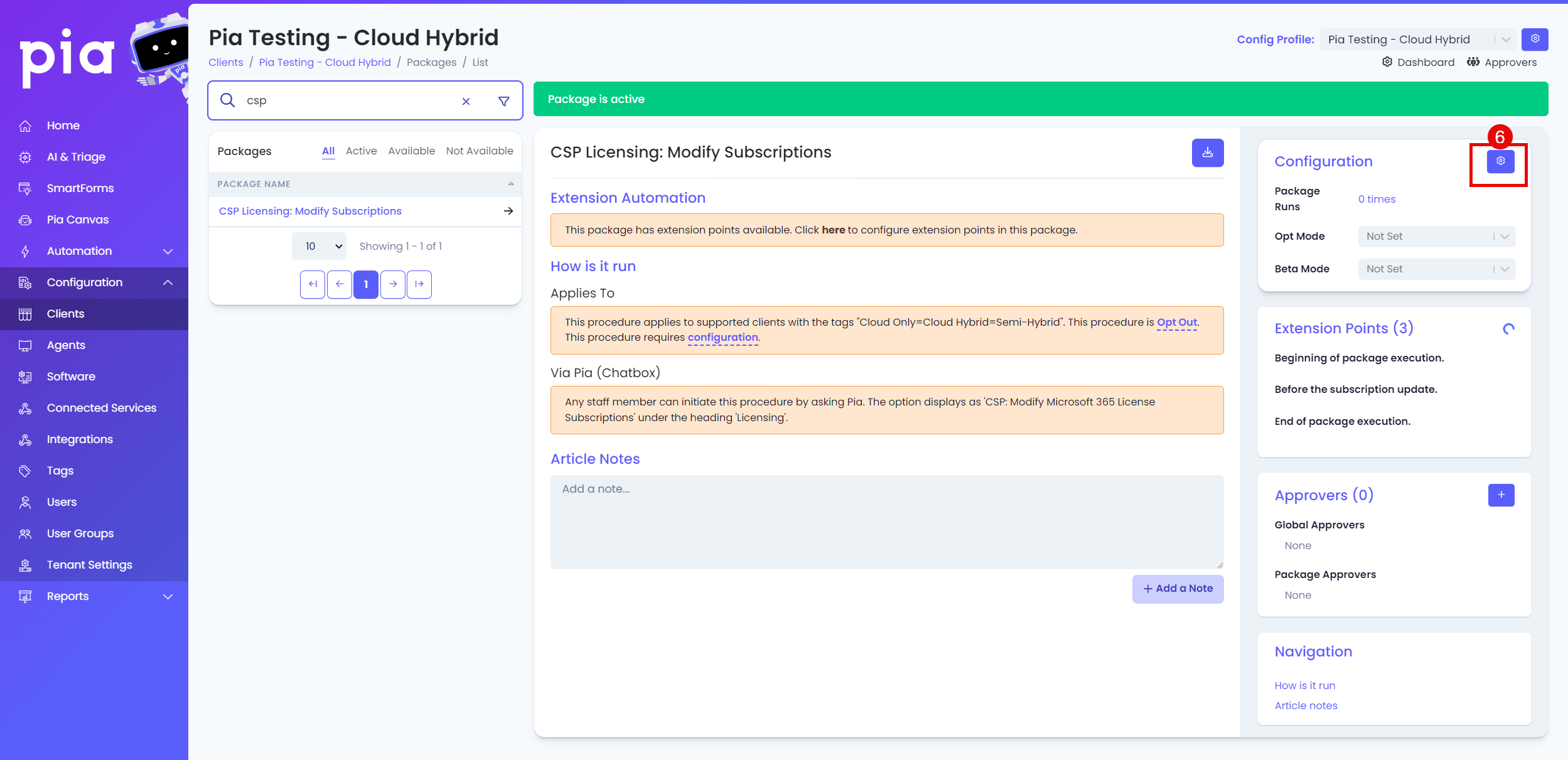
Edit the Package Configuration, the default value is '5', adjust the total cost limit and Save.
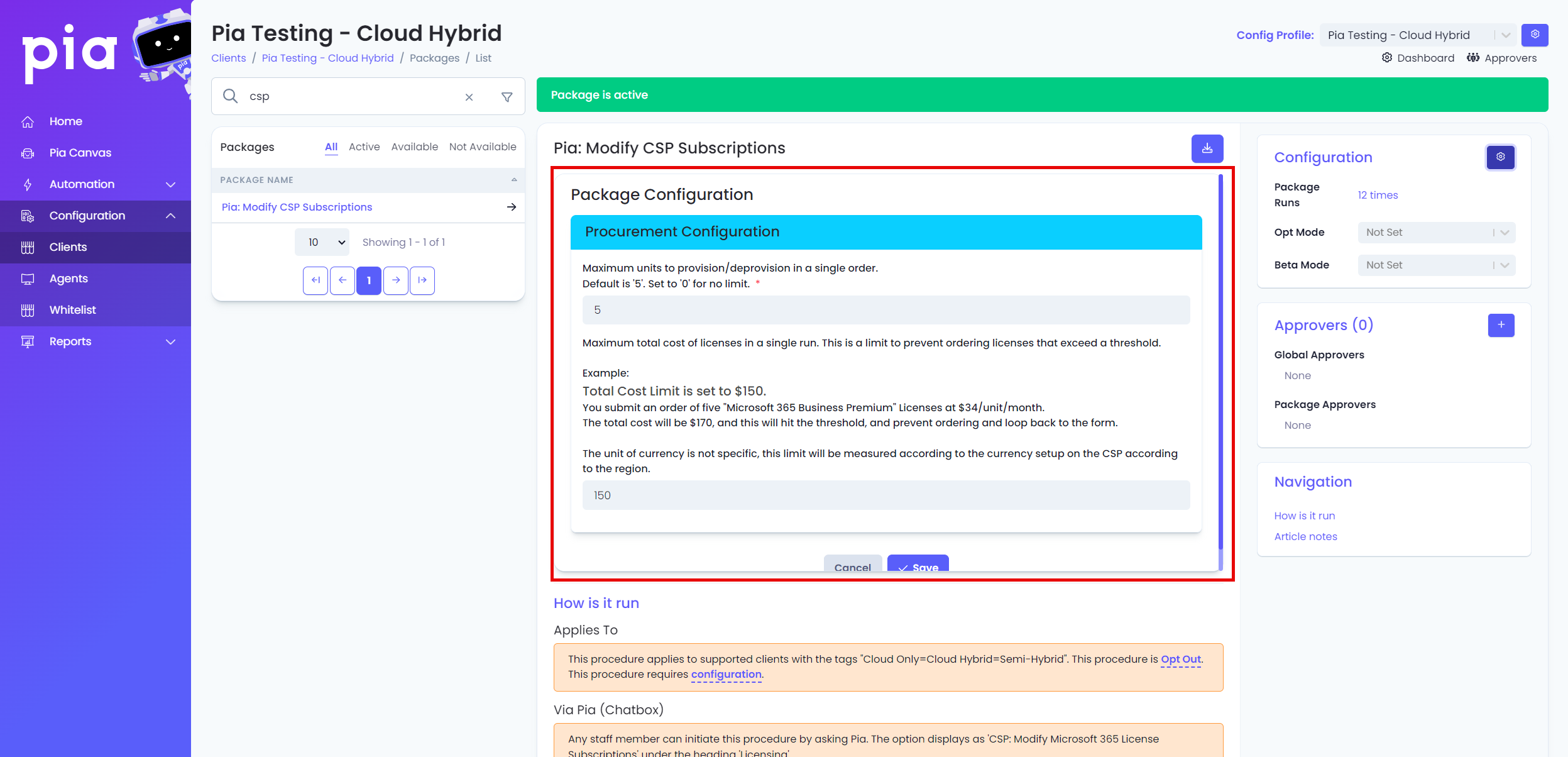
Configuration options:
| Field Name | Default Value | Details |
|---|---|---|
| Maximum units to provision/de-provision in a single order | 5 | This is a limit for how many units to provision/deprovision per Subscription. - In order to have no limit set to '0'. |
| Maximum total cost of licenses in a single execution | 150 | - This is the maximum, total monthly cost that can be purchased with one package run. There is no way to set Unlimited, simply increase your Total Cost Amount. - Subscriptions being deprovisioned do not get calculated as part of this limit. |
This package condenses a lot of available information into a few small windows, that limits the ability to explain what something means to a first time user. Below are some important terminologies and alerts that will appear in the package.
Example from Package, all alerts have been enabled for demonstration purposes.
-49e4f729fd43c846a4e479d2529716ea.png)
How to read the package in the Chatbot
| Table Field | Description |
|---|---|
| License | this is the name of the license type |
| Provider | This is the CSP name |
| Alert | (if any, see Alerts) |
| Total CSP Quantity | Total number of licenses available for that client in the CSP Portal. |
| Price (RRP) | Is the price of the license in the region of the CSP. |
| Commitment | the commitment to the total CSP quantity for the period of time. e.g. in the above example, the package is committing to 5 for the period of 1 month before it can be changed. |
| Billing Term | this is how frequently you'll be charged by your CSP. |
| Commitment Start and Commitment End | Currently, this is in UTC, this is not ideal and we'll have a future bug fix in shortly, to localize it to your timezone. |
| M365 Licenses | This is the total number of licenses available of this license type in the 365 portal. Note: If you have multiple CSPs, this total is likely to be different to the Total CSP Quantity. |
| Unassigned and Assigned | These are the quantities of the Microsoft Licenses in the Microsoft Tenant. This shows you how many of the licenses are Unassigned and how many are Assigned to users. Unassigned licenses make up the refundable license amounts. |
The extra messages, which is presented per subscription, are detailed as follows.
Alerts
| Message/Alert | Definition |
|---|---|
| ❌️ This subscription is over assigned by {quantity} in the Microsoft tenant. Reducing the quantity might cause issues. | - This will show in the event you have a license that is over assigned in the Microsoft 365 tenant. - We show this to advise the engineer that if they were to procure a seat on the subscription it won't mean that the license will be available. |
| ✔️ This subscription is within the quantity adjustment window. | - This advises that the subscription seats can be reduced as it is within the subscription modification period. |
| ⚠️ You cannot reduce the quantity of this subscription until after: {CommitmentEndDate} | - This advises that you are unable to reduce the seats of the subscription until the Commitment End date passes. Once you are in a new commitment period, you have 7 days to modify your total quantity. See links to Microsoft NCE articles below for more information. |
| ⚠️ {quantity} licenses can be refunded/reduced. | This is the number of licenses that can be reduced/refunded based off the number of Unassigned Licenses in the tenant. Note: The only refundable items show will be licenses that are Unassigned, i.e. not tied to any users. |
| ❌️ All licenses are currently assigned to accounts. Reducing the quantity might cause issues. | - This advises that the specified subscription has all their licenses actively assigned and that reducing the subscription quantity could impact users with the assigned subscription. It's not recommended by Microsoft or the CSP to go below the number of assigned licenses. |
Microsoft References:
For more details around the cancellation policies for Microsoft NCE products please see the following articles from Microsoft: