Cloud Service Provider (CSP) Integration
Overview
The CSP (Cloud Service Provider) Integration allows the MSP to purchase a license within the pia chatbot through API calls to streamline the procurement process through CSP partners. There are prerequisites that need to be met to take advantage of this new feature.
Once setup, any Engineer can do the provisioning if the License Provisioning/De-Provisioning Options are enabled.
Prerequisites and Setup
The MSP needs a CSP licensing Connected Service setup Connected Services (Integrations)
You'll need to do additional setup for:
- Staff Onboarding for Cloud Hybrid, Cloud Only & Semi-Hybrid
- Staff Offboarding for Cloud Hybrid, Cloud Only & Semi-Hybrid
Open your Pia Portal, navigate to Configuration > Clients > Search or select the Client from Clients list
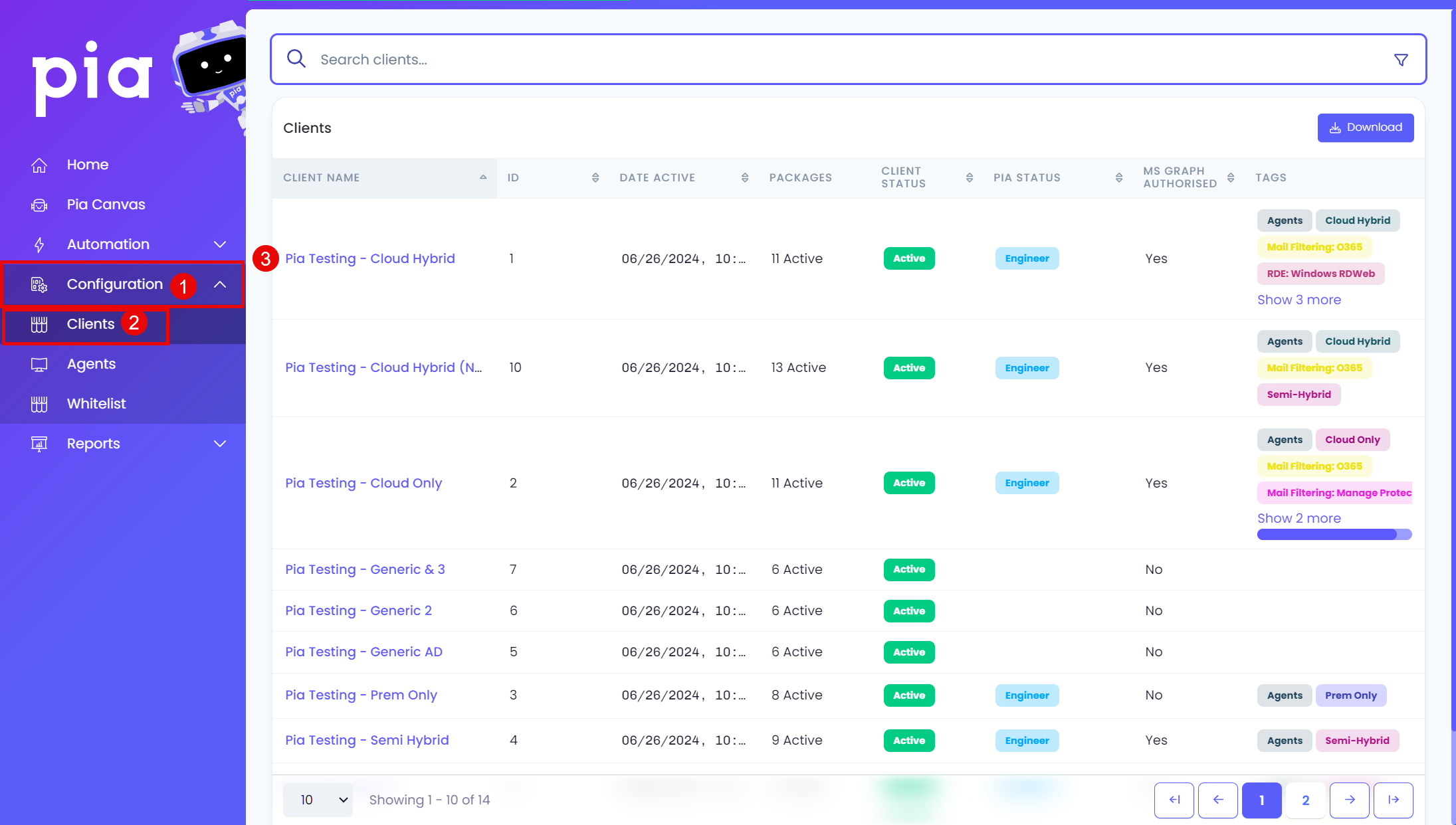
In the Packages section, search and select the Package from the Packages list
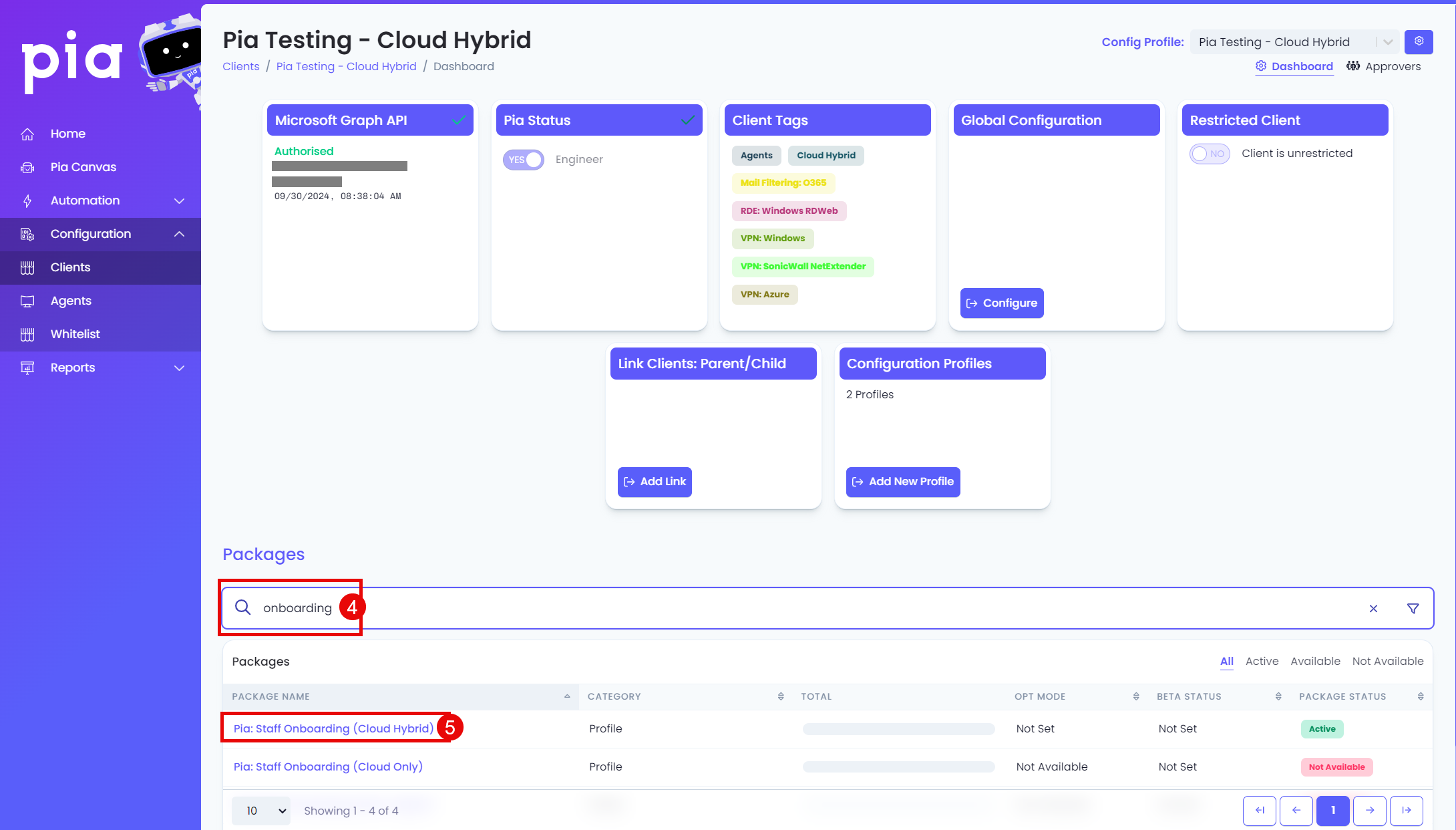
In the Configuration Field on the right hand side, select the settings/cog icon. After you click the cog, it will load the Package Configuration in the middle of the screen.
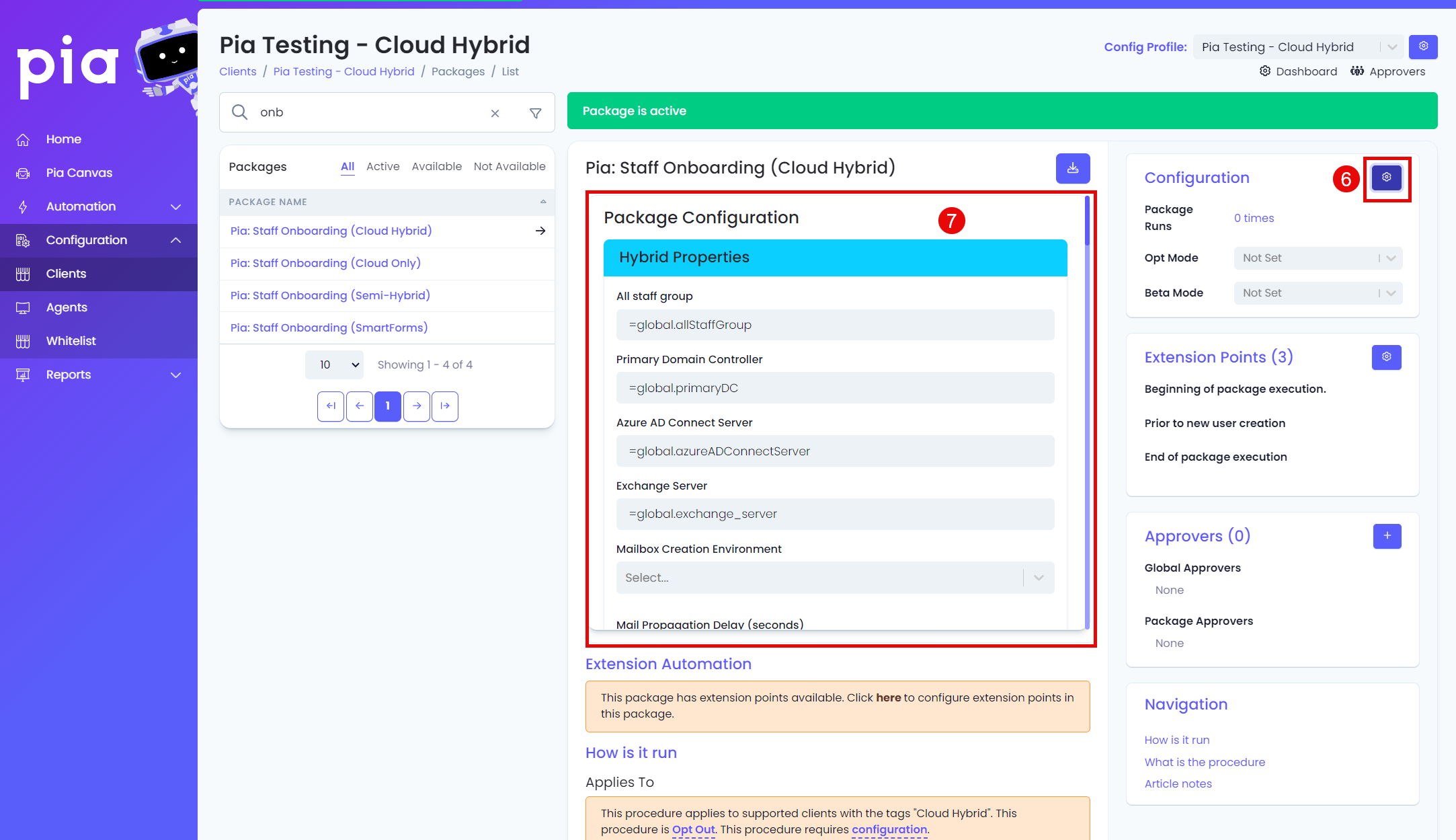
The Package Configuration has quite a few options, you'll need to scroll down to the License Provisioning/De-Provisioning section.
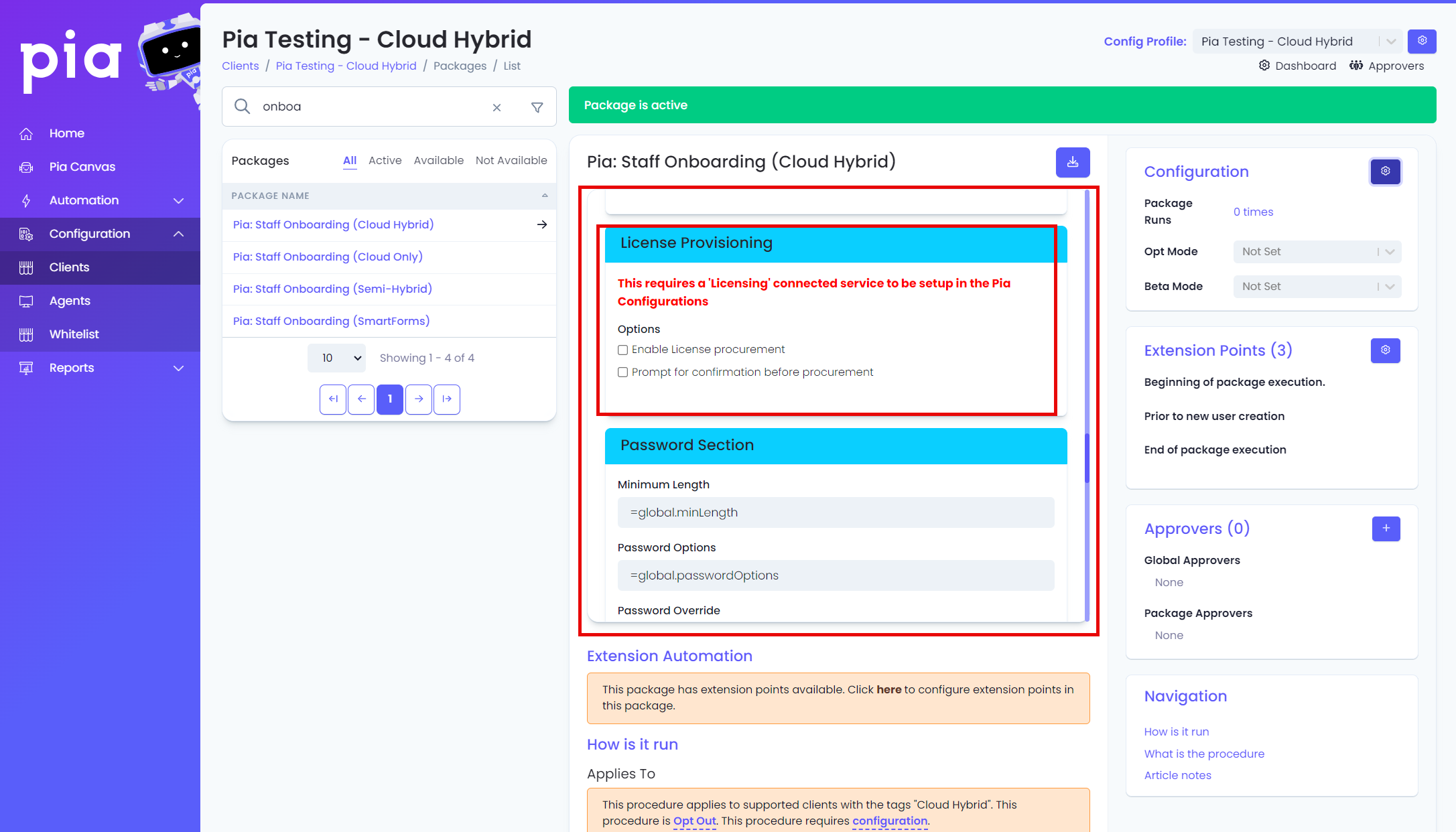
- Tick the relevant fields. You'll need to scroll to the bottom and click Save.
FAQ - Frequently Asked Questions
Q1. Will increasing or decreasing the total quantity of a subscription change how many will be renewed at the end of the period?
A. Yes, an example is you procured three (3) Microsoft 365 Business Premium licenses on the 12th March, but the Subscription renews on the 1st of every month. The three (3) licenses will be charged pro-rata for the remainder of the month, and then renewed for the full cost on the 1st of the month.
Q2. Can Pia schedule the change of quantity for a Subscription?
A. No, currently as part of the Staff Offboarding Package pia will attempt to decrement the license count of the CSP at the time of the offboarding. This means for scheduled offboardings it will be at the scheduled date. Pia will leave an audit note on the ticket if it hasn’t been able to decrement the license due to being outside the modification window.
Q3. Can multiple CSPs be used with this integration? e.g. Microsoft CSP and Pax8
A. Yes! If you have more than one of the supported CSPs, you can set them all up as Connected Services and modify the quantities of the subscriptions in any. Refer to Multiple Subscriptions.
Q4. Sometimes when I use the CSP as part of a Staff Onboarding or Offboarding Pia can’t identify the client and it asks me to manually select the client, how do I do that/ skip this?
A. Either you can specify every time you run the package or save it to the config as the issue arises as part of a package run you can see how this works here: Matching the Pia client to the CSP customer.
Q5. I have Over Assigned licenses in the M365 Tenant how does Pia handle these cases?
A. In the case of Staff Onboarding, it purchases additional licenses to cover the over subscription and have 1 free license for the new user. Refer to Over Assigned Licenses.
Things to be aware of 🤓
1: If Pia can't match the Pia client to the CSP client
Expand for CSP Client Name Matching
In the event Pia cannot match them, it will present a form with a list of CSP customers from each CSP you have configured in Pia.
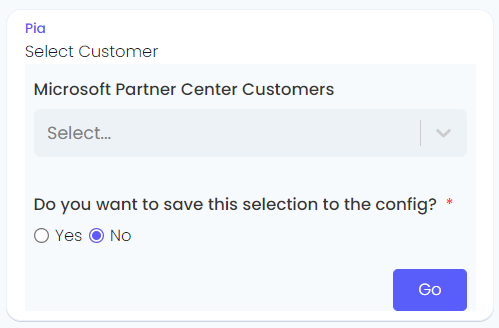
- Select the Customer you want to map to from the dropdown.
- If you wish to save this, so this isn't asked every time for this customer, click the Yes radio button under “Do you want to save this selection to the config?" (*) and Pia will save that customer's mapping.
- Select Go to continue the automation.
If you select Yes or want to set this up ahead of time, you will either need to delete it from the mappings following the below instructions.
- Configuration > Clients > select Client Name.
- Under the Global Configuration section, click the Configure button.
- Scroll down to Extra Settings and CSP Customer Mapping.
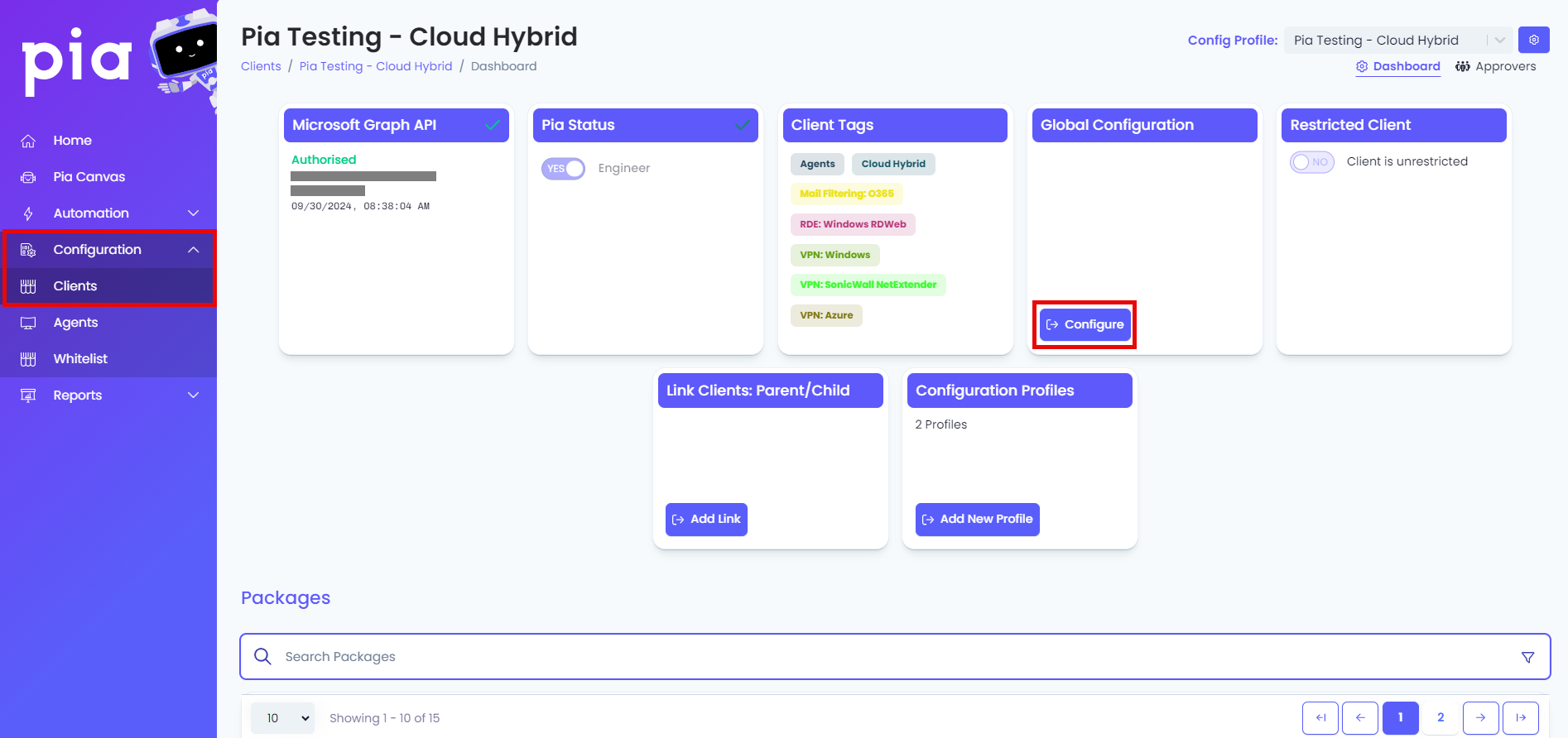
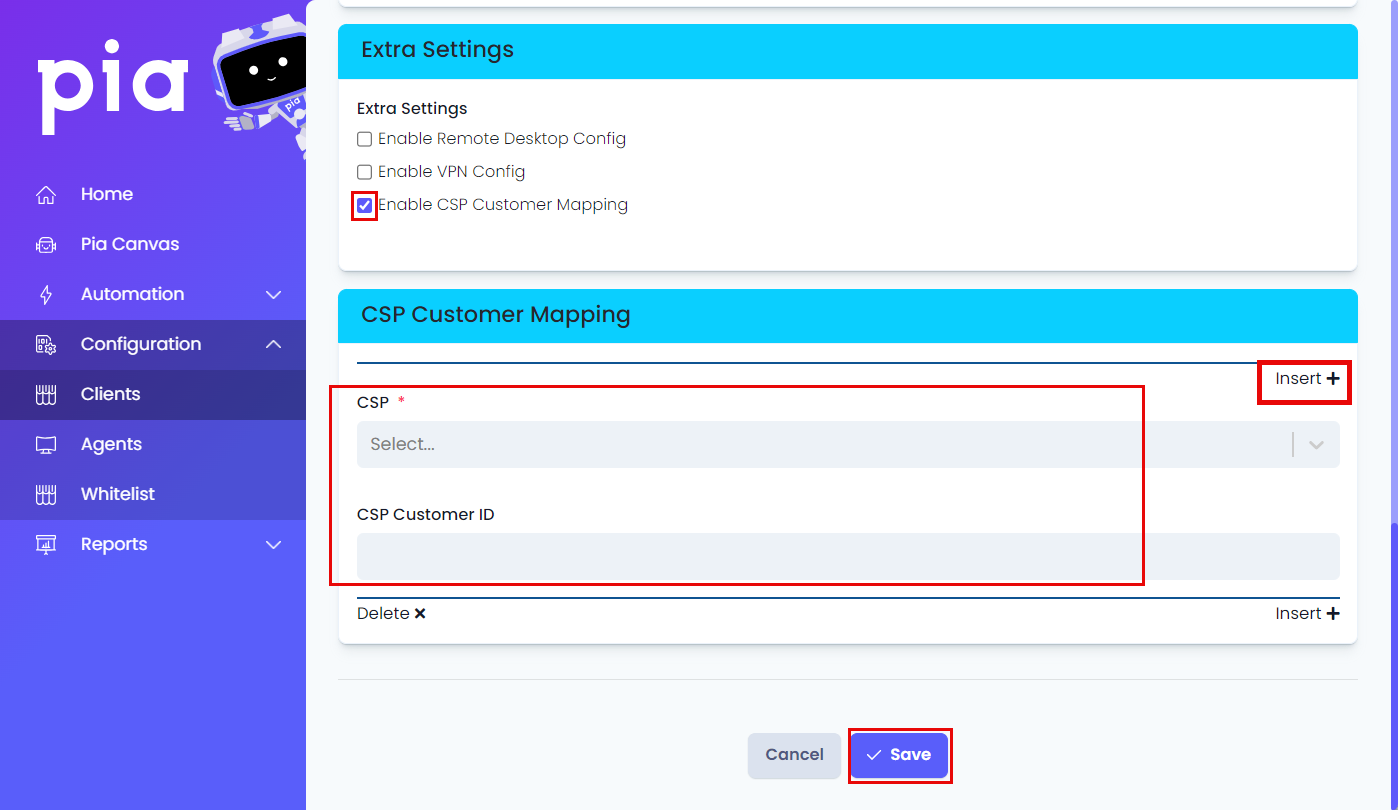
2: Over Assigned Licenses
Expand for Over Assigned Licenses
In the event a license is Over Assigned in the Microsoft 365 tenant, the warning symbol is presented in the Name of the Licenses. Pia will calculate the quantity difference to make sure it has the correct number of licenses available to proceed with the request.
e.g. You need to procure one (1) license for staff onboarding therefore you will need 1 unassigned license, if you have five (5) licenses for Microsoft 365 Business Premium, but you have six (6) licenses assigned to users. Pia will need to order two (2) licenses in order to have one (1) available license for the new user.
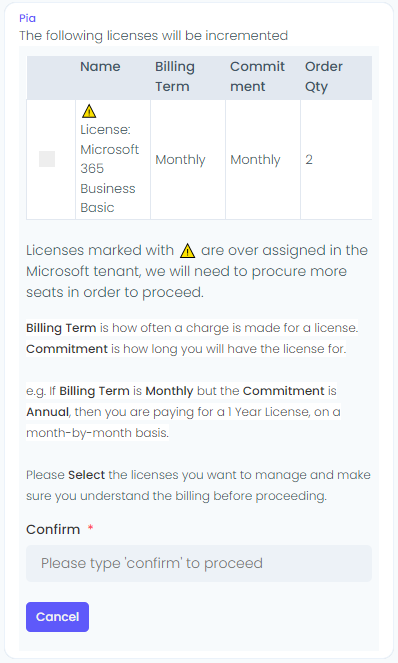
3: Multiple Subscriptions/Licenses with different commitment periods
Expand for Multiple Subscriptions
An example of what this will look like:
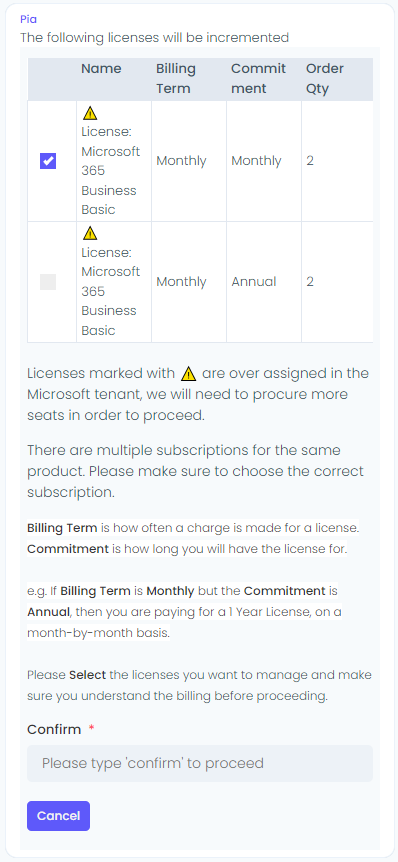
Microsoft References:
For more details around the cancellation policies for Microsoft NCE products please see the following articles from Microsoft: