Browser Extension
ChatBot Browser Extension
Note: This browser extension is supported on Google Chrome and the Chromium-based Microsoft Edge.
Install Browser Extension
There are currently 3 methods supported for installation of the Pia extension:
- Option 1: Microsoft Edge Store
- Option 2: Policy Forced - Microsoft Edge Only
- Option 3: Side Loading - Google Chrome or Microsoft Edge
Option 1 or 2 is preferred as they have the following benefits:
- The extension will be updated automatically when a new version is released
- The extension is code signed and verified for security, meaning it cannot be modified by anyone except Pia
- (Option 2) You can enforce the extension to be installed centrally instead of needing each Pia user to manually install the extension on their browser
Option 1: Install via Microsoft Edge Store
Navigate to the Edge Store page and install the Pia extension from there:
Option 2: Install Browser Extension (Policy Forced, Microsoft Edge Only)
To install the extension, you can enforce a policy via Edge on your end user devices. You can do this either via Group Policy or Registry settings.
Registry Settings: You can execute the following commands to configure the policy. You may also put this in a PowerShell script:
Function CheckAlreadyExists($n, $o, $v) { if($o."$n" -eq $v) { return $null; }; return $o; }
Function GetKeyNumber($k, $v) { $n = 0; $o = ""; while ($o -ne $null) { $n += 1; $o = Get-ItemProperty -Path $k -Name $n -ErrorAction SilentlyContinue; $o = CheckAlreadyExists -n $n -o $o -v $v }; return $n; }
Function EdgePolicyEntry ($path, $val) { Set-ItemProperty -Path $path -Name $(GetKeyNumber -k $path -v $val) -Value $val }
$_ = New-Item -Path "HKLM:\SOFTWARE\Policies\Microsoft\Edge" -ErrorAction SilentlyContinue
$_ = New-Item -Path "HKLM:\SOFTWARE\Policies\Microsoft\Edge\ExtensionInstallAllowlist" -ErrorAction SilentlyContinue
$_ = New-Item -Path "HKLM:\SOFTWARE\Policies\Microsoft\Edge\ExtensionInstallForcelist" -ErrorAction SilentlyContinue
EdgePolicyEntry -path "HKLM:\SOFTWARE\Policies\Microsoft\Edge\ExtensionInstallAllowlist" -val "leaddjklpmkihmbnpconeffceakcfjfj"
EdgePolicyEntry -path "HKLM:\SOFTWARE\Policies\Microsoft\Edge\ExtensionInstallForcelist" -val "leaddjklpmkihmbnpconeffceakcfjfj;https://edge.microsoft.com/extensionwebstorebase/v1/crx"
This will install the Pia extension into edge and look like the following:
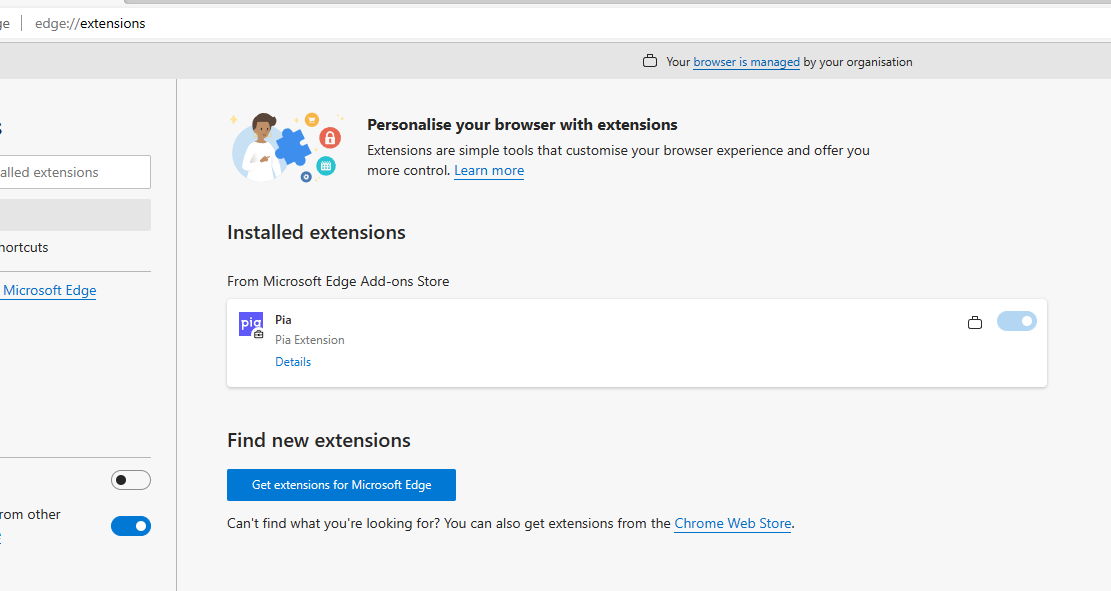
Some notes:
- You will need to close edge, including all background processes, before the extension will show up after installation
- You must run this script as administrator as it modifies the registry
- For practice, put this script into a Pia automation and run it on your end devices!
Group Policy: You may also install the extension via group policy.
You will need to use the following details:
- Pia Extension Id: leaddjklpmkihmbnpconeffceakcfjfj
- Pia Extension URL: https://edge.microsoft.com/extensionwebstorebase/v1/crx
Follow the instructions from Microsoft here:
- Add the extension to the allow list: https://learn.microsoft.com/en-us/deployedge/microsoft-edge-manage-extensions-policies#allow-or-block-extensions-in-group-policy
- Force install the extension: https://learn.microsoft.com/en-us/deployedge/microsoft-edge-manage-extensions-policies#force-install-an-extension
Option 3: Install Browser Extension (Side Loading)
Please see the link below to download the Browser Extension:
- Download Pia Chrome and Edge Extension [Latest Version: 20251107]
To load the unpacked extension, please follow the steps below.
- Download the .zip file for the extension linked above.
- Unzip the file.
- In Chrome/Edge, go to the Extensions page.
- Turn on Developer Mode if not already enabled.
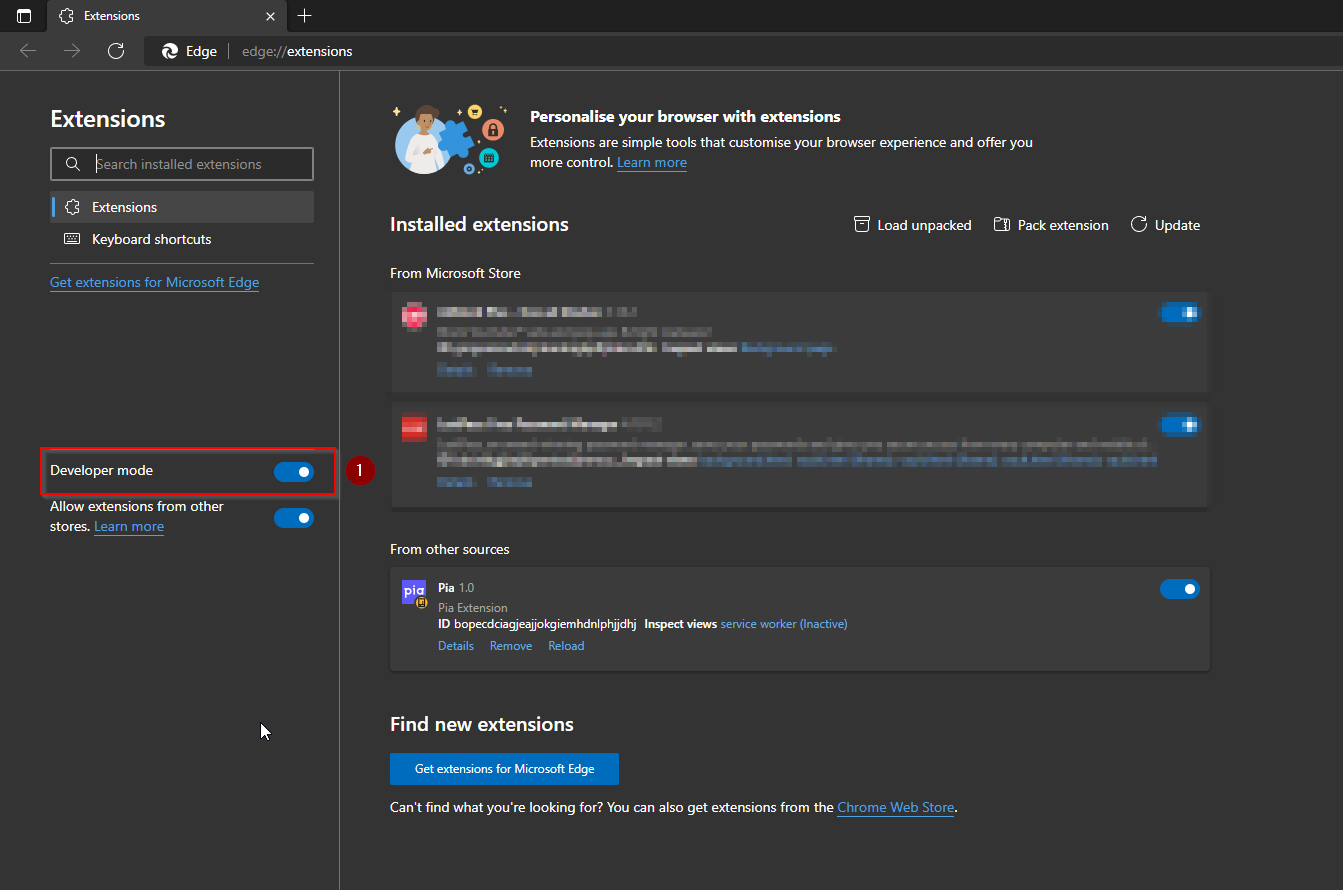
- Click on "Load unpacked"
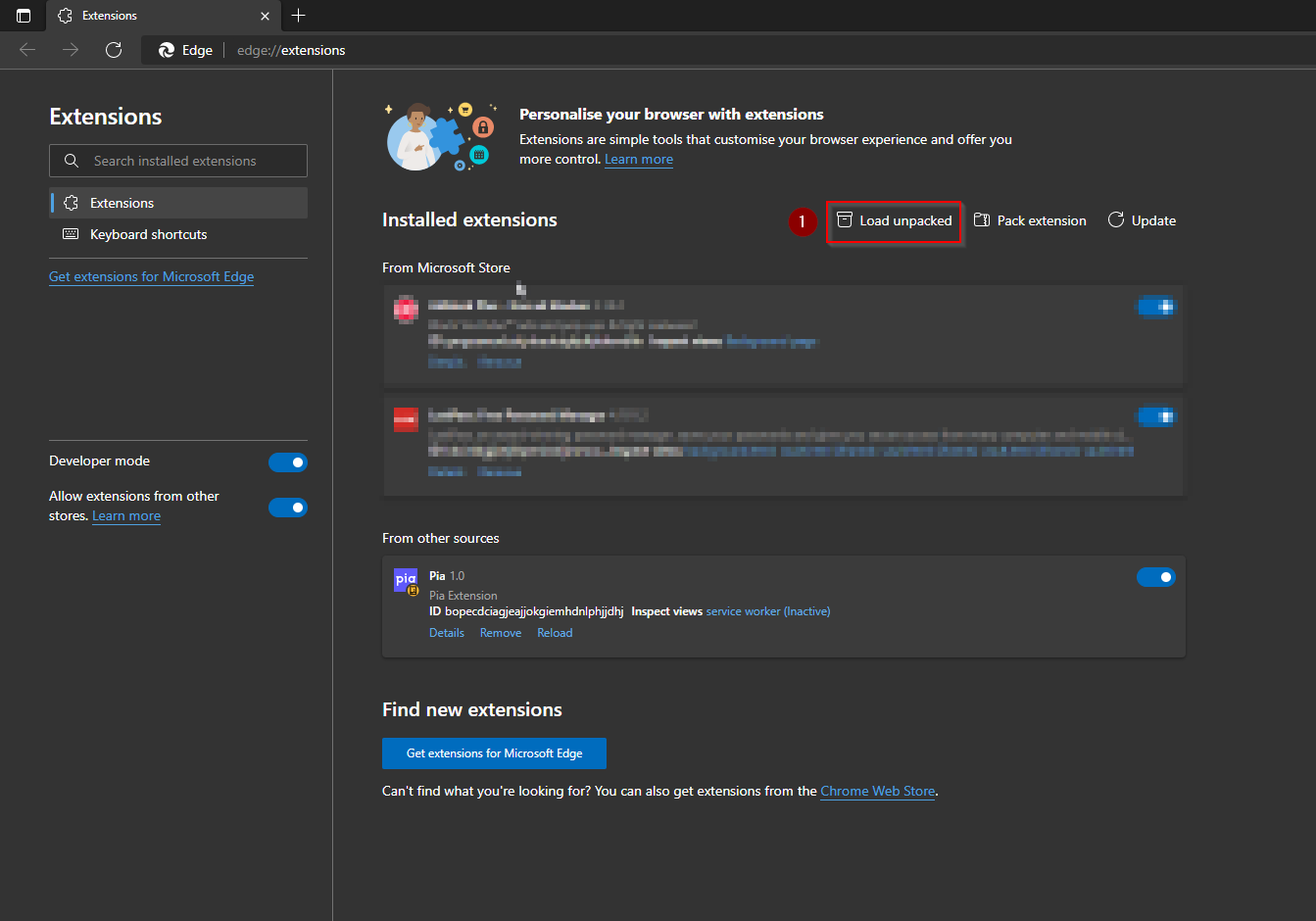
Select the unzipped folder for the extension.
The Pia extension will appear in the "From other sources" section of the Extensions page and in the Extensions toolbar.
- When opening a ticket, if Pia asks for a "Server Address" click on the cog and enter in your Pia Tenant URL as shown below then, tick "Auto Launch Pia" and click "Update".
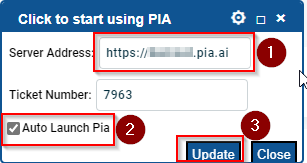
- At this point on a ticket, you will see the standard Pia chatbox.