SmartForm Condition
Overview
The SmartForm Condition is available in the Pia Package Editor to support the latest SmartFrom feature. This condition is used to distinguish a SmartForm package from other types of packages such as a Pia Chat package. For more information about SmartForms, have a read of this article.
The SmartForm Condition can be selected in the conditions menu of the package editor:
Below is a basic example of a package that uses the SmartForm Condition:
# Pia Automation Package
conditions:
- name: 'client_filter'
optMode: 'OptOut'
category: 'Hello World'
- name: 'smartform'
portal_form_title: 'My First SmartForm'
portal_form_description: 'Fill out the form below to submit your first SmartForm request'
portal_form_icon: 'fa-microchip'
steps:
- task: smartform_interaction
inputs:
form_name: 'first_smartform'
Condition Behavior
When you create an automation with the SmartForm condition and publish it to Live, your Automation will appear as a SmartForm which can be configured in the SmartForms settings screen. The input properties available for the this condition can be used to configure various properties of the SmartForm when being displayed in the SmartForms Portal.
The SmartForm Condition must be combined with the Client Filter Condition to have any effect. If a Client Filter Condition is not included in the package alongside a SmartForm condition, the package will not be available to use.
To learn more about how you can create a SmartForm package with this condition, refer to this article.
Input Properties
Use properties to modify the behavior of the condition.
Property Name: portal_form_title
Property Required: Yes
Property Description: This is the Form name of title that will be displayed in the forms portal.
When the SmartForm is selected in the SmartForms portal, the text added to this input property will be displayed as below:
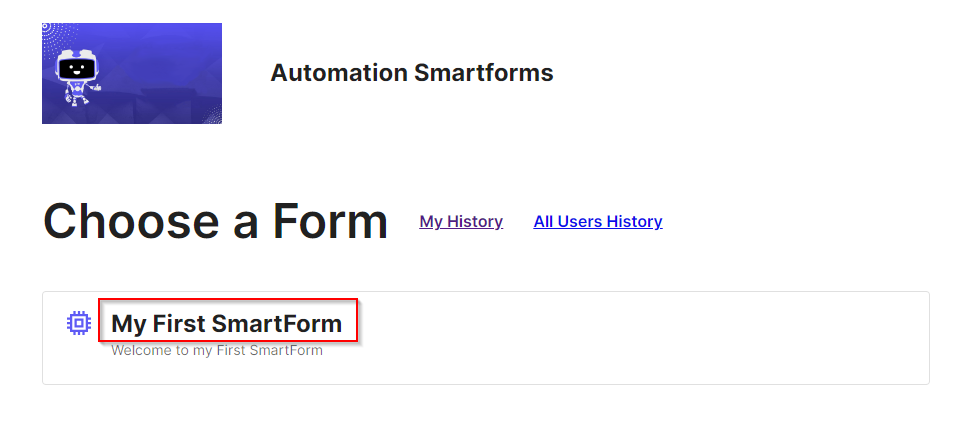
Property Name: portal_form_description
Property Required: Yes
Property Description: This is the form description that will be displayed in the forms portal.
When the SmartForm is selected in the SmartForms portal, the text added to this input property will be displayed as below:
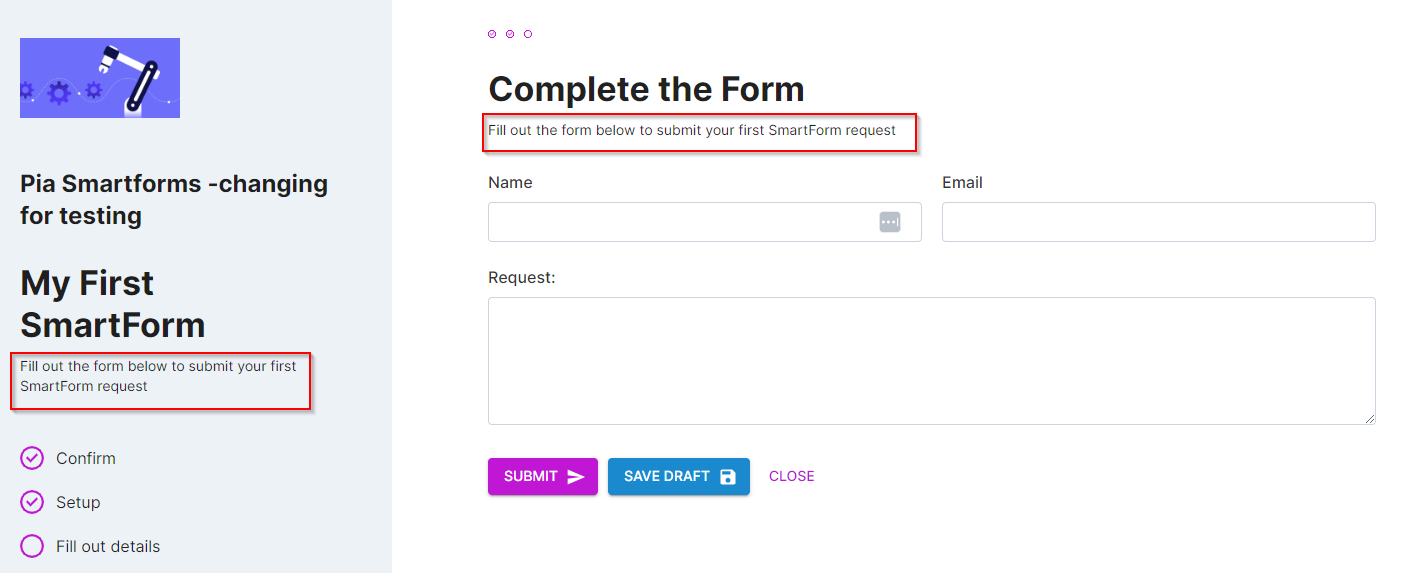
Property Name: portal_form_icon
Property Required: No
Property Description: This is the icon code from font awesome (e.g. fa-chair). You can find icons here: https://fontawesome.com/icons.
When the SmartForm is selected in the SmartForms portal, the icon added to this input property will be displayed as below:
![]()
Output Properties
This condition does not have any output property available.