Global Configuration
The Global Configuration Form details static settings for a Client and is referenced by Pia to execute packages on the environment based on what has been entered in the form.
The global configuration is set per Client as these details are unique per Client.
- Click on the Configuration> Clients option in the Pia Partner Portal and then select the client from the list.
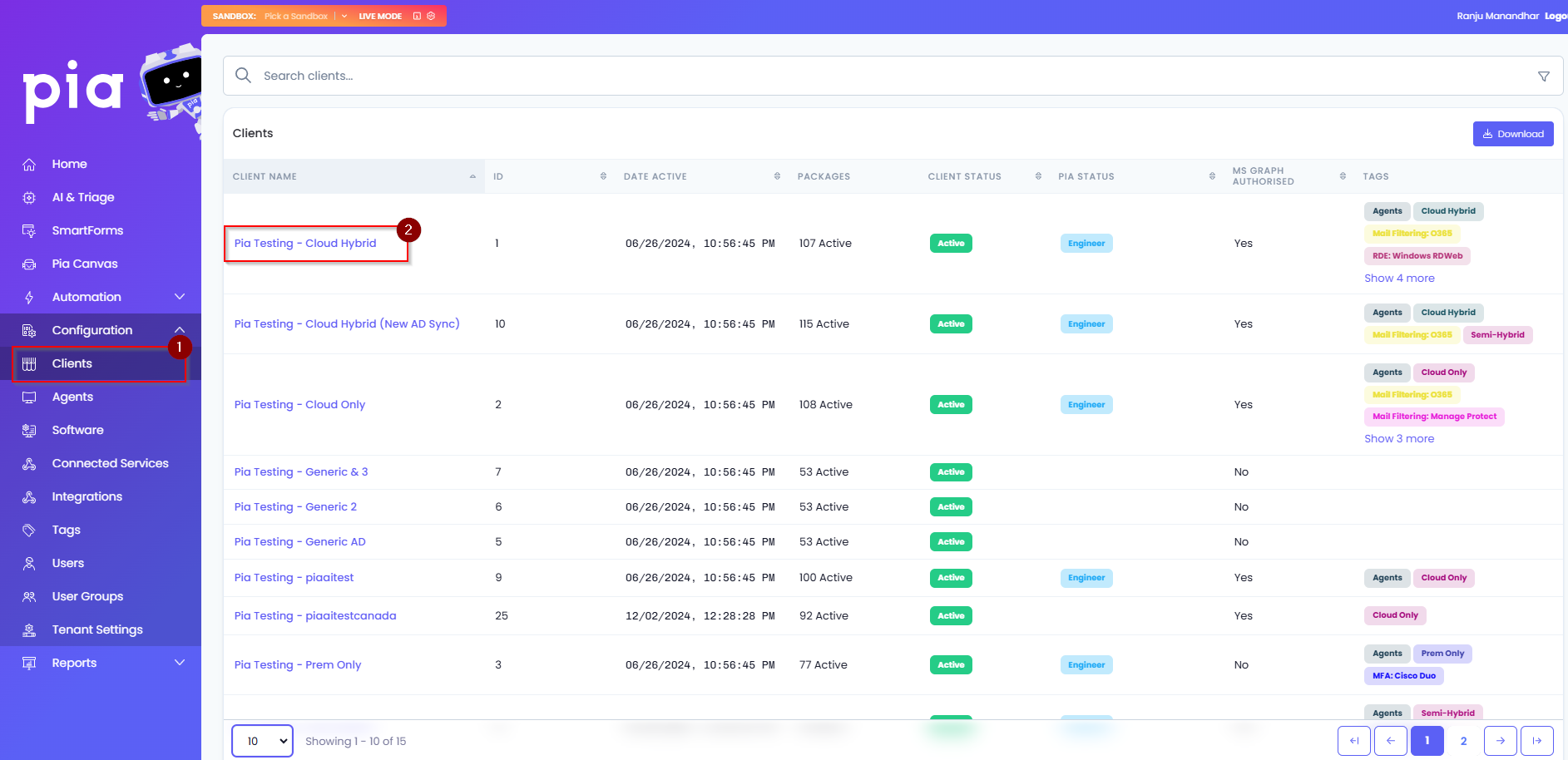
- On the Global Configuration tile, click on the "Configure" button.
- On the page, choose the appropriate option for the Mode Setup Type from the 4 radio buttons. The definition of each type is below.
Cloud Hybrid: On-premise Active Directory with AADC syncing to O365/Azure.
Cloud Only: Office 365/Azure and no on-premise Active Directory.
On-Prem Only: On-premise Active Directory and no Office 365.
Semi-Hybrid: On-premise Active Directory and Office 365/Azure but, with no AADC sync between the two environments.
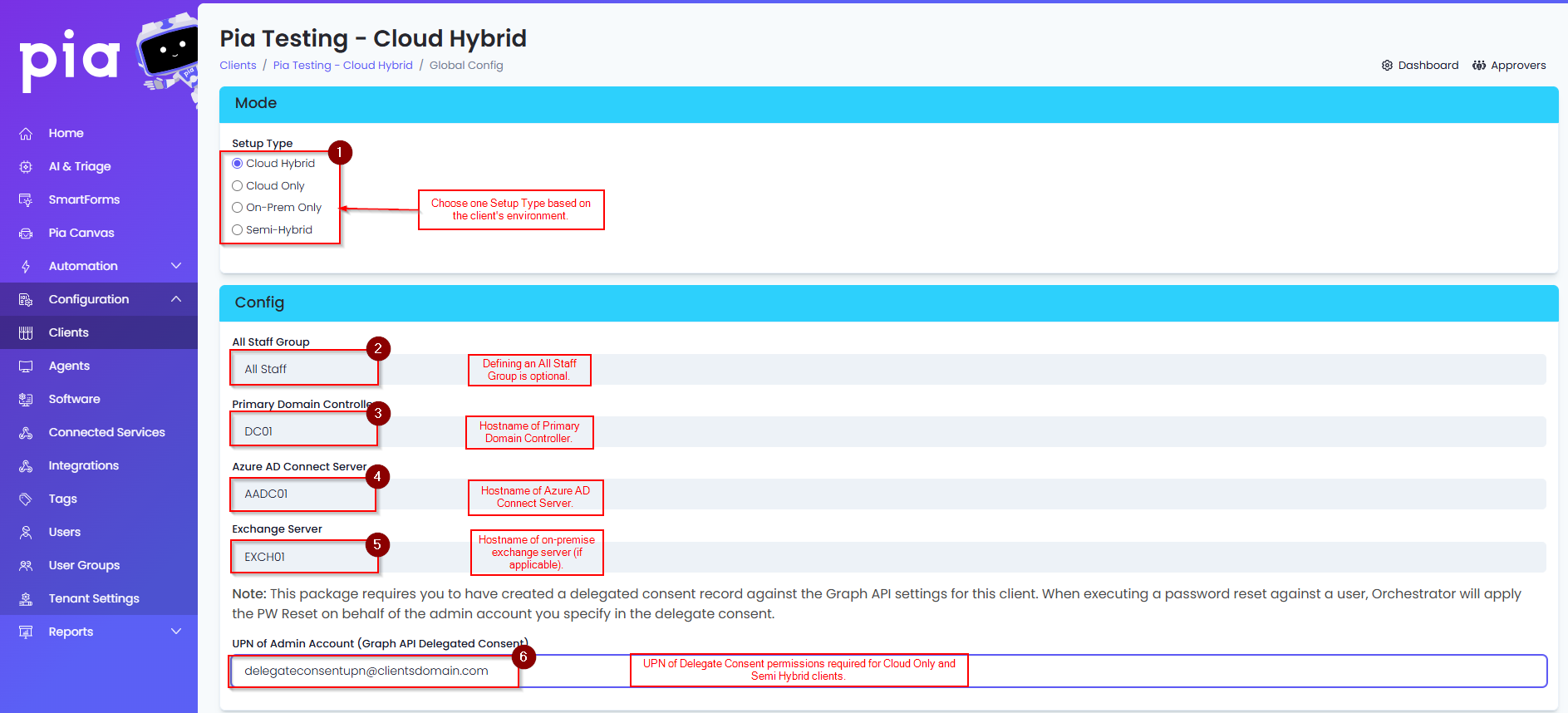
Based on which Mode Setup Type is chosen in Step 3 above, the Config section will present different options.
If Cloud Hybrid is chosen, enter in the Primary Domain Controller and Azure AD Connect Server for the Client. You can add the All Staff Group if one exists.
- If Cloud Only is selected, you will need to enter in the "UPN of Admin Account (Graph API Delegated Consent)" which was delegated access in the Microsoft Graph API Delegate section above. The All Staff Group is also optional if the Client has one in Office 365.
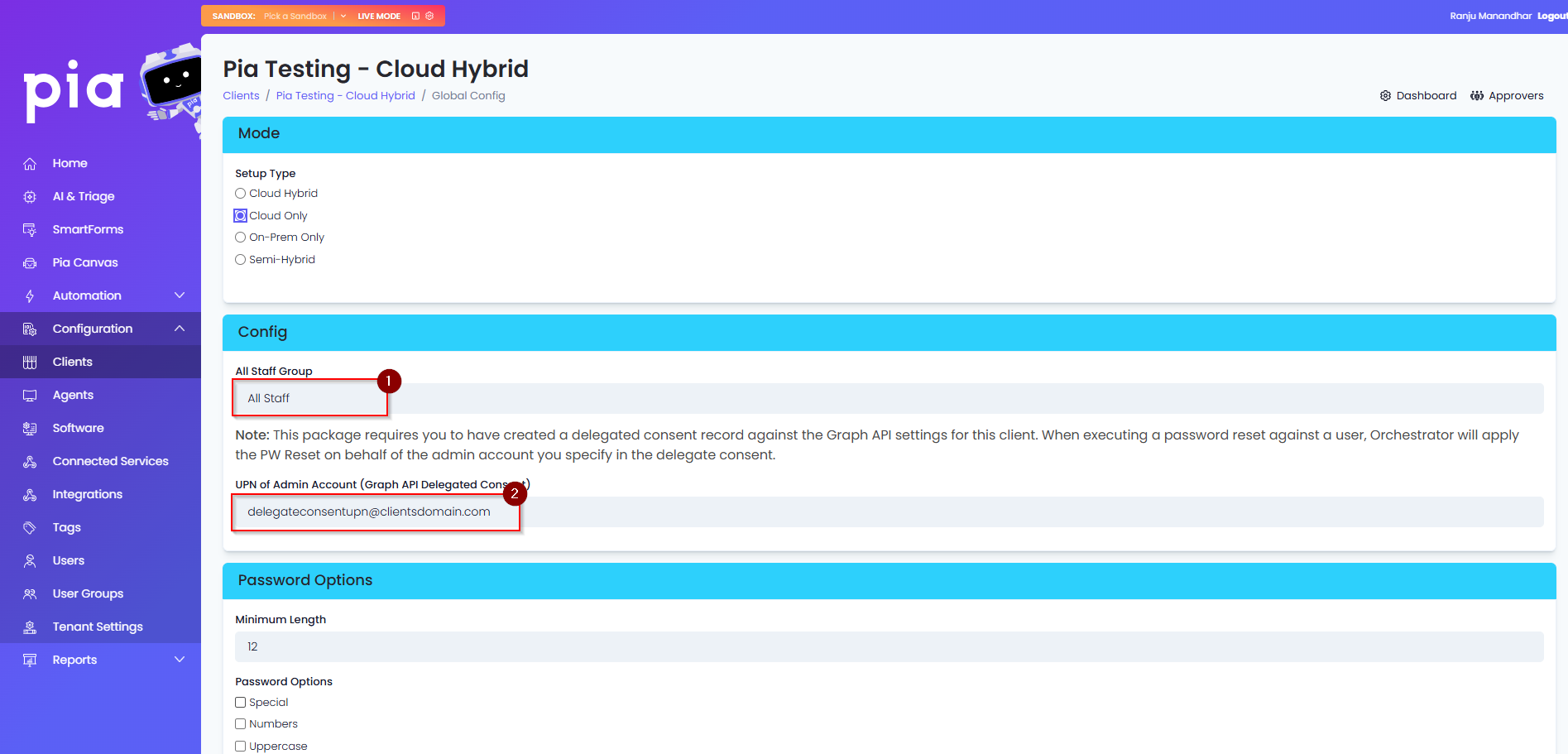
- If On-Prem Only is chosen, only the Primary DC needs to be entered. All staff group is optional.
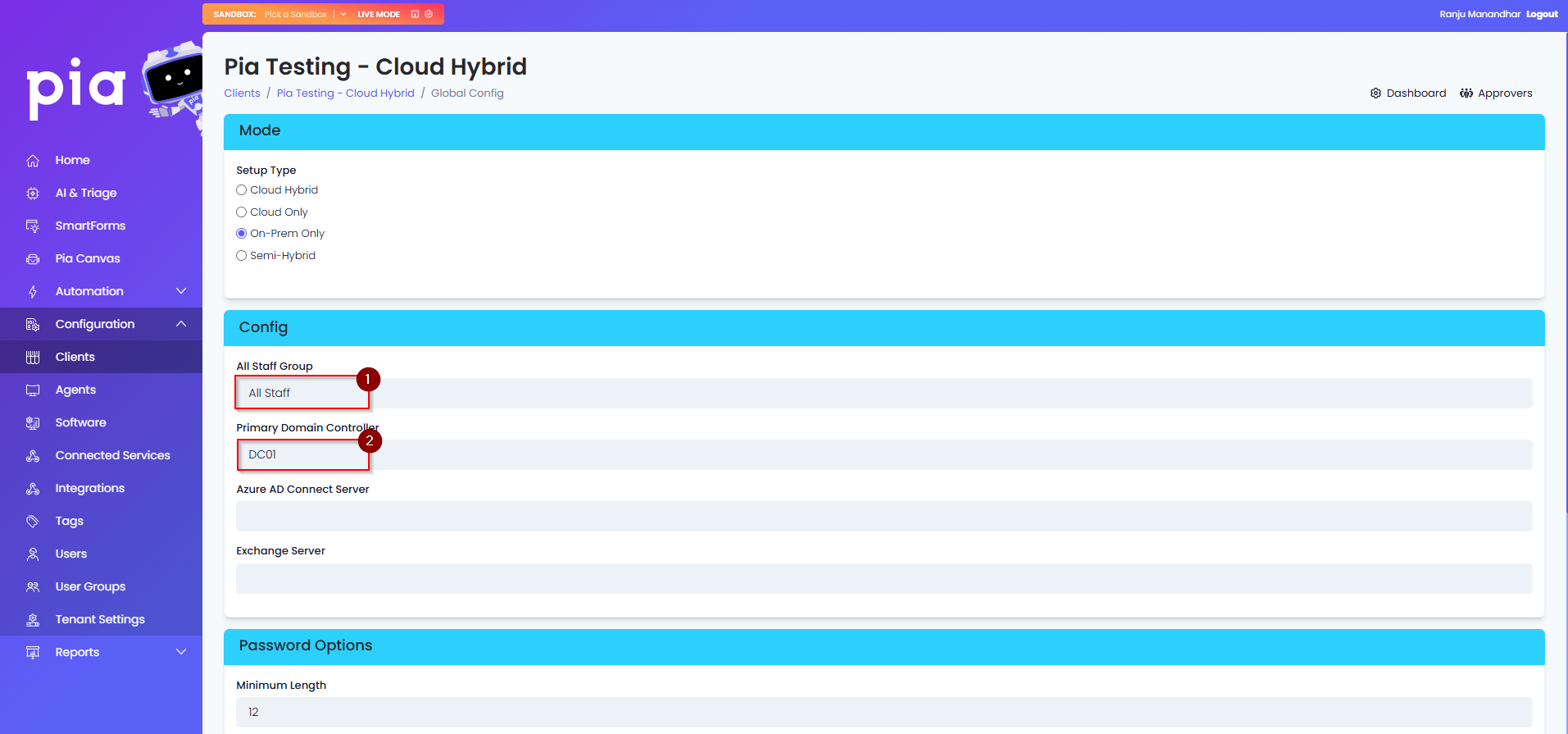
- If Semi-Hybrid is chosen, the Primary DC and "UPN of Admin Account (Graph API Delegated Consent)" must be entered. All Staff Group is optional.
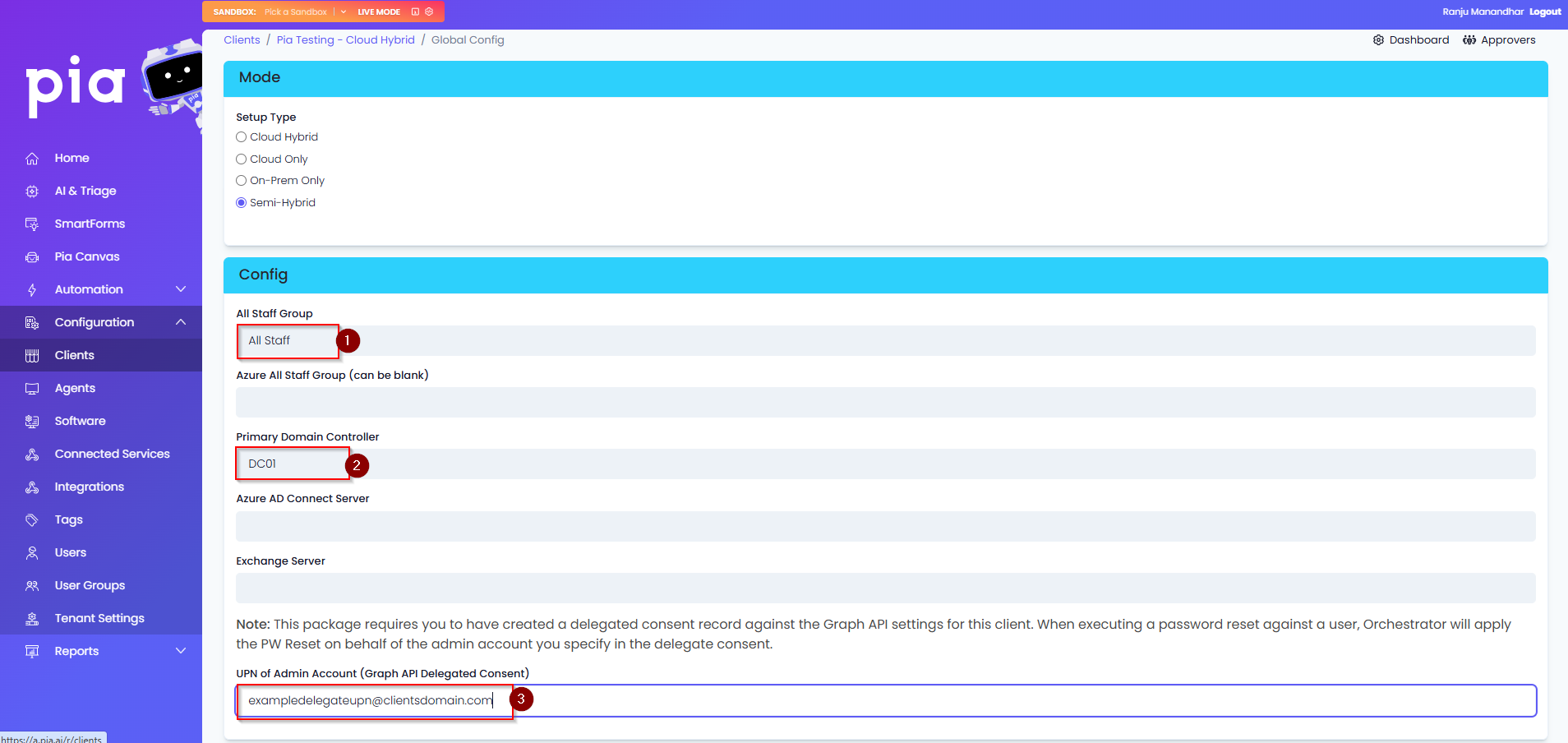
- If the Client has any specific requirements for their password complexity, configure those in the Global Configuration Form as this is what Pia will use when generating a password.
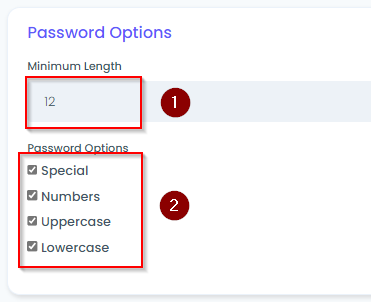
- If the Client has a Remote Desktop solution in their environment, please enter the configuration into the Global Configuration Form.
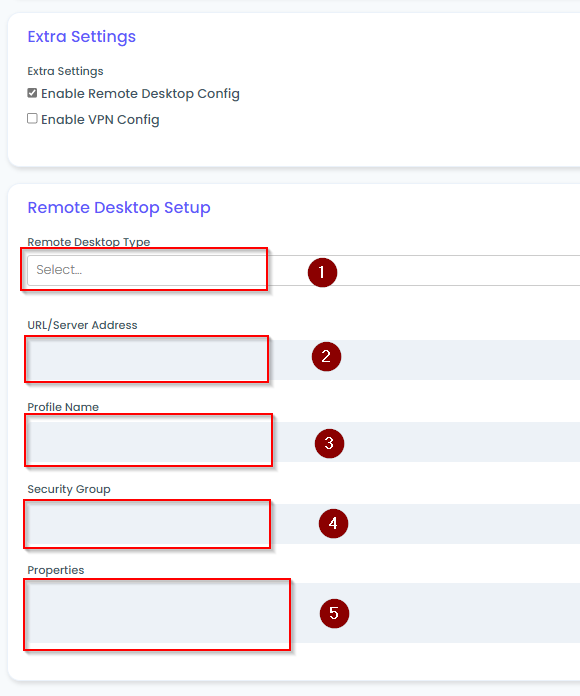
- If the Client has a Client-To-Site VPN solution in their environment, please enter the configuration in to the Global Configuration Form.
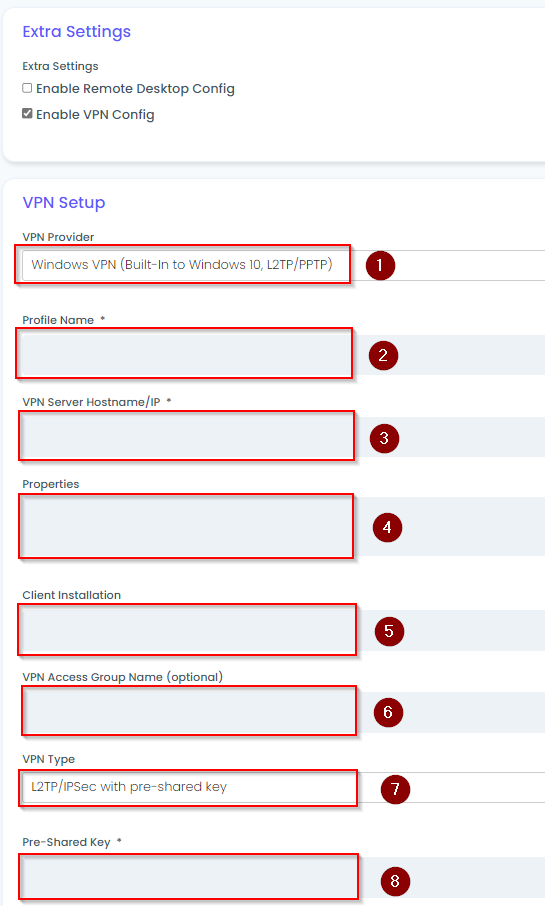
- Click "Save" when finished.