Intro
Sherweb is a cloud services provider that allows licenses of software subscriptions. This page guides you through the process of setting up an integration via the Sherweb API.
For any assistance, feel free to reach out to the Pia Team via Partner Support.
Prerequisites
You will need the following details before setting up your Rhipe integrations. (More details about these items can be found where you enter them in the sections below.)
- Sherweb Url
- Sherweb Authentication Url
- Sherweb Client Id
- Sherweb Client Secret
- Sherweb Subscription Key
- Sherweb Scope
Obtaining the API Credentials from Sherweb
Refer to this document to retrieve the API Credentials from Sherweb: Sherweb API Documentation
Set Up Process
Here is a quick intro to setting up a new Integration. Details for the fields specific to each service are on the pages linked below.
Summary of the set up process
- Set-up Integration
- Test Integration
Set-up Integration
Log in to your Pia portal.
In the left menu click on Integrations

The integration page opens.
Search for Sherweb using the search bar at the top.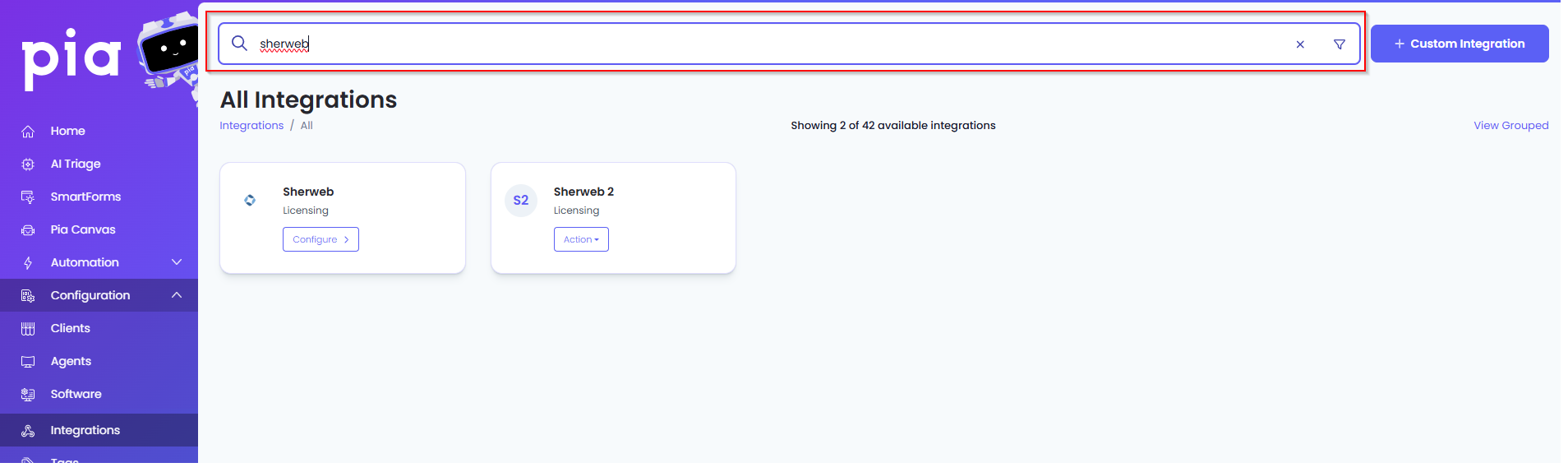
Or, click on the "View All" button available in the All Integration section.

This will open up a screen that displays all the available integrations where you can navigate to Sherweb.
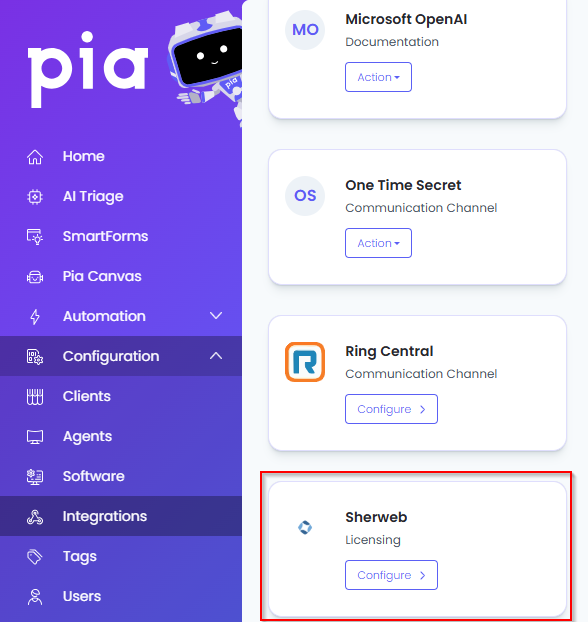
Click on the "Configure" button available in the widget for Sherweb. This will take you to the configuration page for Sherweb.
In this page, you can add a friendly name for the configuration in the "Configuration Name" field.
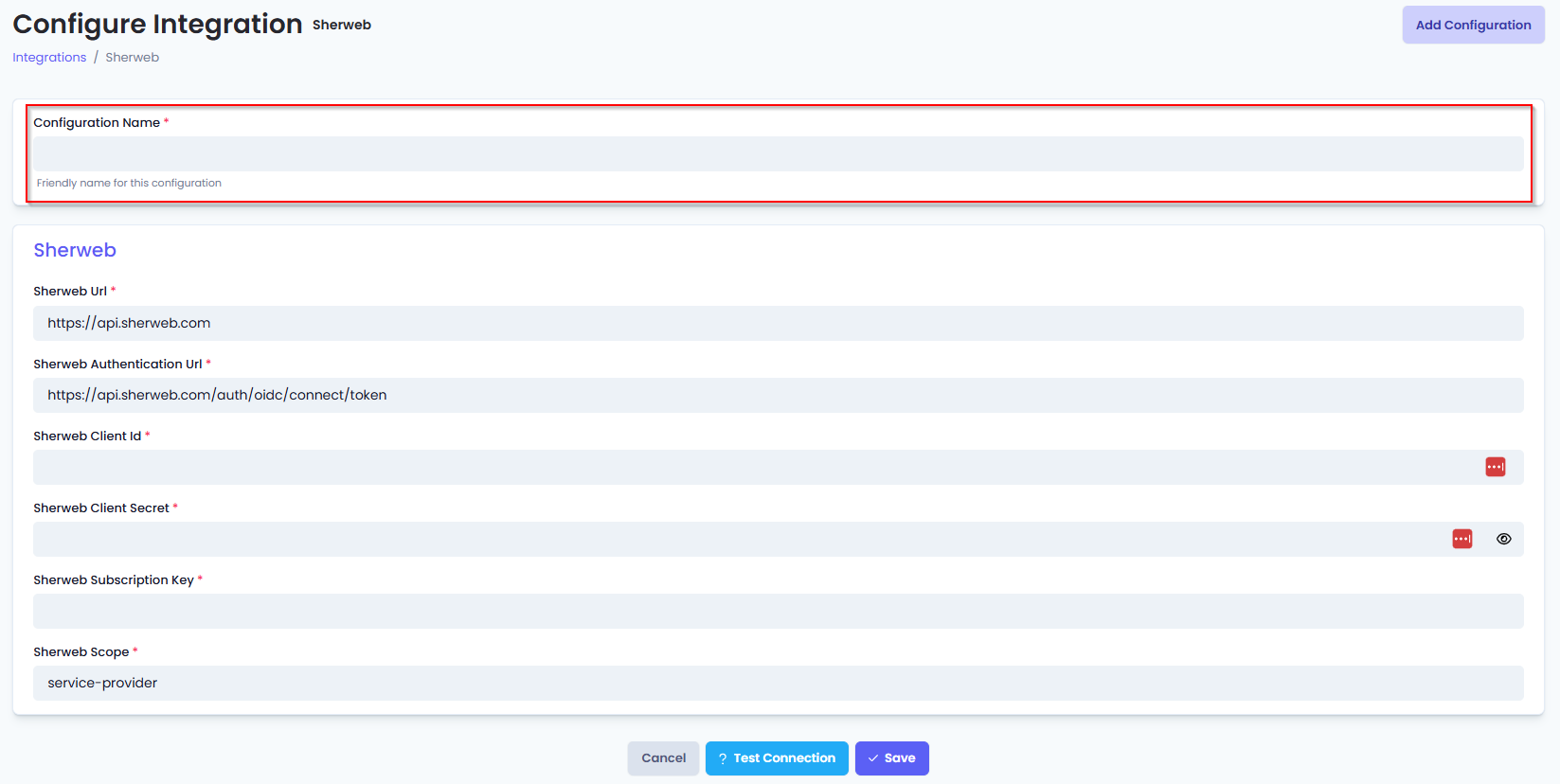
- You will also see the following fields that need to be configured for Sherweb.
- Sherweb Url: Enter the URL of the Sherweb API including the API version with no following slash (e.g. https://api.sherweb.com - use this value if you aren't sure what to put in).
- Sherweb Authentication Url: Enter the authentication URL for Sherweb API - leave this as default if you have no reason to change it (https://api.sherweb.com/auth/oidc/connect/token).
- Sherweb Client Id: Enter the client id of the api credentials you created for Sherweb.
- Sherweb Client Secret: Enter the secret for the api credentials you created for Sherweb.
- Sherweb Subscription key: Enter the Subscription Id for your Sherweb account.
- Sherweb Scope: Enter the scope for Sherweb API. Leave this as default if you have no reason to change it (i.e. service-provider)
- Click Save to commit the settings. (If any mandatory fields have been left blank you will receive an error message, and the missed field will have a red box around them.)

Test Integration
After setting up your Integration for Sherweb you will need to test the connection works.
Click the Test Connection button to confirm the Integration has been configured correctly.
You should receive a Connection Successful! popup box. If you receive a Can't connect to service. message, double-check the configuration details and try again.
The Sherweb Integration configuration is now complete.