Intro
Rhipe provides licenses of software subscriptions and cloud-related services to IT service providers. This page guides you through the process of setting up an integration via the Rhipe API.
RFor any assistance, feel free to reach out to the Pia Team via Partner Support.
Prerequisites
You will need the following details before setting up your Rhipe integrations. (More details about these items can be found where you enter them in the sections below.)
- Rhipe Url
- Rhipe Authentication Url
- Rhipe Client Id
- Rhipe Client Secret
- Rhipe Subscription Id
- Rhipe Partner Customer Id
Obtaining the API Credentials from Rhipe
A short process is included below, however please be aware that the vendor application may change and you would be best to consult the vendor documentation for this information.
- Log into PRISM Portal for Rhipe
- Click into the “Customer Management” section
- Click the "View" button available against your company
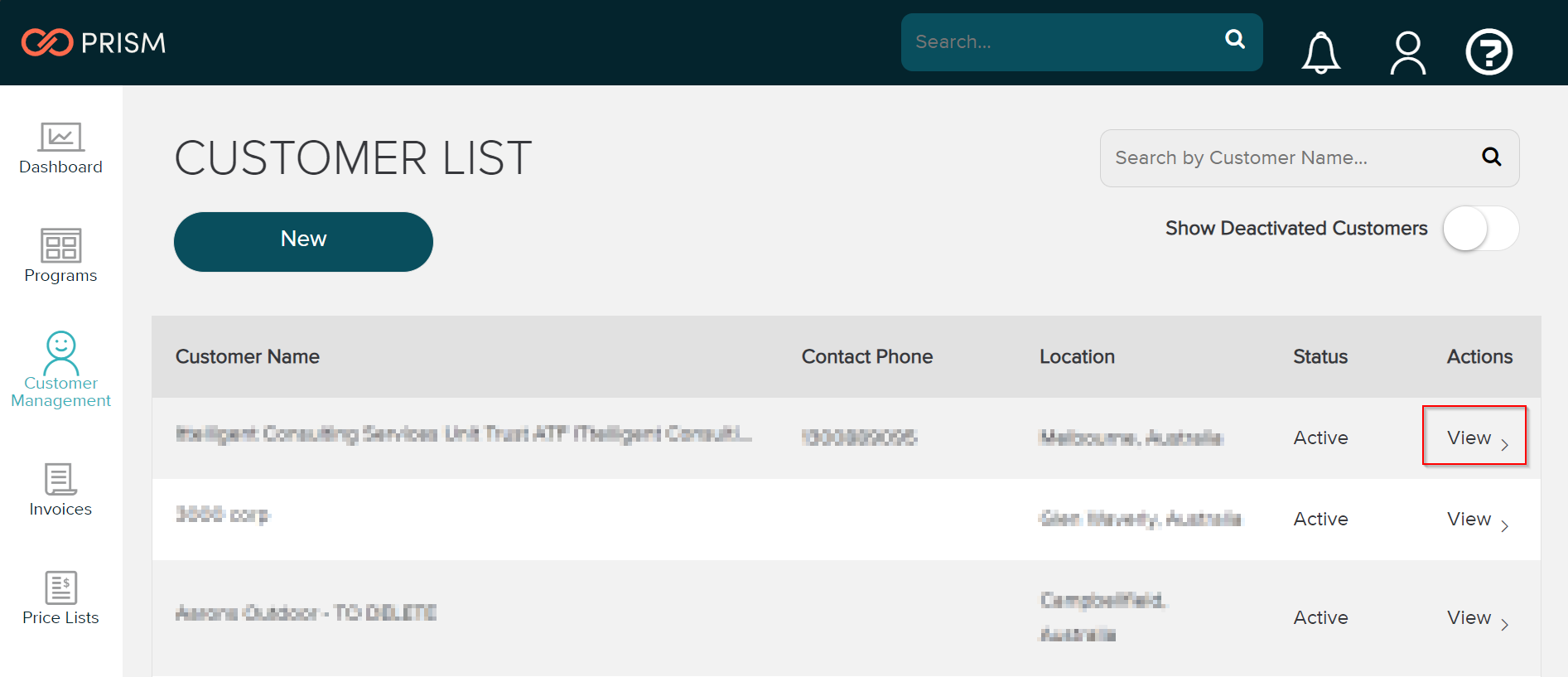
- On the “Customer Details” page you will see a “Manage Client Credentials” button where you can request a client id and secret
- Here you can click the "Generate Client Credentials" button, fill out the details and submit the form.
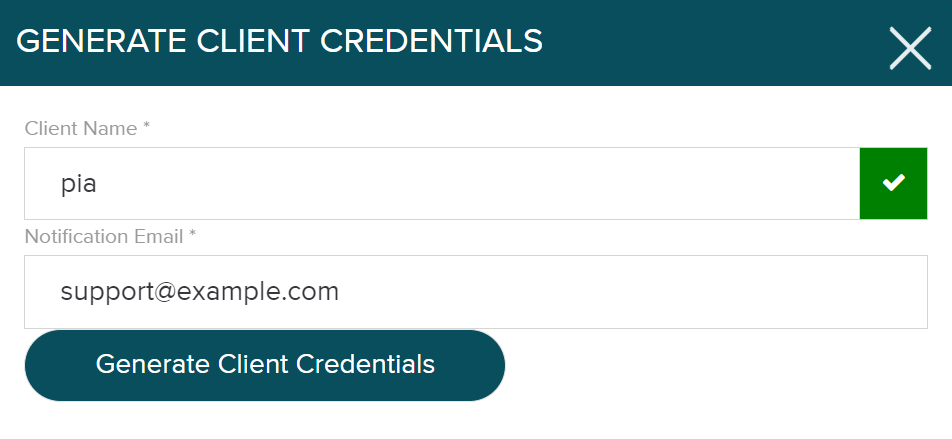
- You will be presented with the Client ID and Client Secret codes. Please store these within your company’s password vault as they will not be retrieved from this portal once you close this window.
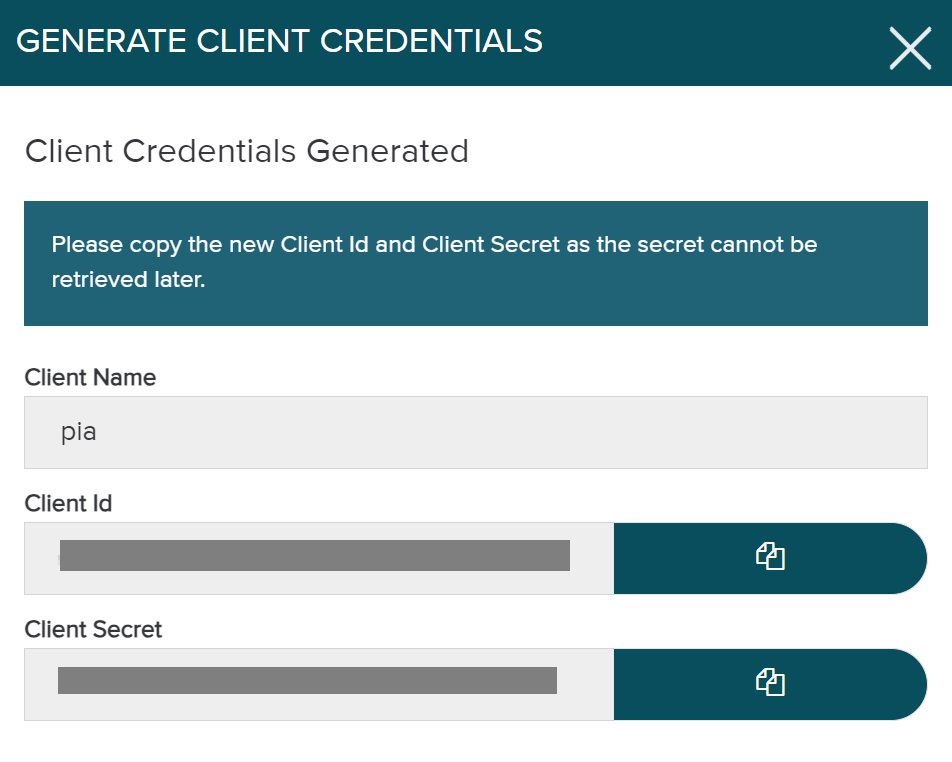
- You can now proceed with setting up the Integration in Pia.
Set Up Process
Here is a quick intro to setting up a new Integration. Details for the fields specific to each service are on the pages linked below.
Summary of the set up process
- Set-up Integration
- Test Integration
Set-up Integration
Log in to your Pia portal.
In the left menu click on Integrations

The integration page opens.
Search for Rhipe using the search bar at the top.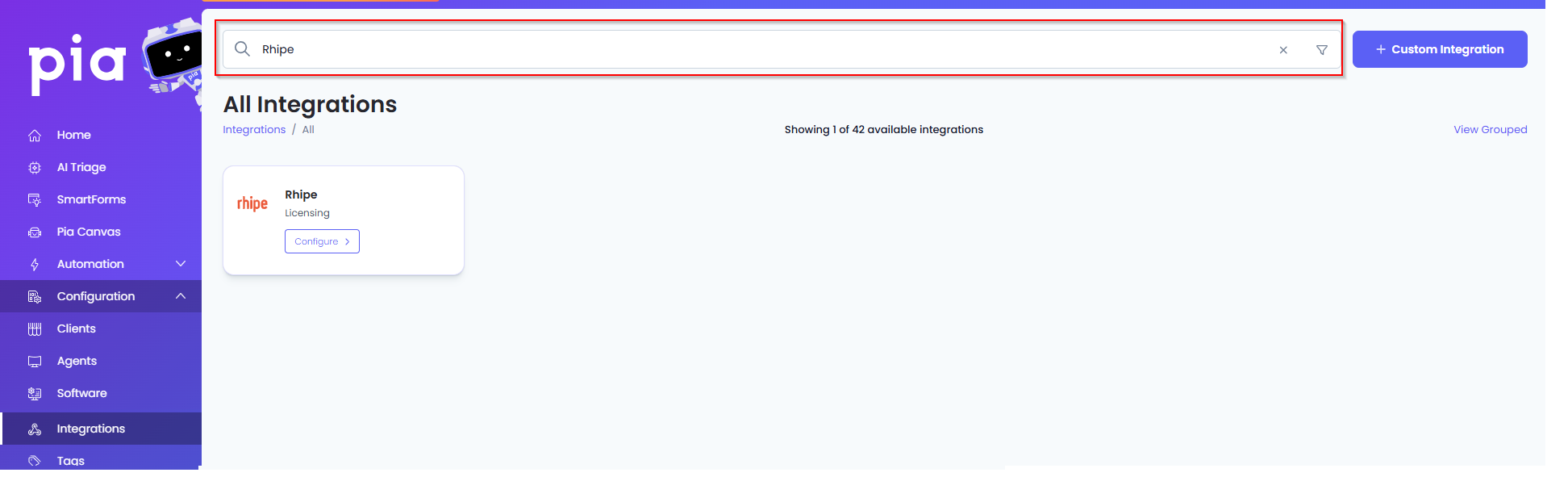
Or, click on the "View All" button available in the All Integration section.

This will open up a screen that displays all the available integrations where you can navigate to Rhipe.
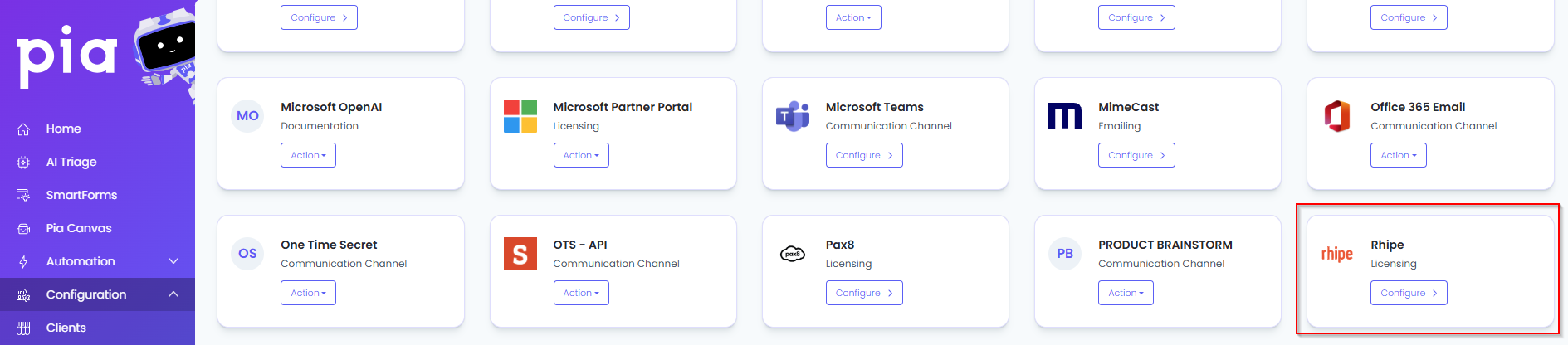
Click on the "Configure" button available in the widget for Rhipe. This will take you to the configuration page for Rhipe.
In this page, you can add a friendly name for the configuration in the "Configuration Name" field.
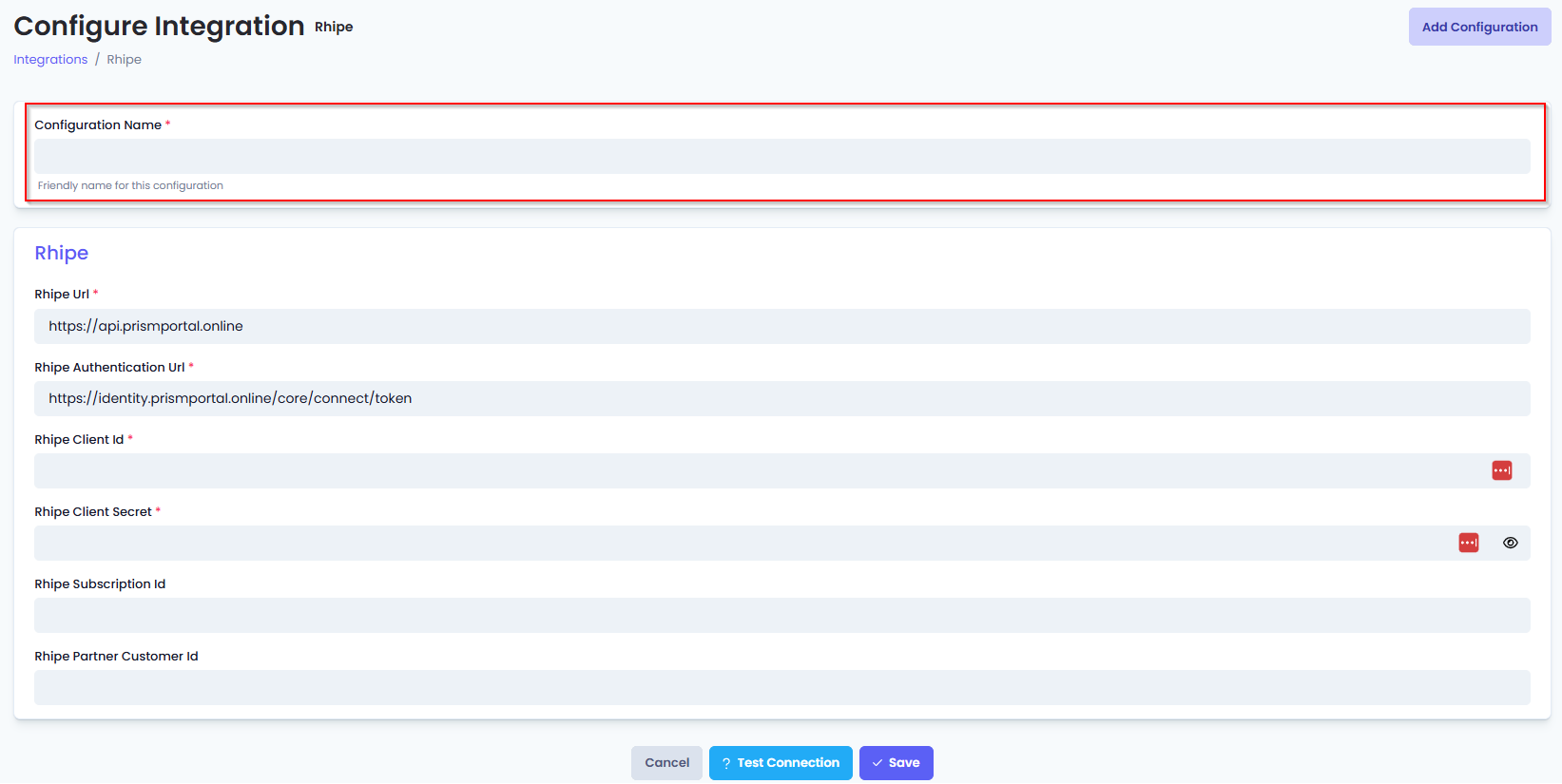
You will also see the following fields that need to be configured for Rhipe.
- Rhipe Url: Enter the URL of the Rhipe API including the API version with no following slash (e.g. https://api.prismportal.online - use this value if you aren't sure what to put in).
- Rhipe Authentication Url: Enter the authentication URL for Rhipe API - leave this as default if you have no reason to change it (https://identity.prismportal.online/core/connect/token).
- Rhipe Client Id: Enter the client id of the api credentials you created for Rhipe.
- Rhipe Client Secret: Enter the secret for the api credentials you created for Rhipe.
- (Optional) Rhipe Subscription Id: Enter the Subscription Id for your Rhipe account.
- (Optional) Rhipe Partner Customer Id: Enter the Partner Customer Id for your Rhipe account.
- Click Save to commit the settings. (If any mandatory fields have been left blank you will receive an error message, and the missed field will have a red box around them.)
Test Integration
After setting up your Integration for Rhipe you will need to test the connection works.
Click the Test Connection button to confirm the Integration has been configured correctly.
You should receive a Connection Successful! popup box. If you receive a Can't connect to service. message, double-check the configuration details and try again.
The Rhipe Integration configuration is now complete.