Intro
Dicker Data is a Cloud Service Provider Licensing service. This page guides you through the process of setting up an integration via the Dicker Data API.
For any assistance, feel free to reach out to the Pia Team via Partner Support.
Prerequisites
You will need the following details before setting up your Dicker Data integration. (More details about these items can be found where you enter them in the sections below.)
- Dicker Data Api Url
- Dicker Data Account Code
- Dicker Data Access Token
Obtaining the API Credentials from Dicker Data
You may follow the steps at Dicker Data documentation: Requesting Dicker Data API
A short process is included below, however please be aware that the vendor application may change and you would be best to consult the vendor documentation for this information.
- Email integration.support@dickerdata.com.au, requesting access from Dicker Data's integration support team.
- Make sure to include the following information in your request:
- Company name
- Account number
- Technical contact name
Dicker Data’s support team will provide the Access Code once API access is granted.
Set Up Process
Here is a quick intro to setting up a new integration. Details for the fields specific to each service are on the pages linked below.
Summary of the set up process
- Set-up integration
- Test integration
Set-up integration
Log in to your Pia portal.
In the left menu click on integrations

The integration page opens.
Search for Dicker Data using the search bar at the top.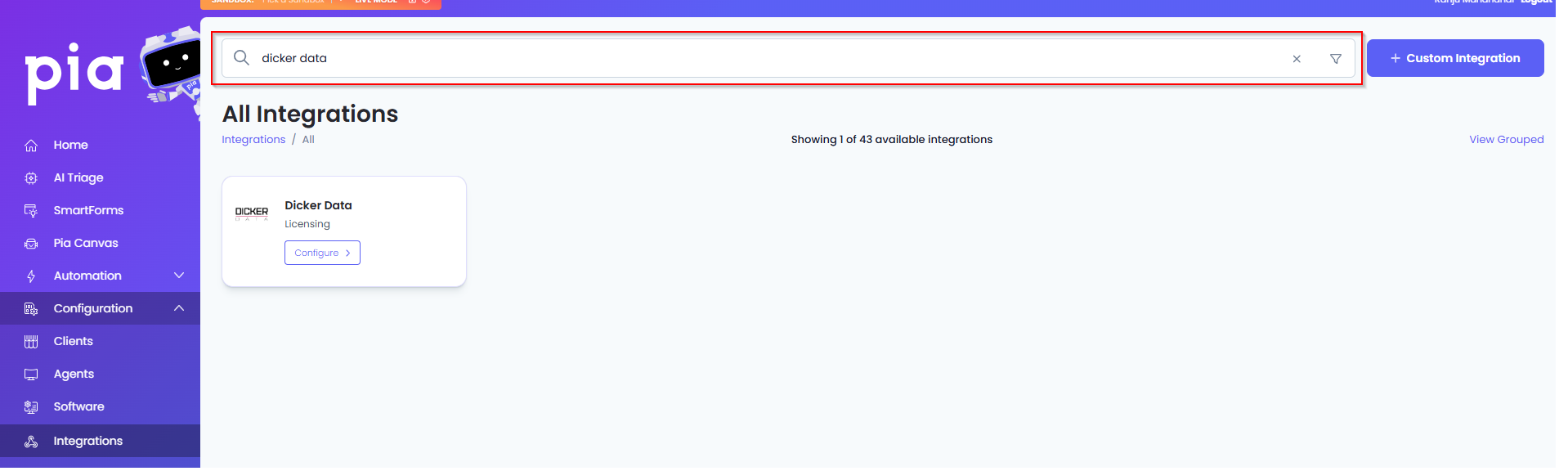
Or, click on the "View All" button available in the All Integration section.

This will open up a screen that displays all the available integrations where you can navigate to Dicker Data.
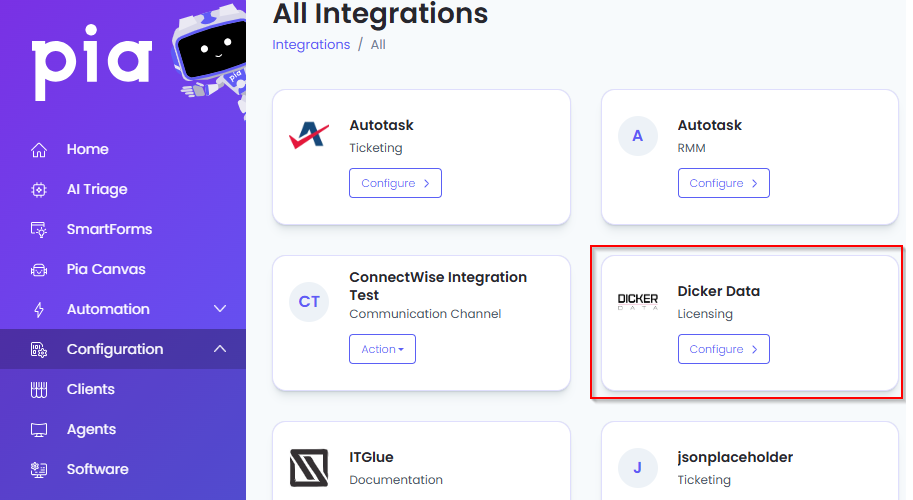
Click on the "Configure" button available in the widget for Dicker Data. This will take you to the configuration page for Dicker Data.
In this page, you can add a friendly name for the configuration in the "Configuration Name" field.
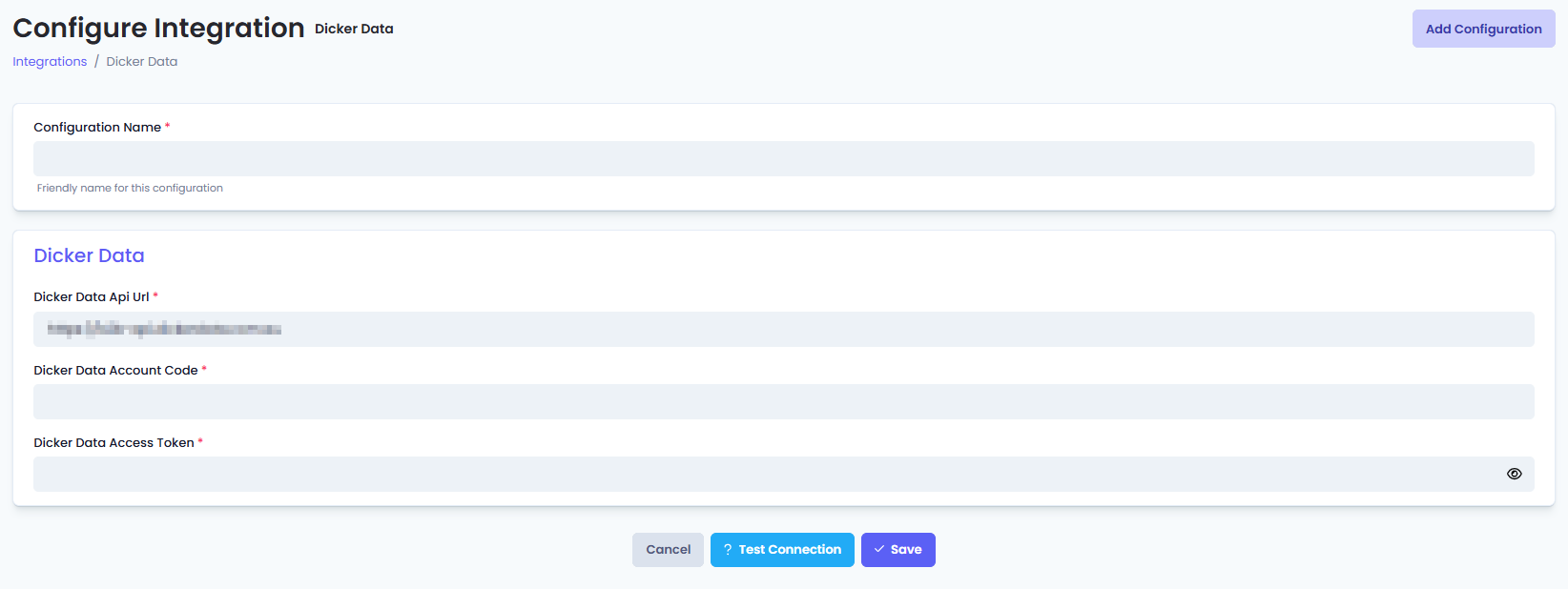
You will also see the following fields that need to be configured for Dicker Data.
- Dicker Data Api Url: Enter the URL of the Dicker Data API including the API version with no following slash (e.g. https://b2b-api.dickerdata.com.au - use this value if you aren't sure what to put in.)
- Dicker Data Account Code: Enter your account code which is retrieved when creating an account with the vendor.
- Dicker Data Access Token: Enter the access token provided by the vendor which are retrieved by following the steps mentioned above in this article.
Click Save to commit the settings. (If any mandatory fields have been left blank you will receive an error message, and the missed field will have a red box around them.)
Test integration
After setting up your integration for Dicker Data you will need to test the connection works.
Click the Test Connection button to confirm the integration has been configured correctly.
You should receive a Connection Successful! popup box. If you receive a Can't connect to service. message, double-check the configuration details and try again.
The Dicker Data integration configuration is now complete.