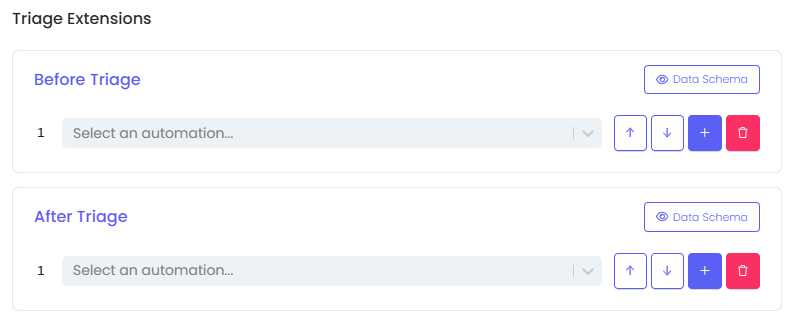Ticket Ingestion
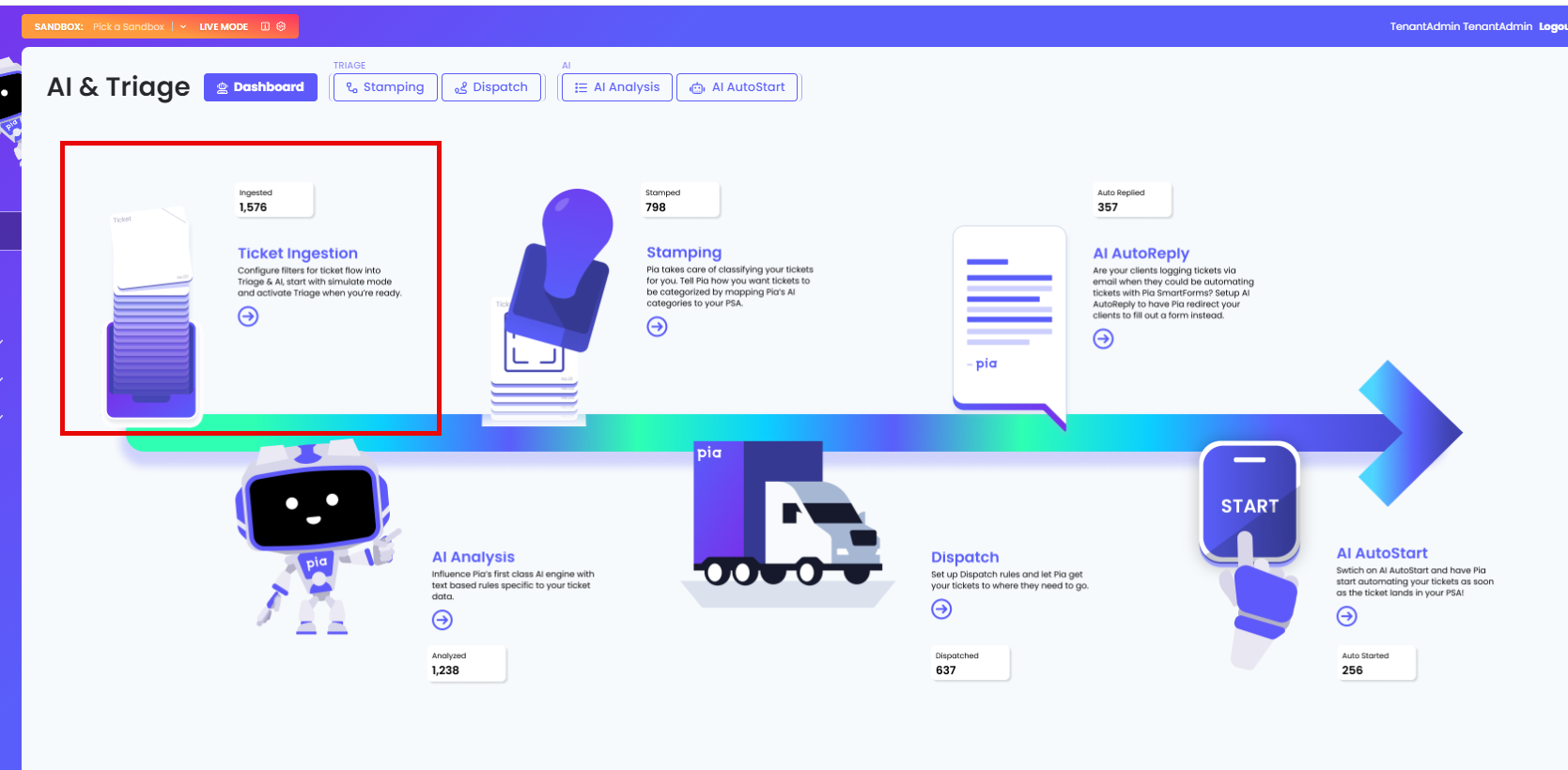
Overview
Ticket Ingestion is where the AI Triage set up starts. To use AI Triage, it must first be enabled.
Select the Ticket Ingestion icon from the Dashboard. The Triage Ticket Ingestion pop-up will show:
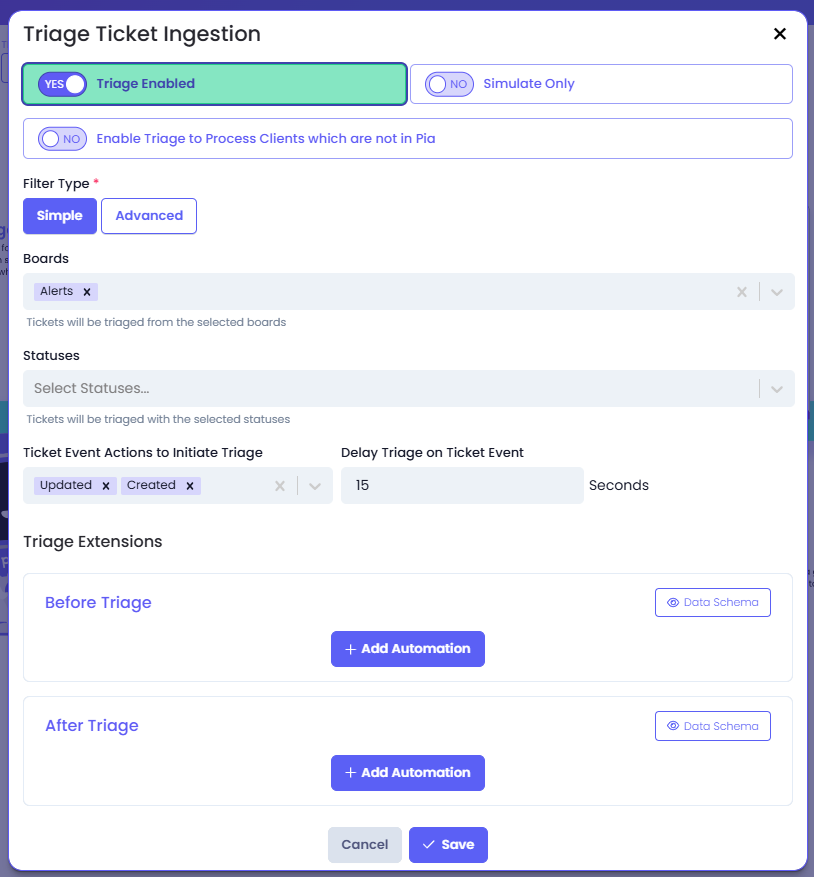
- Triage Enabled
- Simulate Only
What is Simulate Only mode? Simulate Only is Pia's demonstration setting to preview, and trial & error Pia's Triage functionality. When enabled, the automation will not make any changes to a ticketing system.
Why use Simulate Only?
Simulate Only allows you to test drive Triage, so you don't impact your production environment or the way your business operates. This is a great tool to double check that Triage has been setup correctly before running in production (live). Think of it as training wheels on your push bike!
When you're ready to launch Triage officially in your business, you can deactivate Simulate Only, and take off your training wheels!
Currently, the Triage Simulate Only actions can be reviewed in your Pia Portal > Automation > Live Packages: 'Pia: Triage'.
- Enable Triage to Process Clients which are not in Pia: This will enable Pia to Triage tickets for non Pia clients. Tickets will not be filtered with Clients or Company Filter to be triaged.
- Filter Type (*)
- Simple:
- Advanced: This is using c# conditional syntax. Since it is c# runtime for the filter, you can also use things like 'DateTime.Now' to use current date when doing date comparisons or checking for time of day.
There are 2 objects which can be accessed as part of the filter — 'ticket' and 'company'. Go to this article to view their properties.

- Boards: tickets will be triaged from the selected boards
- Statuses: tickets will be triaged with the selected statuses
- Ticket Event Actions to Initiate Triage: tickets will be triaged following the events selected
- Delay Triage on Ticket Event: When this is defined, Pia will wait up to the defined seconds before triaging the tickets
- Triage Extensions
- Before Triage: Extension point to link an extension automation that runs before starting the triage process on the ticket
- After Triage: Extension point to link an extension automation that runs after the ticket has been triaged
The Extension points for Triage can be configured in the same way as the Extension for an automation. To learn more about configuring extensions, go here.