An Overview
This Feature is in Early Adoption. If you are currently using Triage, you may need the Legacy Triage version.
Overview
Introduction
We're excited to introduce the new AI Triage experience in your Pia portal! This update makes it significantly easier for you to configure and use Pia Triage, moving from a code-based setup to a user-friendly, visual interface. The new "AI Triage" page will help you streamline ticket management by allowing you to set up rules, classifications, and dispatching directly from the portal.
What's New?
- New AI Triage Menu Option: A dedicated section in your Pia portal for configuring triage settings.
- Dashboard Tab: Turn Triage on/off and get a visual representation of the flow and how many tickets are being processed through each stage.
- Key Sections: The new experience is divided into sections: Stamping, Dispatch, AI Analysis and AI AutoStart
- AI AutoReply for SmartForms
- UI-Based Setup: Say goodbye to coding! With friendly buttons, an intuitive interface, and easy navigation, setting up Pia Triage has never been simpler. Keep reading to discover how it can transform your workflow!
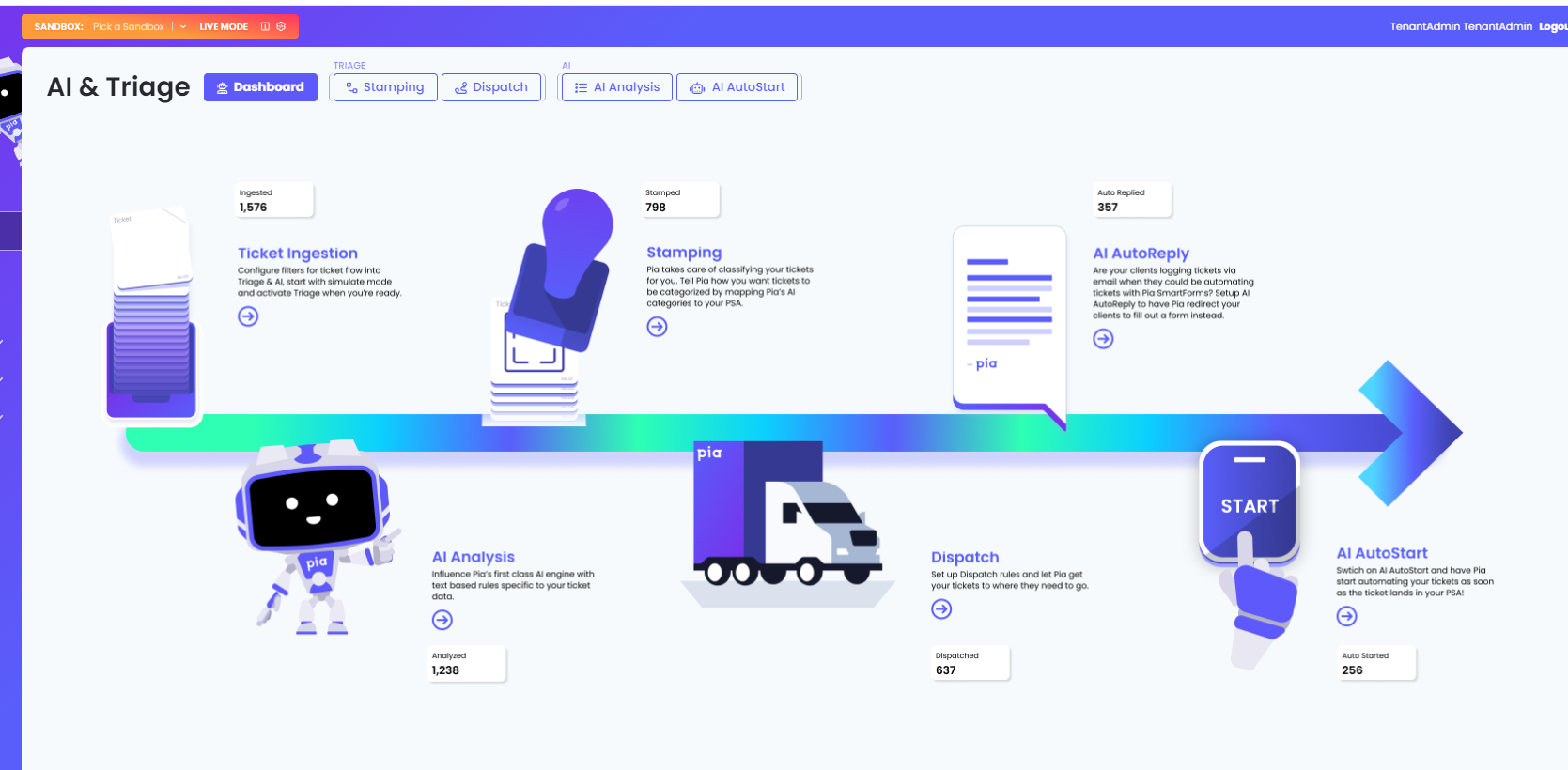
The Dashboard tab delivers a comprehensive visual representation of the ticket flow, showing how many tickets are being processed at each stage of your triage cycle. This overview helps you quickly identify bottlenecks, ensures your triage process is running smoothly, also allows you to manage Triage settings through the tabs or clicking on the relevant buttons shown.
Ticket Ingestion
Ticket Ingestion is where you activate AI Triage, configure filters, and use simulation mode.
For a deep dive on the Ticket Ingestion Tab, click here.
Stamping
As MSPs are unique, their PSAs have custom ticket categories to classify incoming tickets. Stamping allows you to match Pia's classification to your PSAs custom categorization, ensuring that Pia knows how to categorize tickets appropriately when they are triaged, assigning the relevant Type, Subtype, and Item (terminology will vary depending on the supported PSA).
For example, if Pia classifies a ticket as "Password Reset," you can set the mapping so that your PSA automatically tags it with the correct Type, Subtype, and Item, maintaining consistency and providing clear context for your team.
For more information about configuring Stamping rules, click here.
Dispatch
Dispatch rules automatically routes incoming tickets based on the Conditions and Actions you specify, similar to setting email rules in Outlook!
This functionality helps distribute work efficiently, ensuring that tickets are addressed by the right person or moved to the relevant board.
For example, you can assign tickets that are coming from a certain client to a specific engineer.
For a detailed guide on creating and managing Dispatch Rules and much more, click here.
AI Analysis
AI Analysis allow Pia's AI to determine how an incoming ticket should be handled. Pia aiDesk comes with several native classifications to get you started, but you can also create your own. Adding custom classifications helps the AI better understand the tickets that are important to your business, ensuring that critical issues are prioritized and unwanted tickets are filtered out.
For a deep dive on AI Analysis, click here.
AI AutoStart
Pia's AI AutoStart is perfect for automating troubleshooting tasks as soon as a ticket lands in your PSA, allowing you to capture crucial information at the exact moment your client raises the issue. Instead of waiting for technicians to begin troubleshooting, AI AutoStart ensures that automated processes are triggered immediately, providing valuable snapshots and data right when the problem occurs. This proactive approach helps reduce resolution times and improves the overall accuracy of support. You can also AutoStart Custom Packages!
Read about how you can start your favorite automations Automatically here.