AI AutoStart
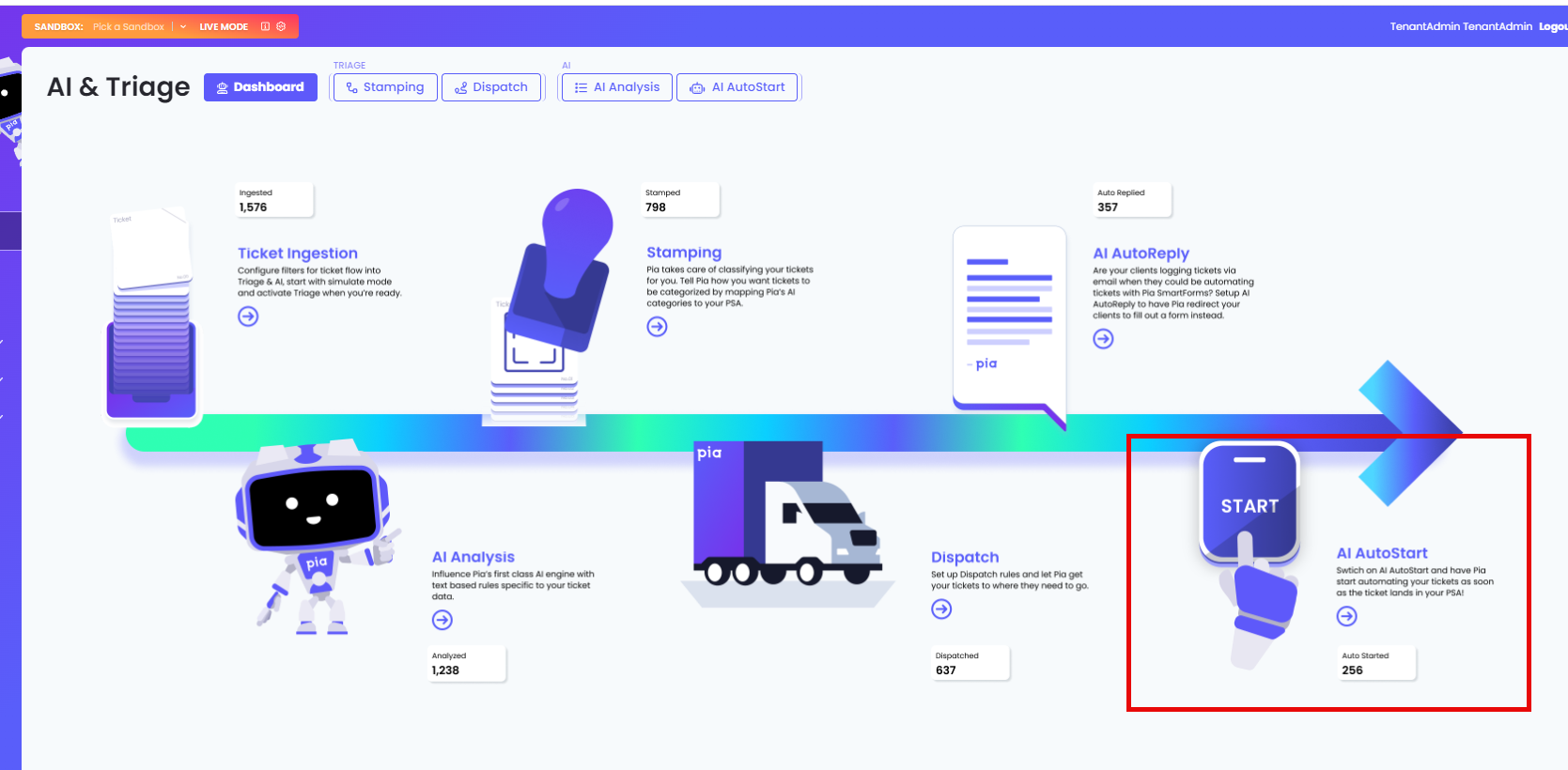
Overview
Pia’s AI AutoStart is perfect for automatically starting Automation packages as soon as a ticket lands in your PSA, allowing you to capture crucial information at the exact moment your client raises the issue. Instead of waiting for the technician to start the Automations themselves, AI AutoStart ensures that automated processes are triggered immediately, providing valuable snapshots and data right when the problem occurs. This proactive approach helps reduce resolution times and improves the overall accuracy of support.
When Pia receives a New or Updated ticket from your PSA, Pia will analyze the classification of the ticket (in the Subject & Body) using text-based classifications (see AI Analysis) and machine learning.
AI AutoStart will not run if an Automation has already been started against the same ticket (in the Pia Chatbot).
To get you started, Pia is initially launching two AI AutoStart Automations:
- OneDrive Troubleshooting, and
- Computer Performance Troubleshooter.
What this means for you, is when we launch AI AutoStart for more of our native Automations, you have the ability to manage them in the AI Triage > AI AutoStart tab to turn them on and off, change the confidence levels, and use the client filters!
Configuring AI AutoStart
- Automations that are AI AutoStart supported and published will be listed in the AI AutoStart tab.
- For further support and assistance contact our Partner Support.
- AI AutoStart rules are off by default (i.e. toggled to No).
Configuration
Navigate to AI Triage > AI AutoStart, select from the available AI AutoStart Automations.
Click on the "Yes" option under the AutoStart column to enable the AutoStart rule. Pia will start processing tickets which fall under the ticket classification to run automations.
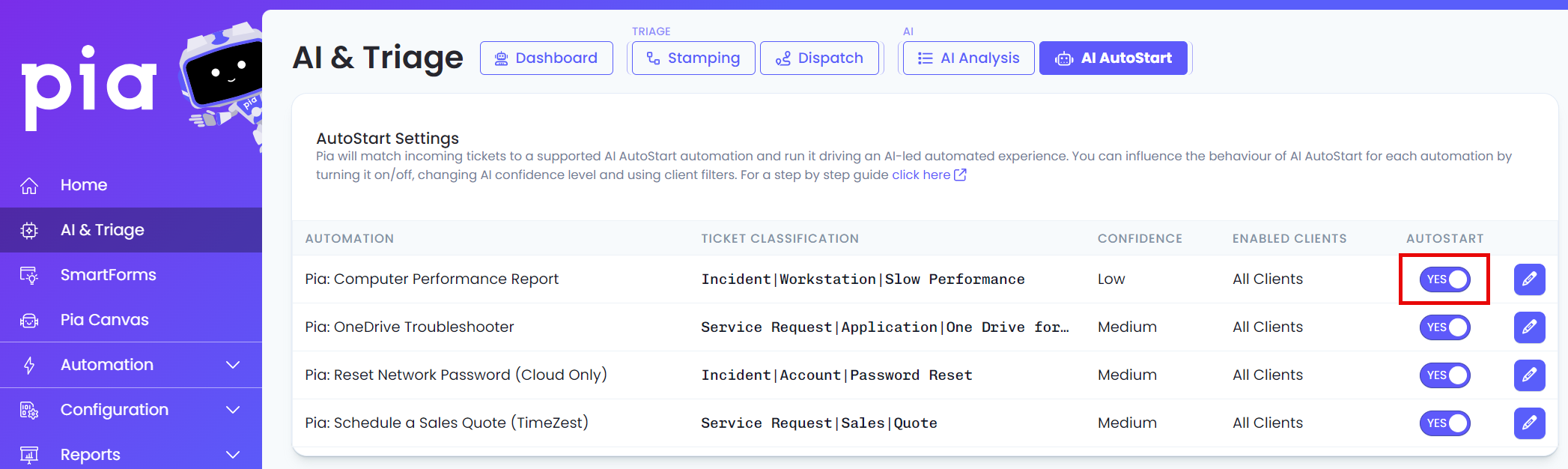
- To edit and configure click the pencil icon on the right hand side of the rule.
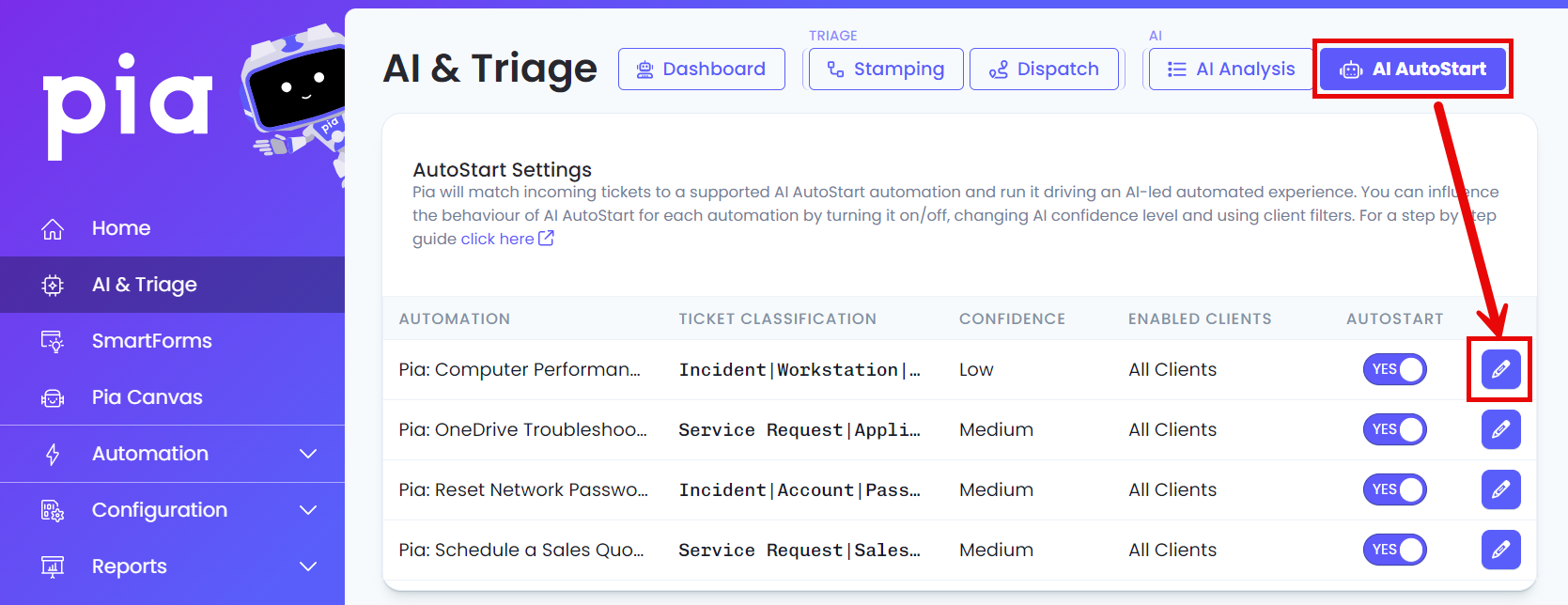
The AutoStart Settings popup will show.
Only AutoStart for the following clients
- All Clients: applies to ALL current clients that the AutoStart Automation will apply to, including new Clients.
- Custom: Allows you to apply the filter to selected clients, with the additional option to turn on (toggle: YES) to Apply this rule for new Clients.
Pia's confidence level to AutoStart (*)
- is the minimum threshold required to AutoStart, categorized into Low, Medium, or High. This allows users to set when the automation should trigger, based on the confidence level of the ticket.
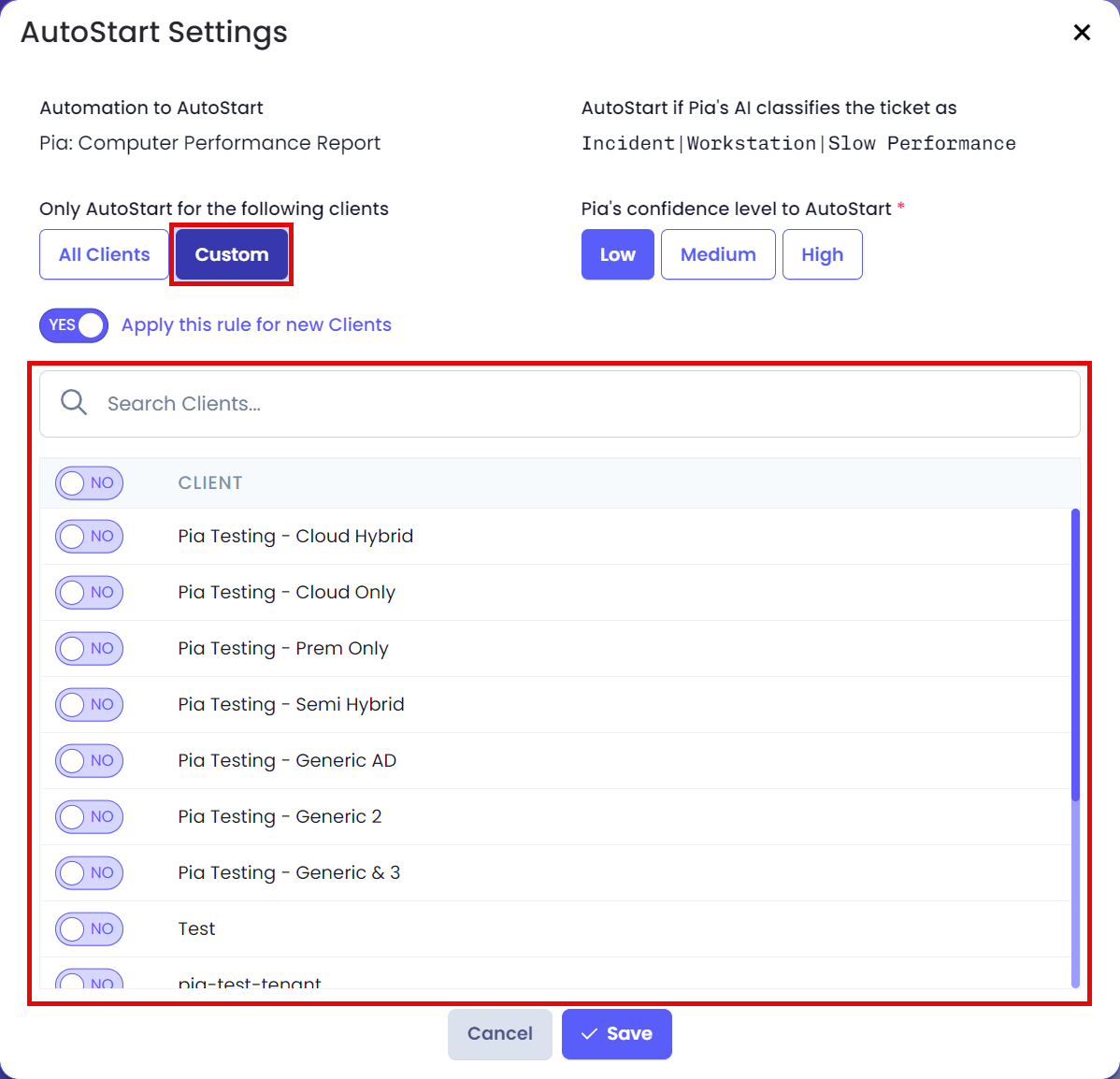
Refer to AI AutoStart Condition custom conditions.
Pia's AI AutoStart Automations
- Pia's 2 new Troubleshooter AutoStart Automations:
OneDrive Troubleshooting AutoStart Automation
The OneDrive Troubleshooter checks:
- if the user has an account setup via OneDrive,
- if that account is syncing or has errors,
- if that account is exceeding the allowable file limit size on the disk,
- if there are errors relating to OneDrive failure in the event log,
- if Pia can even detect if OneDrive is running,
- if the user is detected as being logged into OneDrive.
Flow
- 1. Client submits a ticket via the PSA including their email.
- 2. The Pia Automation AutoStarts, the Pia Chatbot details the automations that are being run. A list of profiles are retrieved from that machine, then Pia automatically runs the troubleshooting steps against the profiles.
- 3. Largest File is detailed. Additional Actions are offered, the User is provided the option to "Cancel", "No, Skip", or "Yes" through each automated scan.
- 4. In the Pia Chatbot, a Diagnostic Result is produced for the user. The AutoStart Automation is complete.
 (1)-ce5cc2fa11ef1ec45523dde3ea960f53.png)
Computer Performance Troubleshooter AutoStart Automation
Flow
- Client submits a ticket via email, including their email that their PC is running slow. The ticket is ingested in Pia, provided the ticket confidence level is met, and matches the categorization to match an appropriate automation.
- Pia Automatically runs the Automation and automatically troubleshoots on the submitter's workstation.
- In the Pia Chatbot, a Diagnostic Result is produced for the user.
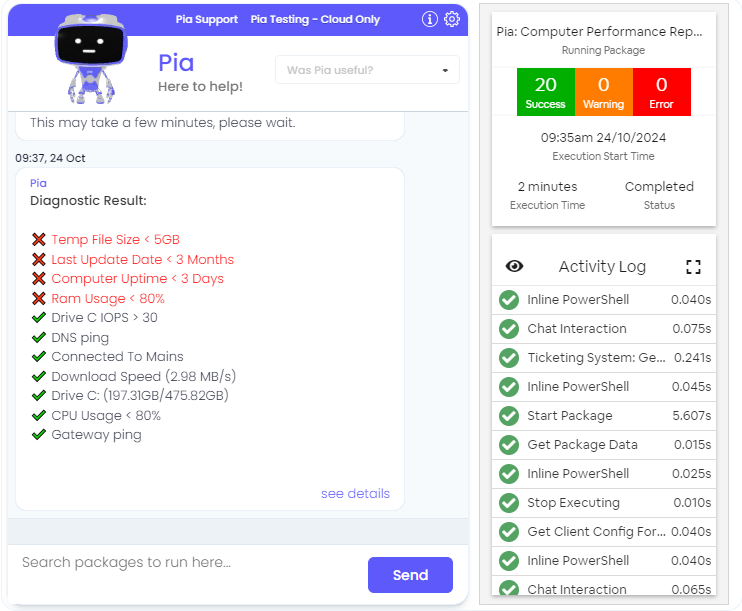
- This is the Printer Friendly, Full Report (sample)
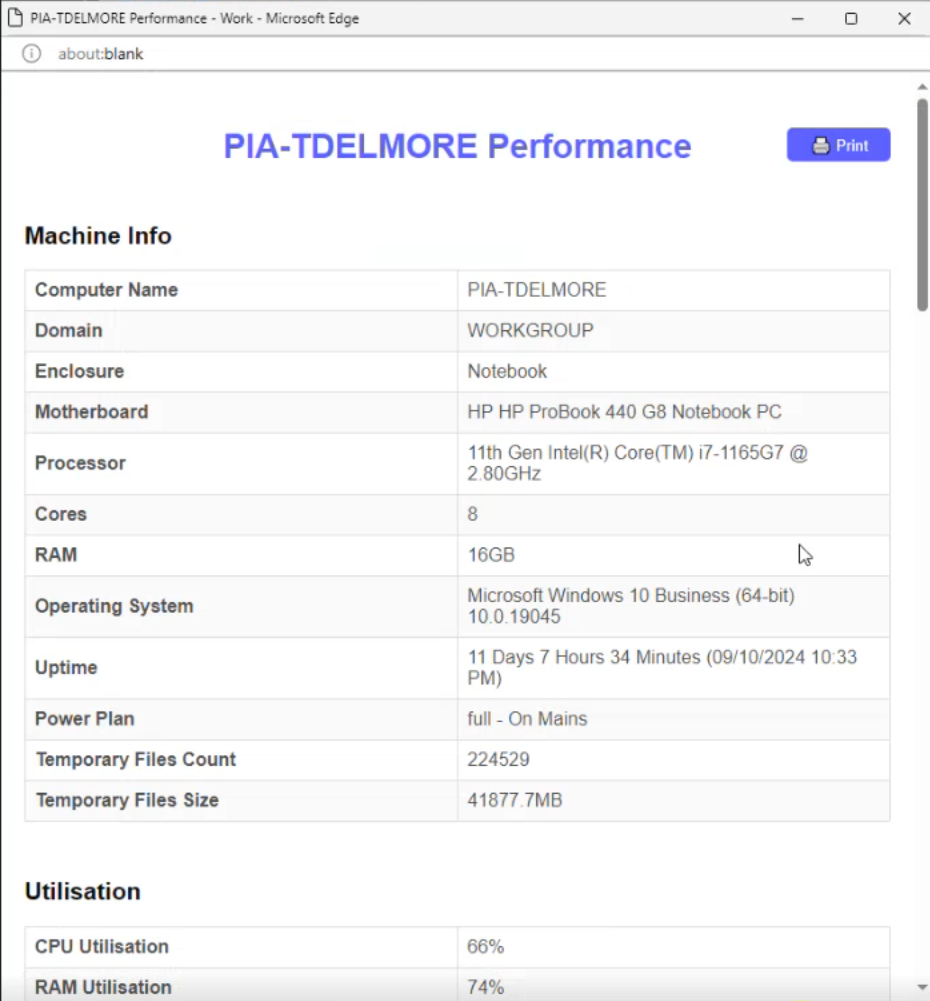
Printer Troubleshooter Automation
Flow
- Client submits a ticket via email. The ticket is ingested in Pia, provided the ticket confidence level is met, and matches the categorization to match an appropriate automation.
- Pia Automatically runs the Automation and automatically troubleshoots the Printer issues on the selected user's machine.
- In the Pia Chatbot, a Diagnostic Result is produced along with a list of self healing actions that the engineer can select from if Pia detects issues within the printer.
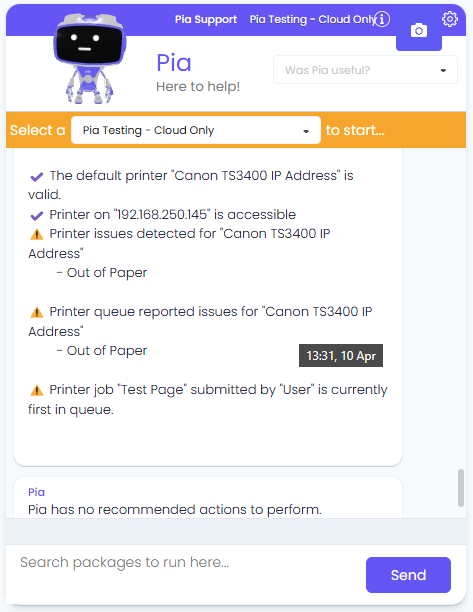
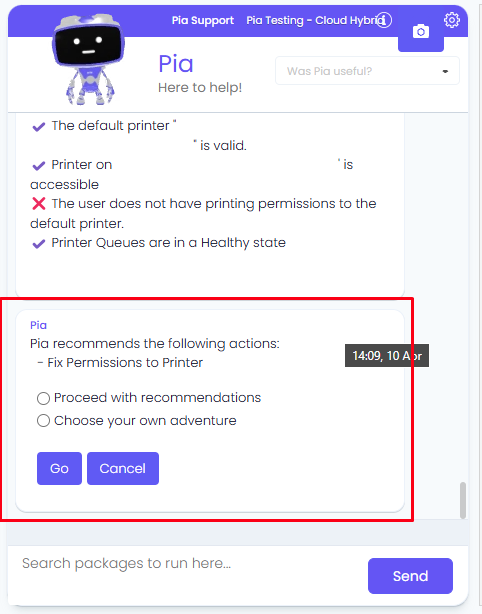
Outlook Mail Flow Troubleshooter Automation
Flow
- Client submits a ticket via email. The ticket is ingested in Pia, provided the ticket confidence level is met, and matches the categorization to match an appropriate automation.
- Pia Automatically runs the Automation and automatically troubleshoots on the submitter's outlook.
- In the Pia Chatbot, a Diagnostic Result is produced for the user.
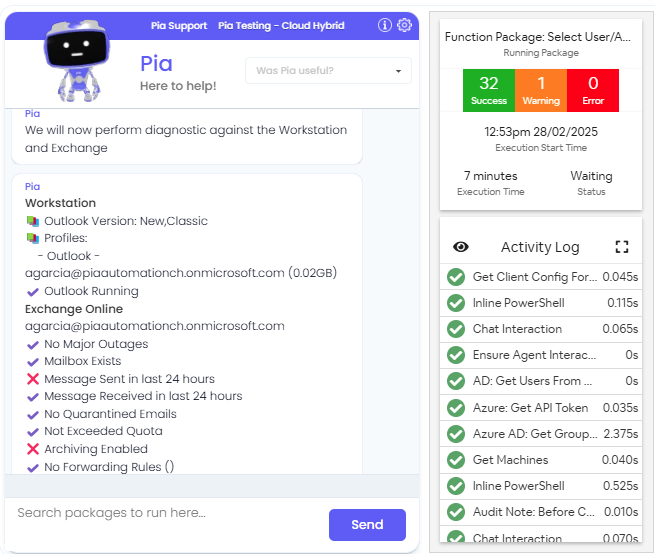
- This is the Printer Friendly, Full Report (sample)
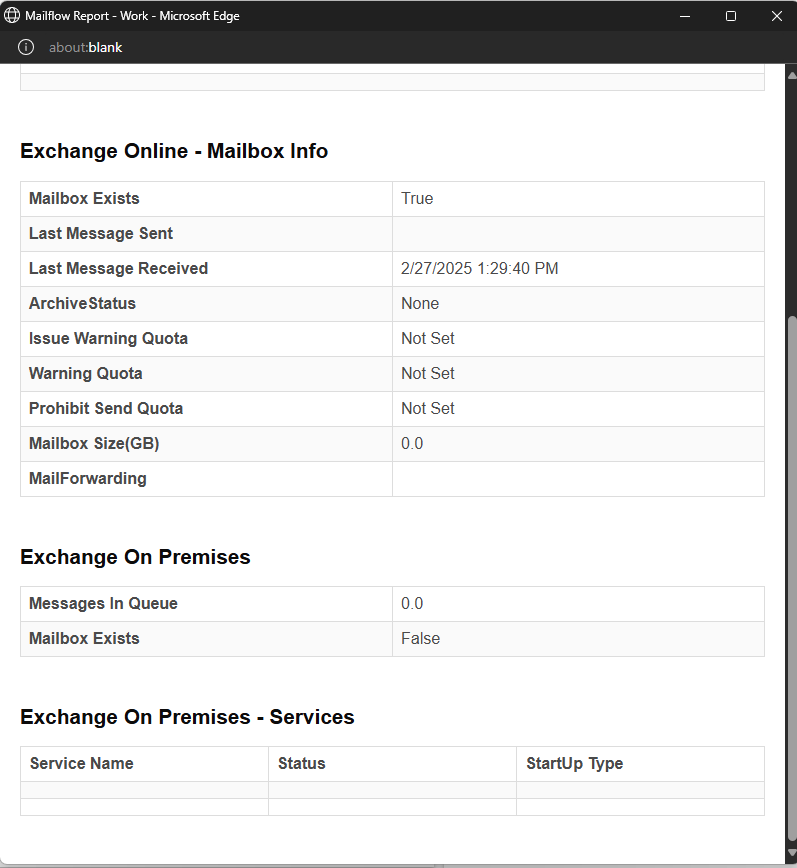
Try it out for yourself!
Trigger the Automation via the Pia Chatbot. Run the Troubleshooter Automation on your workstation today!
Custom Automations
Looking for a way to AutoStart your Custom Packages? YES YOU CAN! Click here.