Parent/Child Relationship
Creating A Parent/Child relationship by linking Clients
A Parent/Child relationship allows 2 Clients in Pia to share the resources(servers) when one of the two Clients has the Pia Agent for the devices installed against them. By default, Pia has a 1:1 relationship between an agent(endpoint) and the associated client.
An example of a scenario in which the Parent/Child is link applicable is detailed below:
- You have a Client "XYZ Company" who has a head office with the company's Primary Domain Controller and Azure AD Connect server.
- XYZ Company has a sister company "ABC Company" with their own office.
- ABC Company uses the Primary Domain Controller and Azure AD Connect server at XYZ Company's office for user creation and management.
- XYZ Company and ABC Company each raise tickets in your ticketing system as their own separate Clients.
- As a result, XYZ Company and ABC Company appear as separate Clients in Pia.
- Pia, by default, uses a 1:1 relationship between endpoint agent and Client. The endpoint agent is bound to a specific Client ID during installation.
- In order to allow ABC Company to use XYZ Company's servers in Pia for automation package execution, ABC Company should be linked as a child client of XYZ Company in this tile.
- Click on "Clients" on the left hand menu and then select the Client from the list you want to create a Parent/Child link for.
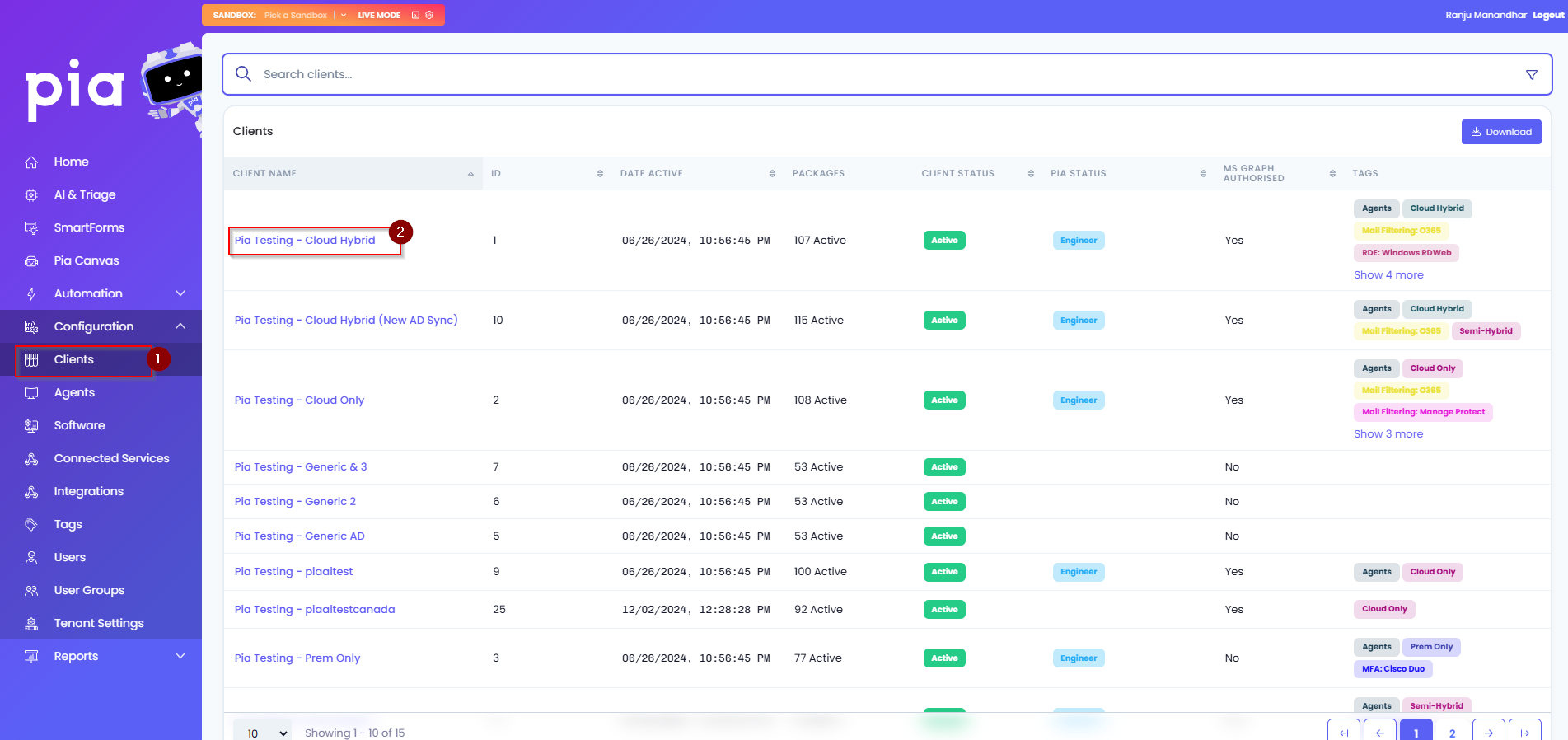
- In the Client Dashboard, click on the "Add Link" button in the Link Clients: Parent/Child tile.
- Click on the "New Link" button.
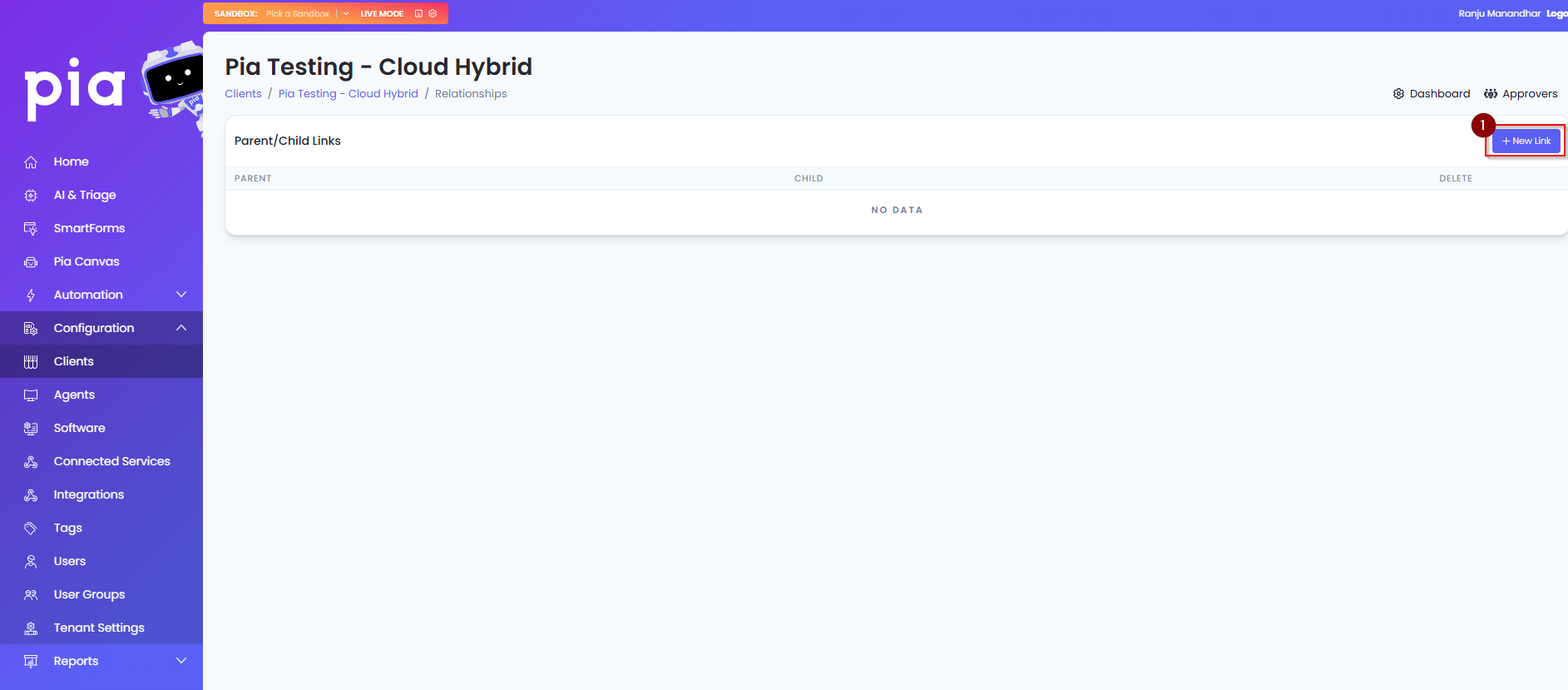
- Select if the Client are you currently in will be the Parent or Child by selecting the appropriate button. Then, choose from the dropdown the name of the Client to link with in the relationship and click "Link".

- You will receive a warning on the expected behaviour of configuring the Parent/Child relationship, if you are happy with the configuration and intended effect, click "Confirm".
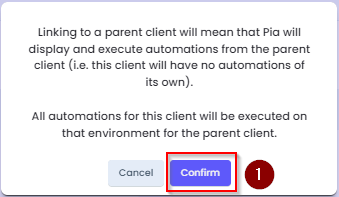
- You will be taken back to the main Link Clients: Parent/Child page in which you will see the link you newly created.
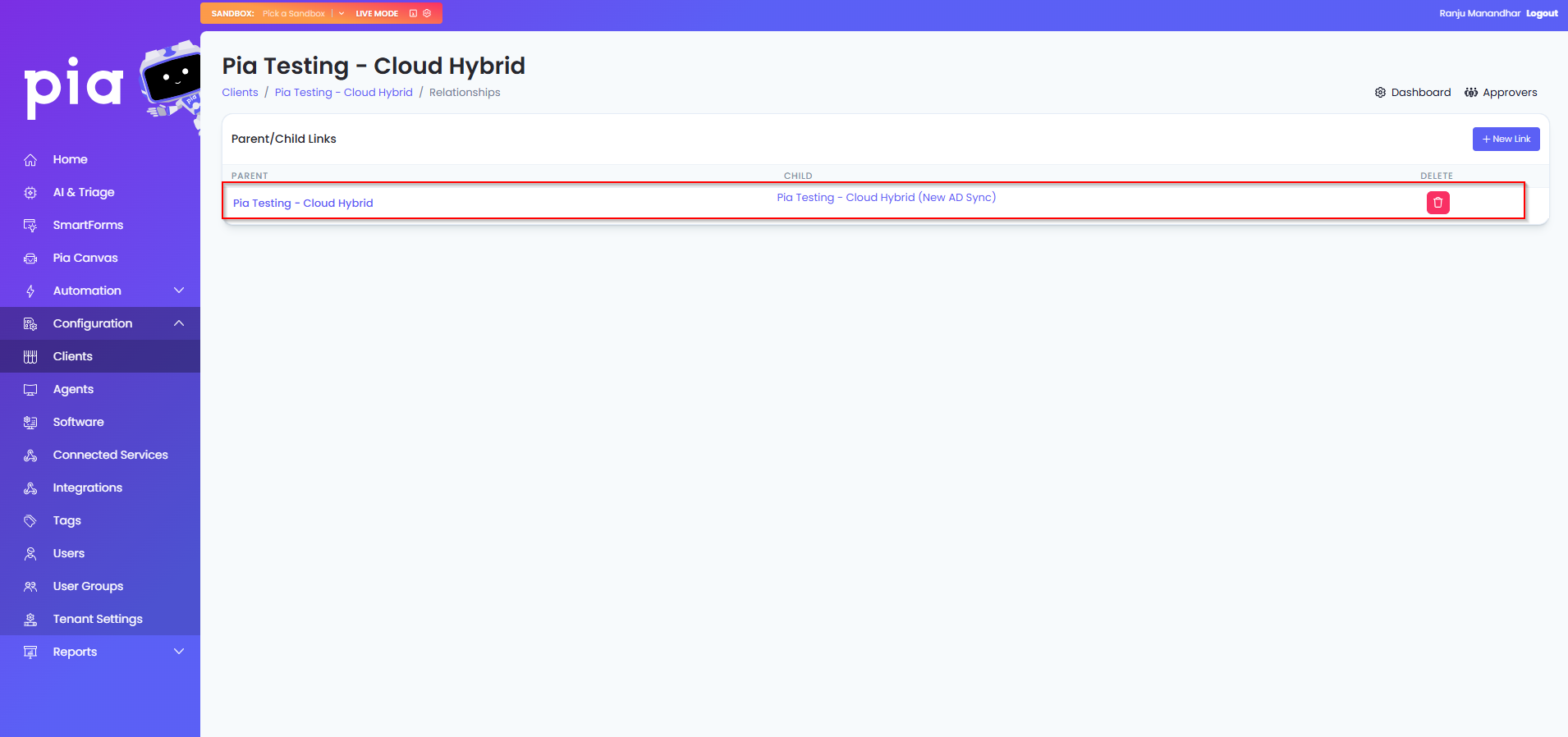
- The link can be deleted at any time by clicking on the "bin" icon in the Delete column.
info
Note: Multiple child Clients can be linked to a single Parent Client.
info
Note 2: A child Client cannot be set as a Parent to a different Client.