Users and Groups
By default, Pia will come with the groups "Help Desk" and "Supervisor" to allow you to categorise your staff based on their role.
Pia is SSO integrated against your Azure AD Tenant via Enterprise App registration, meaning all your users require is a browser session logged into Microsoft 365 services to log into the Pia Portal.
For your users to be able to log into Pia and get appropriate access, a role and group membership(s) must be applied to their account.
Creating Users
- In the Pia Portal, click on the "Users" button on left hand panel and then click "New User".
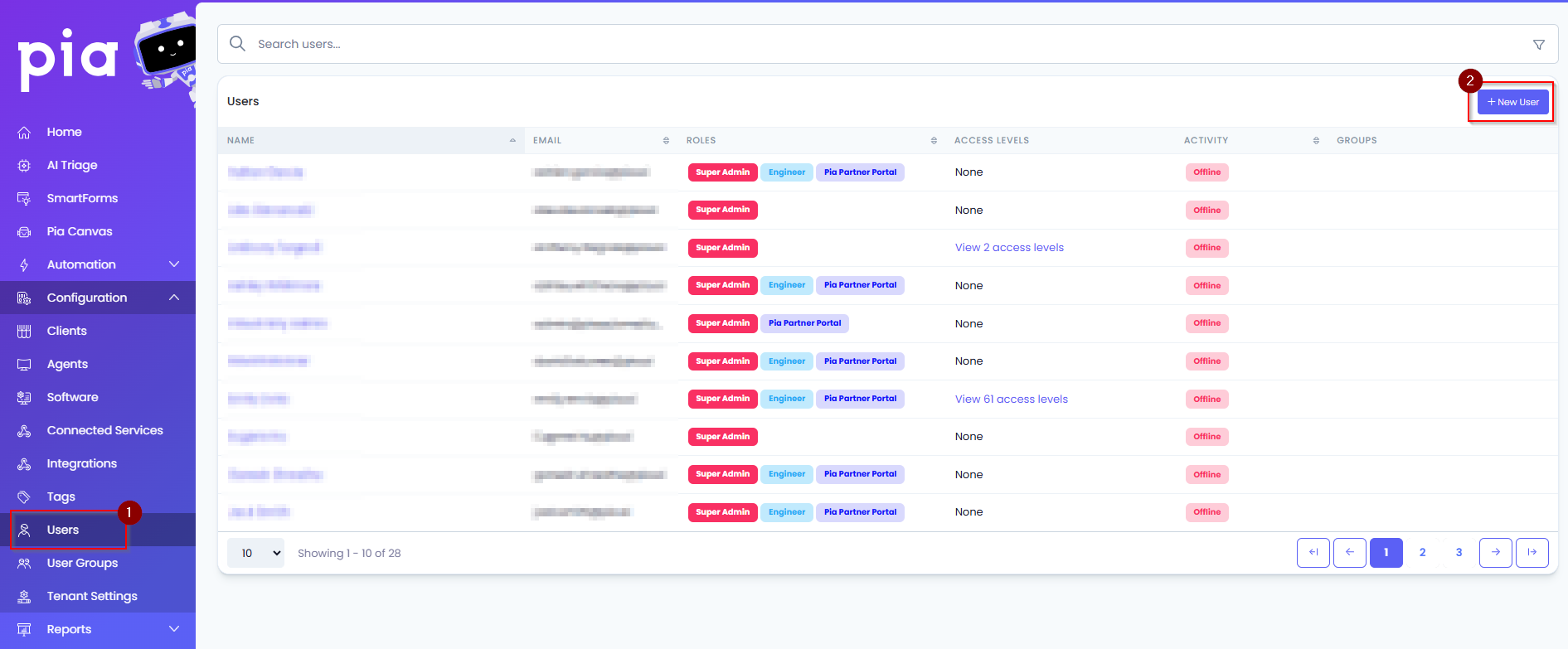
- On the new user page, enter in the users details and enable the roles: “Is Engineer” and "Access Pia Partner Portal?" then click “Save”.
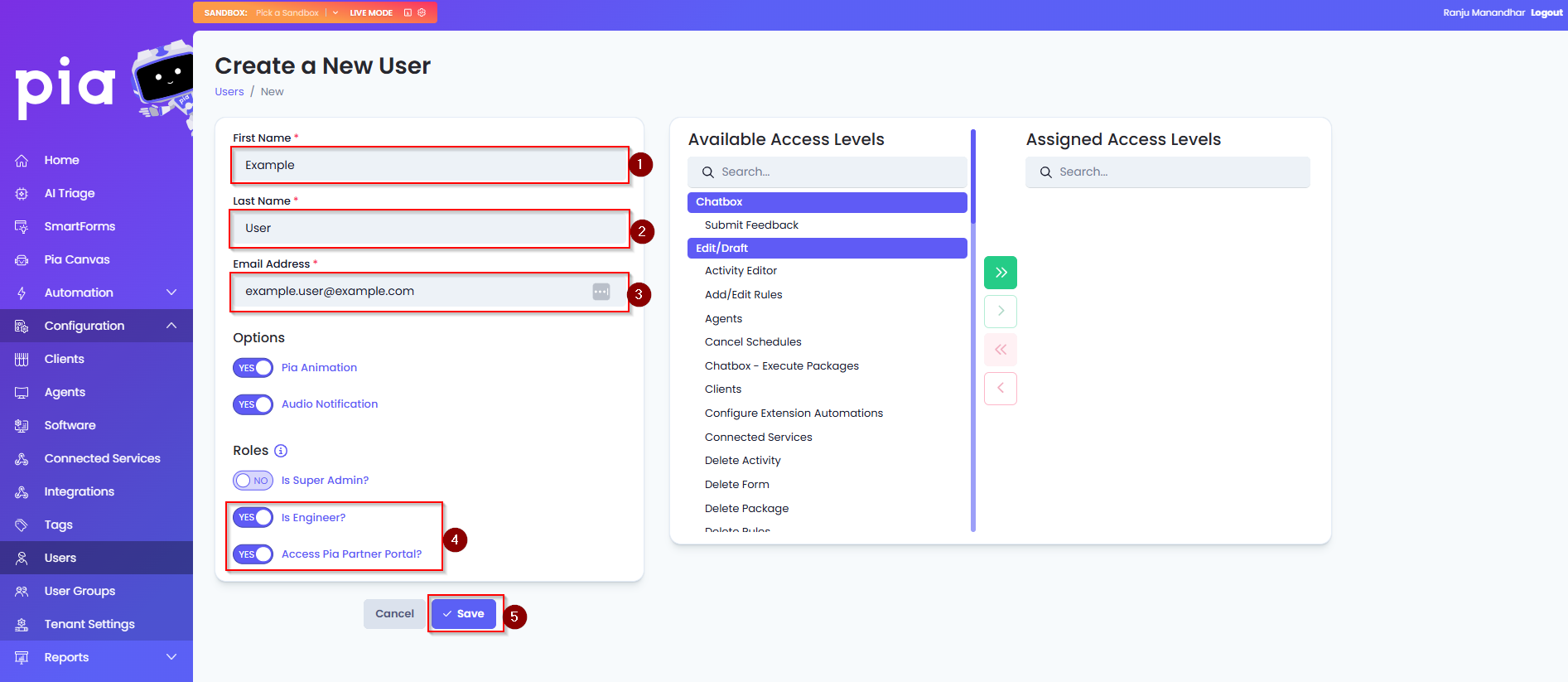
info
Note: The Super Admin role will grant the user the same privileges as the Pia Admin account.
info
Note 2: You can assign individual Access Level permissions to a user on this page. However, our recommendation is to define these at a group level and then add applicable users as members.
Adding Users to Groups
- In the Pia Portal, click on the "User Groups" button on the left hand panel and then click the name of the "Help Desk" group.
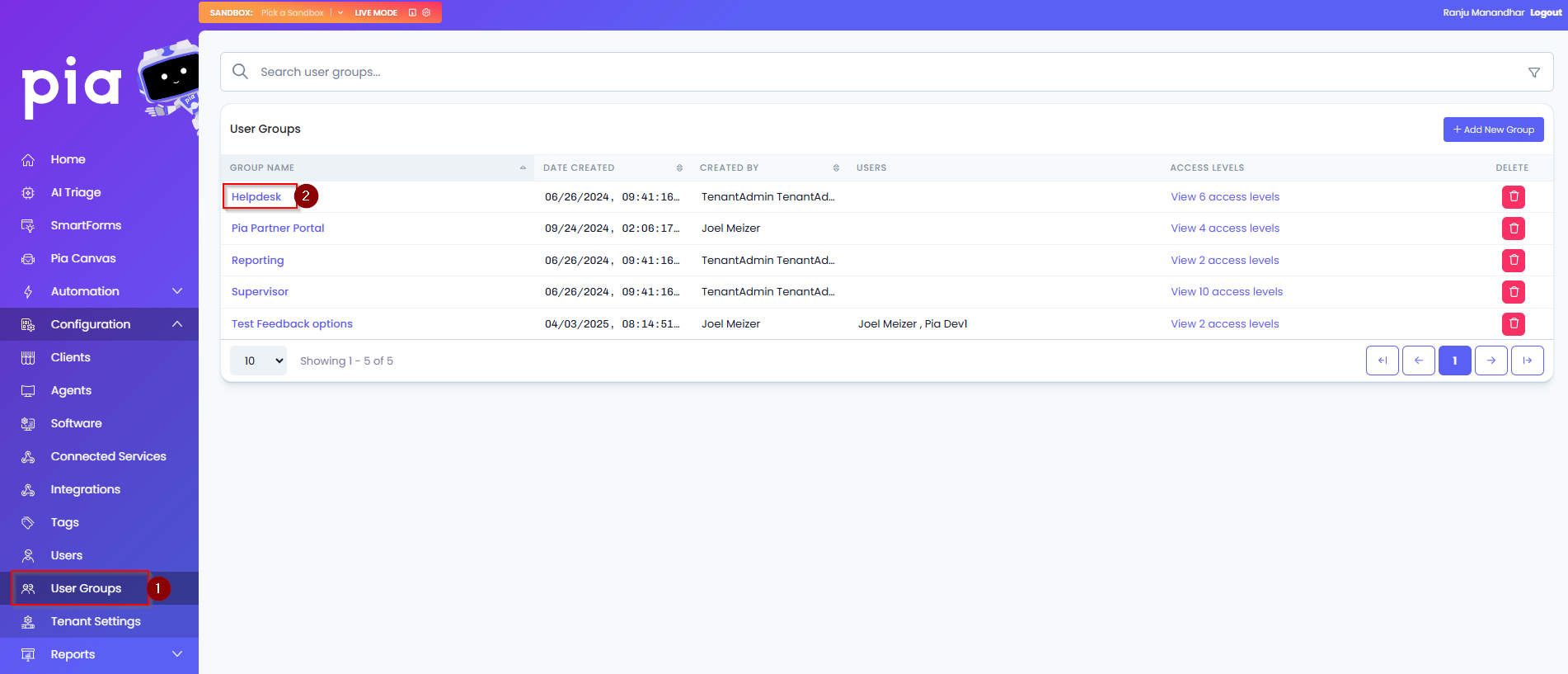
- Select the users in the "Available" window that are to have this role assigned and then use the ">" button to move the users across into the "Assigned Users" window and then, click "Save".
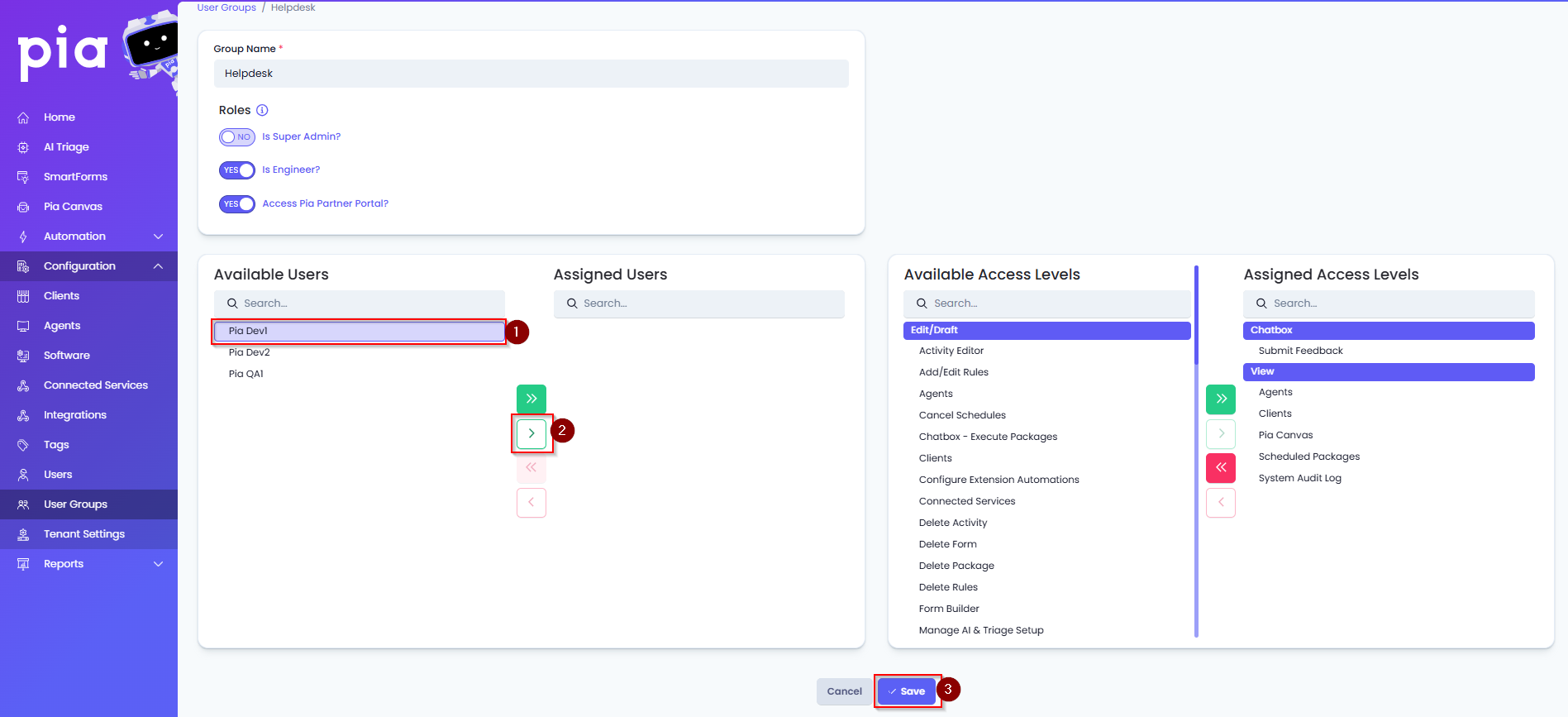
- Repeat the steps above for the staff who should have "Supervisor" access in Pia. This is a higher level of access and allows the user to have access to the same level of Pia as the staff member implementing Pia for your organization.